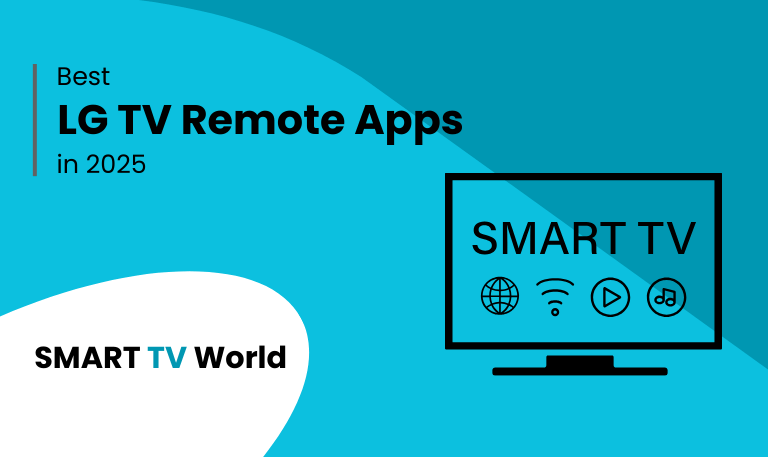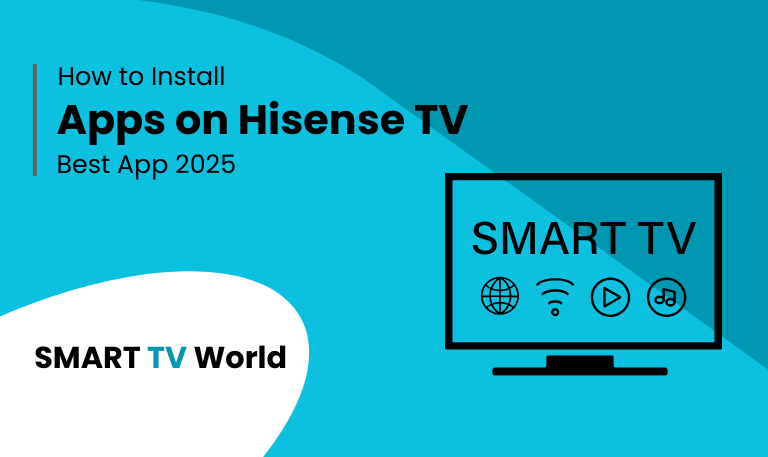Controlling your Hisense Smart TV has never been easier. With the rise of smart remote apps, you no longer have to worry if your physical remote is lost, broken, or simply out of batteries. Hisense TV remote apps for Android and iOS provide you with full control of your TV right from your smartphone. In this detailed guide, we will explore the best apps, their features, setup guides, troubleshooting tips, and everything you need to know about using Hisense TV remote apps.
Why Use a Hisense TV Remote App?
Using a TV remote app offers several advantages over traditional remotes:
- You never have to worry about lost or broken remotes.
- Remote apps often include extra features like voice search, touchpad navigation, and quick app launching.
- Many apps work over Wi-Fi, meaning no line of sight is required.
- Some apps provide universal remote features, letting you control multiple devices.
Read Also: Hisense TV Black Screen
Best Hisense TV Remote Apps in 2025
1. Hisense RemoteNOW App
![Best Hisense TV Remote Apps [2025 Guide] | Control Your TV 8 Hisense TV Remote Apps](https://smarttvworld.com/wp-content/uploads/2025/08/Hisense-TV-Remote-Apps.png)
The official app from Hisense, RemoteNOW, is designed for seamless integration with Hisense Smart TVs. It connects via Wi-Fi and gives you all the functions of a standard remote along with extra smart features.
Key Features:
- Full remote functionality (volume, channel, power, input).
- Voice control and search.
- Keyboard input for easy typing.
- Screen mirroring and media sharing.
- Quick app launcher.
Compatibility: Works with most Hisense Smart TVs released after 2018.
2. Google TV App (Formerly Google Play Movies & TV)
![Best Hisense TV Remote Apps [2025 Guide] | Control Your TV 9 Hisense TV Remote Apps (3)](https://smarttvworld.com/wp-content/uploads/2025/08/Hisense-TV-Remote-Apps-3.png)
The Google TV app acts as a universal remote for Android TV-based Hisense TVs.
Key Features:
- Voice search via Google Assistant.
- Cast content directly from your phone.
- Universal remote for Android TV OS.
- Personalized recommendations.
3. Roku App (For Hisense Roku TVs)
If you own a Hisense Roku TV, the official Roku app is the best option.
Key Features:
- Easy navigation with touchpad or D-pad.
- Voice search across channels.
- Direct channel launching.
- Private listening via headphones.
4. Amazon Fire TV App (For Hisense Fire TVs)
![Best Hisense TV Remote Apps [2025 Guide] | Control Your TV 10 Hisense TV Remote Apps (4)](https://smarttvworld.com/wp-content/uploads/2025/08/Hisense-TV-Remote-Apps-4.png)
For Hisense models powered by Fire TV OS, the Amazon Fire TV app offers complete control.
Key Features:
- Alexa voice integration.
- Simple navigation and app shortcuts.
- Keyboard support for easy typing.
- Control multiple Fire TV devices.
5. Android TV Remote Service
A universal app by Google, designed for Android-based Hisense Smart TVs.
Key Features:
- D-pad and swipe navigation.
- Voice input.
- Universal compatibility with Android TVs.
- Minimal interface for fast control.
6. Peel Universal Smart TV Remote App
Peel is a third-party universal app that works with many TV brands, including Hisense.
Key Features:
- Works via IR blaster (if your phone supports it).
- Personalized content recommendations.
- Universal control for multiple devices.
7. AnyMote Universal Remote
Another popular option for those seeking a universal remote app.
Key Features:
- IR and Wi-Fi control.
- Customizable buttons.
- Control other smart home devices.
- Compatible with Hisense and other major TV brands.
8. Lean Remote
A lightweight and fast universal remote control app.
Key Features:
- Supports Hisense TVs.
- Simple user interface.
- Works via both IR and Wi-Fi.
- Free to use with minimal ads.
9. Mi Remote Controller
![Best Hisense TV Remote Apps [2025 Guide] | Control Your TV 11 Hisense TV Remote Apps (2)](https://smarttvworld.com/wp-content/uploads/2025/08/Hisense-TV-Remote-Apps-2.png)
Developed by Xiaomi, Mi Remote supports Hisense TVs via IR.
Key Features:
- Wide compatibility with smart TVs.
- Works offline with IR.
- Easy setup and simple controls.
10. SURE Universal Remote
A versatile universal remote app compatible with Hisense TVs.
Key Features:
- Wi-Fi and IR-based control.
- Voice command support.
- Smart home integration.
- Media sharing between devices.
How to Set Up a Hisense TV Remote App
Setting up a remote app is usually quick and straightforward:
- Download the App – Install your preferred Hisense TV remote app from Google Play Store or Apple App Store.
- Connect to the Same Wi-Fi – Ensure your Hisense Smart TV and smartphone are connected to the same Wi-Fi network.
- Launch the App – Open the app and allow it to detect available Hisense TVs.
- Pair the Device – Select your TV from the list. Some apps require you to enter a pairing code shown on the TV.
- Start Controlling – Once paired, you can control your TV directly from your smartphone.
Read Also: Magnavox Universal Remote Codes
Common Issues and Fixes
Even though most apps work smoothly, users sometimes face problems. Here are common issues and solutions:
- TV Not Detected: Ensure your TV and smartphone are on the same Wi-Fi network.
- Connection Errors: Restart both the TV and smartphone. Reset the router if needed.
- Lag or Delay: Close background apps on your phone and ensure stable internet.
- App Crashes: Update the app to the latest version or reinstall it.
- IR Remote Apps Not Working: Confirm that your smartphone has an IR blaster.
Tips for Getting the Best Experience
- Use the official Hisense RemoteNOW app whenever possible for maximum compatibility.
- For Roku or Fire TV Hisense models, use their respective apps.
- Keep both your TV firmware and app updated.
- If you use voice commands, make sure microphone permissions are enabled on your phone.
- For universal remotes, configure custom buttons for your most-used functions.
Hisense TV Remote Apps FAQs
Q: What is the best Hisense TV remote app?
A: The best app depends on your TV model. For Hisense Smart TVs, the RemoteNOW app is the official and most reliable option. For Hisense Roku TVs, use the Roku app, and for Fire TV models, use the Amazon Fire TV app.
Q: Can I use my phone as a Hisense TV remote without Wi-Fi?
A: Yes, but only if your phone has an IR blaster and you use an IR-based universal remote app like Peel or Mi Remote. Otherwise, Wi-Fi is required.
Q: Why is my Hisense TV remote app not connecting?
A: The most common reason is that your TV and smartphone are not on the same Wi-Fi network. Make sure both are connected to the same router and try again.
Q: Does the Hisense RemoteNOW app work on all models?
A: No, it only works with select Hisense Smart TVs manufactured after 2018. Older models may not be compatible.
Q: Is there a universal remote app for Hisense TVs?
A: Yes, apps like AnyMote, Peel, and SURE Universal Remote support Hisense TVs along with many other brands.
Q: Can I control my Hisense Roku TV with the RemoteNOW app?
A: No, the RemoteNOW app does not support Roku models. For Hisense Roku TVs, the official Roku app is the best choice.
Q: How do I fix lag issues on my Hisense remote app?
A: Lag usually happens due to weak Wi-Fi or background processes on your phone. Restart your router, close unnecessary apps, or try reconnecting the remote app.
Q: Do Hisense remote apps support voice commands?
A: Yes, most official apps such as RemoteNOW, Roku, Fire TV, and Google TV apps support voice search and commands.
Q: Can I turn on my Hisense TV using a remote app?
A: Some apps allow you to turn on the TV if Wake-on-LAN is enabled and your TV is connected to the same network. Otherwise, you may need to use the physical remote or TV power button.
Q: Are Hisense TV remote apps free?
A: Yes, most official remote apps including RemoteNOW, Roku, Fire TV, and Google TV apps are free. Some universal apps may offer premium features at a cost.
Conclusion
![Best Hisense TV Remote Apps [2025 Guide] | Control Your TV 12 Hisense TV Remote Apps (5)](https://smarttvworld.com/wp-content/uploads/2025/08/Hisense-TV-Remote-Apps-5.png)
Hisense TV remote apps provide a simple and effective way to control your television without relying on the physical remote. Whether you are using the official Hisense RemoteNOW app, Roku app, Fire TV app, or a universal third-party app, each offers unique features designed to enhance your viewing experience. With options for voice commands, keyboard input, media sharing, and even universal device control, these apps are much more than just replacements for traditional remotes. By choosing the right app for your TV model and keeping your devices updated, you can unlock a smarter and more convenient way to enjoy your Hisense Smart TV.
Pillar Post:
![Best Hisense TV Remote Apps [2025 Guide] | Control Your TV 6 Best Hisense TV Remote Apps 2025 Guide Control Your TV](https://smarttvworld.com/wp-content/uploads/2025/08/Best-Hisense-TV-Remote-Apps-2025-Guide-Control-Your-TV.png)