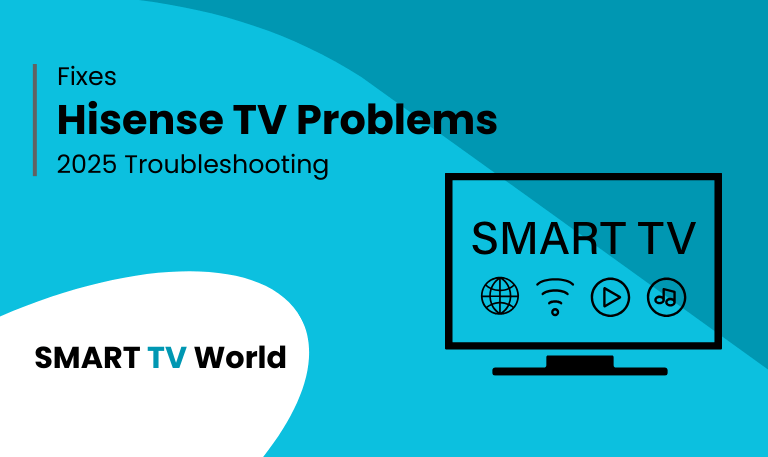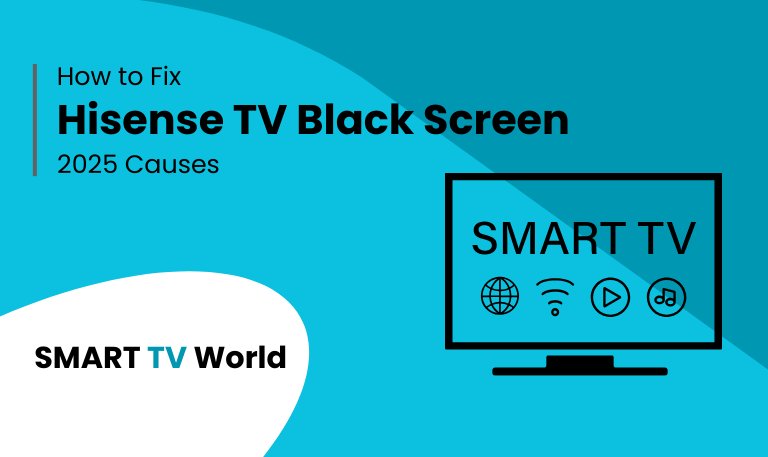Hisense TVs are among the most popular smart TVs worldwide, offering advanced features like Roku OS, Android TV, and Google TV. However, like any smart device, a Hisense TV can sometimes run into issues such as frozen screens, apps not working, slow performance, or network connectivity problems. When this happens, one of the most effective solutions is to reset Hisense TV.
Resetting a Hisense TV can be done in multiple ways, depending on the model and the type of issue you’re experiencing. From a simple soft reset (power cycle) to a factory reset (which erases all data), this guide covers every method you need to know.
Why Reset Your Hisense TV?
Resetting your Hisense TV can solve a wide range of problems, including:
Frozen or unresponsive screen
Apps crashing or not opening
Wi-Fi not connecting properly
Audio or video glitches
Remote not responding
Software bugs after an update
Preparing the TV for resale
Knowing when and how to reset can save you time and even money on unnecessary repairs.
Read Also: Hisense TV Remote Apps
Types of Reset on Hisense TV
Before we jump into the methods, it’s important to understand the two types of resets available:
1. Soft Reset (Power Cycle)
![How to Reset Hisense TV | Factory Reset Methods [2025 Guide] 8 Reset Hisense TV (4)](https://smarttvworld.com/wp-content/uploads/2025/08/Reset-Hisense-TV-4.png)
This is a quick way to restart your TV without erasing any data.
It clears temporary memory and fixes minor glitches.
Recommended for issues like screen freezing, slow apps, or Wi-Fi lag.
2. Hard Reset (Factory Reset)
This completely restores your Hisense TV to its original factory settings.
All apps, accounts, and preferences will be erased.
Recommended if the TV has serious issues or if you’re selling/giving it away.
How to Soft Reset Hisense TV
A soft reset is the easiest method and usually solves most temporary problems.
Method 1: Soft Reset with Remote
Press and hold the Power button on the remote.
Wait until the TV turns off and then back on.
Release the button.
Method 2: Soft Reset without Remote
Turn off the TV manually using the power button on the TV.
Unplug the TV from the power outlet.
Wait 60 seconds.
Plug it back in and turn it on.
This clears temporary memory and refreshes the system.
How to Factory Reset Hisense TV
If the soft reset doesn’t work, you may need a factory reset. The method depends on the model of your Hisense TV.
Factory Reset on Hisense Roku TV
![How to Reset Hisense TV | Factory Reset Methods [2025 Guide] 9 Reset Hisense TV (3)](https://smarttvworld.com/wp-content/uploads/2025/08/Reset-Hisense-TV-3.png)
Press the Home button on the remote.
Go to Settings > System > Advanced System Settings.
Select Factory Reset.
Choose Factory Reset Everything.
Enter the code shown on screen and confirm.
Factory Reset on Hisense Android TV
Press the Settings button on the remote.
Navigate to Device Preferences.
Select Reset.
Choose Factory Data Reset.
Confirm and wait for the TV to restart.
Factory Reset on Hisense Google TV
Press Quick Settings on the remote.
Go to System > About > Reset.
Select Erase all data (factory reset).
Confirm and follow on-screen steps.
How to Reset Hisense TV Without Remote
If you don’t have the remote, you can still reset your TV:
Method 1: Using Physical Reset Button
![How to Reset Hisense TV | Factory Reset Methods [2025 Guide] 10 Reset Hisense TV](https://smarttvworld.com/wp-content/uploads/2025/08/Reset-Hisense-TV.png)
Many Hisense TVs have a reset pinhole button on the back.
Use a paperclip or pin to press and hold the button for 15–20 seconds.
The TV will restart and reset.
Method 2: Using TV Buttons
![How to Reset Hisense TV | Factory Reset Methods [2025 Guide] 11 Reset Hisense TV (2)](https://smarttvworld.com/wp-content/uploads/2025/08/Reset-Hisense-TV-2.png)
Press and hold the Power + Volume Down buttons together.
Keep holding until the TV restarts into recovery/reset mode.
Use the buttons to navigate and confirm reset.
Method 3: Using Mobile App as Remote
Download the Hisense RemoteNOW app or Roku app (for Roku models).
Connect to the same Wi-Fi as the TV.
Use the app to access settings and perform a reset.
Troubleshooting Before Resetting
Before you perform a full reset, try these simple troubleshooting tips:
Check Power & Cables – Ensure HDMI and power cables are properly connected.
Update Software – Go to Settings and check for software updates.
Restart Router – If Wi-Fi is the issue, reboot your modem/router.
Clear Cache – Some Hisense Android/Google TVs allow clearing app cache.
These quick fixes can sometimes solve the problem without needing a reset.
What Happens After Resetting Hisense TV?
When you perform a factory reset:
All accounts (Google, Roku, etc.) are signed out.
All installed apps are deleted.
Picture, sound, and network settings return to default.
You’ll need to set up the TV again, like when it was new.
This is why you should only use a factory reset as a last option.
Step-by-Step Setup After Reset
After resetting, follow these steps to set up your Hisense TV again:
Select your language and region.
Connect to Wi-Fi.
Sign in to your Google/Roku account (depending on model).
Update system software if prompted.
Reinstall your favorite apps (Netflix, YouTube, Hulu, etc.).
Adjust picture and sound settings to preference.
Read Also: Hisense TV Black Screen
Safety Tips When Resetting
Always unplug the TV if it becomes unresponsive.
Avoid resetting repeatedly in a short time.
If reset doesn’t solve the issue, contact Hisense Support.
Back up important account details before factory reset.
Reset Hisense TV FAQs
Q: What is the difference between a soft reset and a factory reset on Hisense TV?
A: A soft reset simply reboots the TV and clears temporary glitches, while a factory reset erases all user data, apps, and settings, restoring the TV to its original condition.
Q: Will a factory reset delete all my apps and settings?
A: Yes, a factory reset removes all installed apps, Wi-Fi settings, and accounts. You’ll need to set up the TV again from scratch.
Q: How do I reset my Hisense TV if the screen is frozen?
A: If the screen is frozen, unplug the TV from the wall, wait 60 seconds, and plug it back in. If that doesn’t work, use the reset button or perform a factory reset.
Q: Can I reset my Hisense TV without a remote?
A: Yes, you can use the physical reset button, the TV’s onboard buttons, or a smartphone app like RemoteNOW or Roku app, depending on your model.
Q: Why does my Hisense TV keep freezing even after a reset?
A: If the issue continues after resetting, it may be due to outdated software, faulty HDMI cables, or a hardware problem that requires professional repair.
Q: How long does it take to reset a Hisense TV?
A: A soft reset takes less than a minute, while a factory reset usually takes 5–10 minutes depending on the model and system speed.
Q: Does resetting fix Wi-Fi problems on Hisense TV?
A: Yes, many Wi-Fi issues are fixed with a reset. However, you should also try restarting your router or updating the TV’s firmware.
Q: Can I undo a factory reset on Hisense TV?
A: No, once a factory reset is done, all data is permanently erased. You cannot undo it, but you can set up the TV again.
Q: Will resetting my Hisense TV update the software?
A: No, a reset does not update the software. You’ll need to manually check for updates in the settings after resetting.
Q: Should I reset my Hisense TV before selling it?
A: Yes, a factory reset is recommended before selling or giving away your TV to protect your personal accounts and data.
Conclusion
![How to Reset Hisense TV | Factory Reset Methods [2025 Guide] 12 Reset Hisense TV (5)](https://smarttvworld.com/wp-content/uploads/2025/08/Reset-Hisense-TV-5.png)
Resetting your Hisense TV is a simple yet powerful solution for fixing common issues like freezing, app crashes, and Wi-Fi connectivity problems. A soft reset should always be your first step since it quickly refreshes the system without erasing data. If that doesn’t work, a factory reset will restore your Hisense TV to its original state, clearing all settings and accounts.
Pillar Post:
![How to Reset Hisense TV | Factory Reset Methods [2025 Guide] 6 How to Reset Hisense TV Factory Reset Methods [2025 Guide]](https://smarttvworld.com/wp-content/uploads/2025/08/How-to-Reset-Hisense-TV-Factory-Reset-Methods-2025-Guide.png)