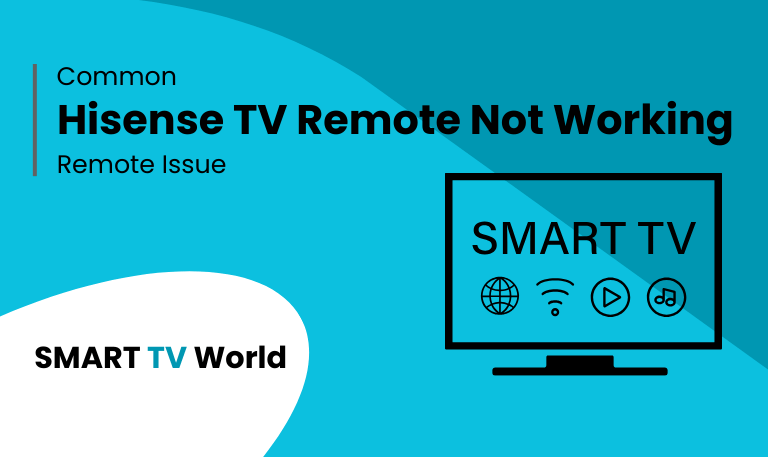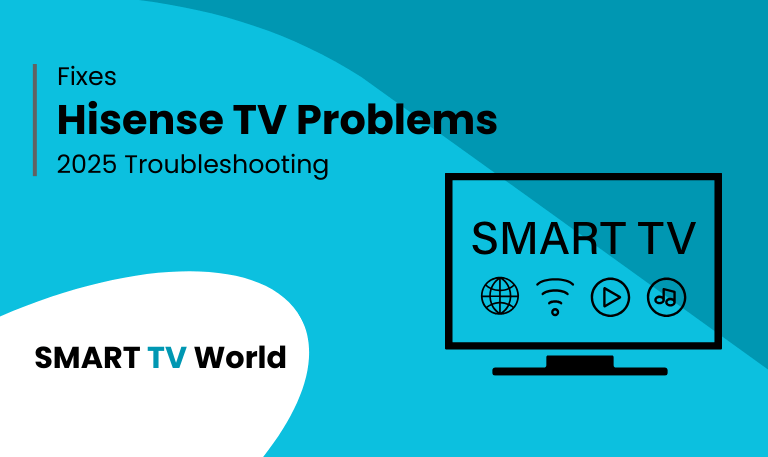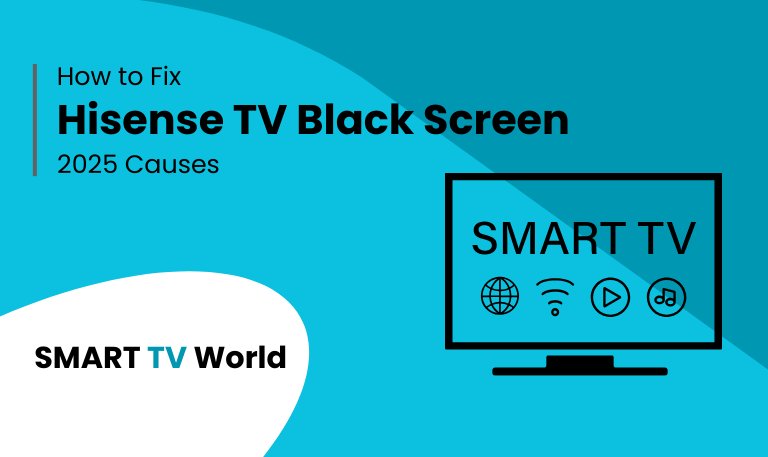There’s nothing more frustrating than sitting down to enjoy your favorite show only to find that your Hisense TV remote not working. Whether you’re using a standard Hisense infrared (IR) remote or the newer Hisense Roku/Google TV remote with Bluetooth and voice control, problems can occur at any time.
The good news? Most Hisense remote issues are simple to fix and don’t require buying a new one immediately. In this in-depth guide, we’ll cover all possible causes and solutions, from dead batteries to signal interference, remote pairing, and even TV software glitches.
Common Reasons Why Your Hisense TV Remote Is Not Working
Before jumping into solutions, it’s helpful to understand the most common reasons behind remote problems:
Dead or weak batteries – The number one reason remotes stop working.
Signal obstruction – Objects blocking the IR sensor on the TV or remote.
Remote not paired – Especially common with Bluetooth and Wi-Fi remotes.
Software glitches – A frozen TV or outdated firmware can stop the remote from responding.
Physical damage – Dropping the remote can break the IR sensor or internal components.
Interference – Other electronic devices emitting signals can disrupt communication.
Stuck buttons – Dust, dirt, or wear can cause buttons to jam.
Now let’s dive into step-by-step fixes.
Read Also: Hisense TV Power Button
Step 1: Check and Replace the Batteries

Batteries are often overlooked, but they’re the simplest cause of a malfunctioning remote.
Remove the old batteries from the back of the remote.
Insert fresh, high-quality alkaline batteries (AA or AAA depending on the model).
Make sure the polarity (+/-) is correct.
Test the remote again.
Pro Tip: Don’t mix old and new batteries; always replace both at the same time.
Step 2: Power Cycle the Remote
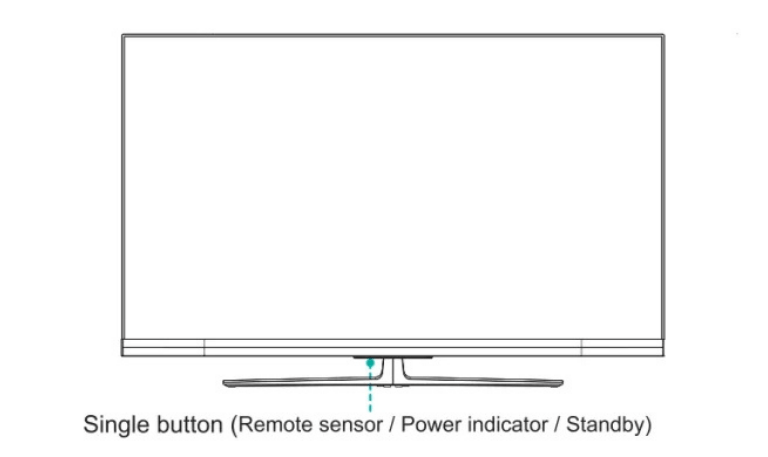
Sometimes the remote itself needs a quick reset.
Remove the batteries.
Press and hold the power button on the remote for 30 seconds.
Reinsert the batteries.
Try using the remote again.
This clears residual power and can solve temporary glitches.
Step 3: Check the IR Sensor on the Remote
Most Hisense remotes use infrared (IR) signals. To check if your remote is sending signals:
Open the camera app on your smartphone.
Point the remote’s front toward the camera.
Press any button.
If you see a flashing light on your phone screen, the remote is working. If not, the remote may be faulty.
Step 4: Ensure Nothing Is Blocking the Signal

Hisense TVs with IR remotes require a clear line of sight between the remote and the TV.
Remove any objects in front of the TV’s IR sensor (usually at the bottom edge of the TV).
Make sure you’re within 20 feet of the TV.
Avoid direct sunlight or bright lights pointing at the sensor, as they can interfere.
Step 5: Restart Your Hisense TV
If the remote seems fine but the TV isn’t responding, the issue may be with the TV itself.
Turn off your TV and unplug it from the power outlet.
Wait at least 1–2 minutes.
Plug it back in and power on.
Try the remote again.
This process (called a power cycle) often clears software freezes.
Step 6: Re-Pair the Remote (Bluetooth/Smart Models)
Some Hisense remotes (Roku TV, Fire TV, Google TV, and VIDAA U models) use Bluetooth instead of infrared. If the pairing is lost, the remote won’t work.
Press and hold the pairing button on the remote (often inside the battery compartment).
Wait for the TV to detect the remote.
Follow on-screen instructions to complete pairing.
If pairing fails, try resetting the TV’s Bluetooth connection in Settings > Remotes & Accessories.
Step 7: Clean the Remote
Dust and dirt can build up around the buttons.
Remove the batteries.
Use a soft cloth or cotton swab dipped in rubbing alcohol to clean around the buttons.
Make sure no liquid enters the inside of the remote.
Let it dry completely before reinserting batteries.
Step 8: Check for Interference
Nearby devices like Wi-Fi routers, LED lights, or even game consoles can interfere with remote signals.
Turn off nearby electronics one by one to see if the remote starts working.
If interference is the issue, move the device or TV to reduce conflicts.
Read Also: Hisense TV Keeps Turning Off
Step 9: Update Hisense TV Firmware
Outdated software can sometimes cause remote control issues.
Press the Menu button on the TV (or use physical buttons on the TV panel).
Go to Settings > Support > System Update.
Install any available updates.
If you can’t access the menu due to the remote not working, try using the Hisense RemoteNOW app (available on Android/iOS) to control your TV temporarily.
Step 10: Try a Universal Remote or Smartphone App
If your Hisense remote is completely dead, you can use alternatives:
Hisense RemoteNOW app – Works with many Hisense smart TVs.
Roku or Google TV apps – If you have a Hisense Roku or Google TV.
Universal remote – Program it with Hisense TV codes (found in the remote manual or online).
Step 11: Replace the Remote
If none of the above works, your remote may be defective.
Buy an official Hisense replacement remote (available online or at electronics stores).
Universal remotes or third-party replacements can also work.
Keep the receipt in case you need to return it.
Preventive Tips to Avoid Remote Issues in the Future
Always use fresh, high-quality batteries.
Keep the remote clean and away from moisture.
Store it in a safe place to avoid drops.
Regularly update your TV software.
Use protective covers for extra durability.
Hisense TV Remote Not Working FAQs
Q: Why is my Hisense TV not responding to the remote?
A: Your Hisense TV may not respond due to dead batteries, a blocked IR sensor, interference from other devices, or because the remote has lost pairing. Start by replacing the batteries and ensuring a clear line of sight.
Q: How do I reset my Hisense remote?
A: To reset, remove the batteries and press the power button for 30 seconds. Then reinsert the batteries and test the remote again.
Q: Can I use my phone as a Hisense TV remote?
A: Yes, you can use the Hisense RemoteNOW app (for VIDAA U TVs) or Roku/Google TV apps depending on your TV model. These apps allow full control via Wi-Fi.
Q: How do I pair my Hisense Bluetooth remote?
A: Press and hold the pairing button (inside the battery compartment) until the LED blinks. Follow on-screen instructions on your TV to complete pairing.
Q: What should I do if only some buttons on the Hisense remote work?
A: This usually means dirt, stuck buttons, or a partially failing remote. Clean the buttons with rubbing alcohol. If the issue continues, you may need a replacement remote.
Q: Can a software update fix remote issues on a Hisense TV?
A: Yes. Outdated firmware can prevent remotes from responding properly. Go to Settings > Support > System Update and install the latest version.
Q: Do universal remotes work with Hisense TVs?
A: Yes, most universal remotes work. You’ll need the correct Hisense TV code, which can be found in the universal remote’s instruction manual.
Q: How do I know if my Hisense remote is sending a signal?
A: Point the remote at your phone’s camera and press any button. If you see a flashing light on the screen, the remote is working. If not, the remote may be faulty.
Q: What should I do if my Hisense Roku remote is not working?
A: Check the batteries, re-pair the remote by holding the pairing button, and restart the TV. If it still doesn’t work, try the Roku mobile app or buy a replacement.
Q: How much does a replacement Hisense TV remote cost?
A: Replacement remotes typically cost between $10–$30 depending on the model. Universal remotes may be cheaper but may lack advanced features like voice control.
Conclusion
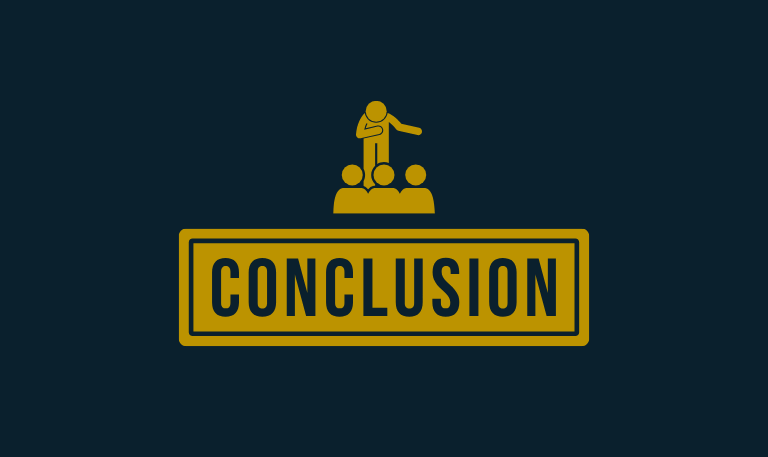
When your Hisense TV remote stops working, it doesn’t always mean you need to buy a new one immediately. In many cases, the issue comes down to simple problems like dead batteries, signal obstructions, or a need for re-pairing. By following the troubleshooting steps in this guide—replacing batteries, resetting the remote, clearing obstructions, restarting the TV, updating firmware, or even using a smartphone app—you can usually get your remote working again without spending extra money.
Pillar Post: