Hisense TVs have grown in popularity thanks to their affordability, sleek design, and excellent picture quality. But like any electronic device, they are not immune to technical problems. One of the most common issues reported by Hisense TV owners is “no sound” or audio not working. This can be frustrating—imagine watching your favorite show or sports event only to realize there’s no sound coming from your TV speakers.
The good news is that most sound issues on Hisense TVs can be resolved with simple troubleshooting steps. Whether you own a Hisense Roku TV, Hisense Android TV, or Hisense Smart TV, this guide will walk you through every possible fix. By the end, you’ll know exactly what to do when your Hisense TV has no sound.
Common Causes of Hisense TV No Sound
Before jumping into fixes, it’s important to understand the possible causes. Here are the most frequent reasons Hisense TVs experience sound issues:
Muted or low volume (accidental remote press).
Audio settings misconfigured (e.g., TV speakers turned off).
HDMI or external device issues (loose connections, faulty cables).
Outdated firmware or software glitches.
Hardware problems such as damaged internal speakers.
Surround sound or ARC/eARC settings not compatible with external devices.
Knowing the root cause makes it easier to find the right fix.
Read Also: NFL App on Samsung TV
Step-by-Step Fixes for Hisense TV No Sound
1. Check the Volume and Mute Settings
It may sound obvious, but the first step is ensuring your Hisense TV volume isn’t muted or too low. Sometimes, users accidentally press the mute button on the remote without noticing.
Increase the volume using the remote or physical buttons on the TV.
Look for the mute icon on your screen. If it’s visible, press the Mute button to unmute.
If the volume still doesn’t increase, try removing the remote batteries to rule out stuck signals.
2. Power Cycle Your Hisense TV
A simple restart can fix minor software glitches causing sound issues.
How to power cycle your Hisense TV:
Turn off your TV and unplug it from the power outlet.
Wait at least 60 seconds.
Press and hold the power button (on the TV itself) for 30 seconds.
Plug the TV back in and turn it on.
This clears temporary cache errors and resets the audio system.
3. Inspect External Devices and HDMI Connections
If you are using an external device (cable box, Roku, Firestick, Blu-Ray player, gaming console), the sound issue may not be with your Hisense TV itself.
Ensure HDMI/AV cables are properly connected.
Try switching to a different HDMI port.
Use a new HDMI cable if the current one is damaged.
Test with another device to confirm whether the issue lies with the TV or the external gadget.
4. Check the TV’s Audio Output Settings
Hisense TVs have multiple audio output settings. If your TV is set to an incorrect mode, you won’t hear any sound.
Press the Home button on your remote.
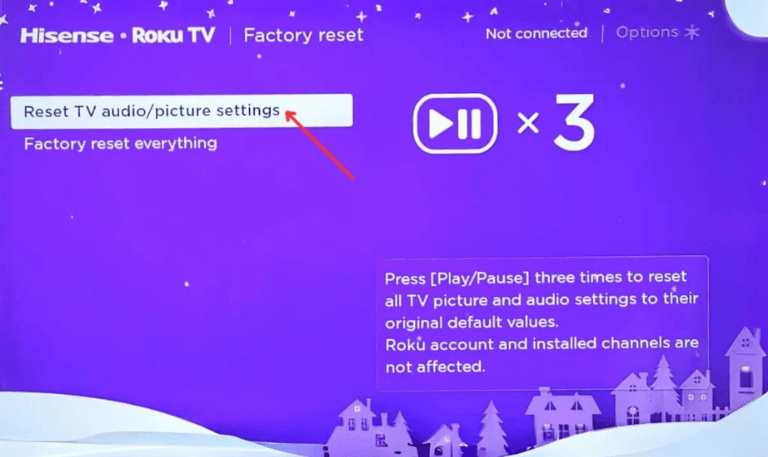
Go to Settings > Sound > Speakers/Audio Output.
Make sure “TV Speakers” is selected.
If using an external sound system (like a soundbar or home theater), ensure ARC/eARC or Optical Out is properly configured.
5. Reset Audio Settings to Default
If manual adjustments don’t work, reset your TV’s sound settings.
Go to Settings > Sound > Reset Audio Settings.
Confirm reset and restart your TV.
This eliminates misconfigured sound profiles.
6. Update Your Hisense TV Firmware
Sometimes outdated software causes sound malfunctions. Hisense frequently releases updates that fix bugs.
To update firmware:
Connect your TV to Wi-Fi.
Go to Settings > System > About > System Update.
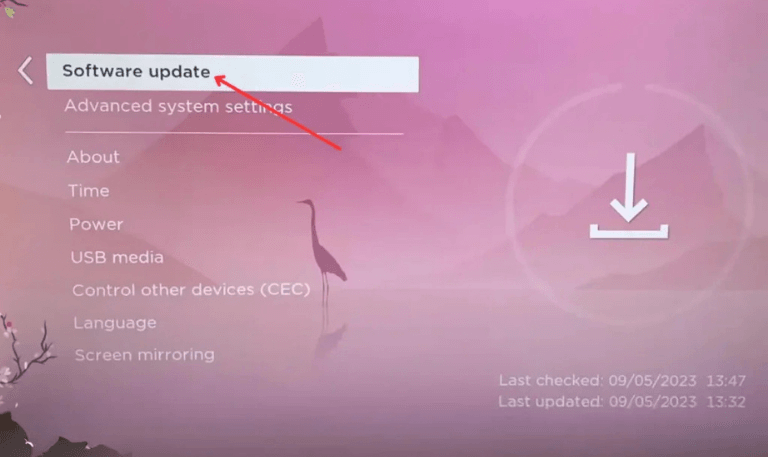
If an update is available, install it and restart the TV.
7. Try a Factory Reset
If none of the above solutions work, a factory reset can restore your TV to default settings.
Warning: This will erase all apps, accounts, and custom settings.
Steps:
Go to Settings > Device Preferences > Reset > Factory Data Reset.
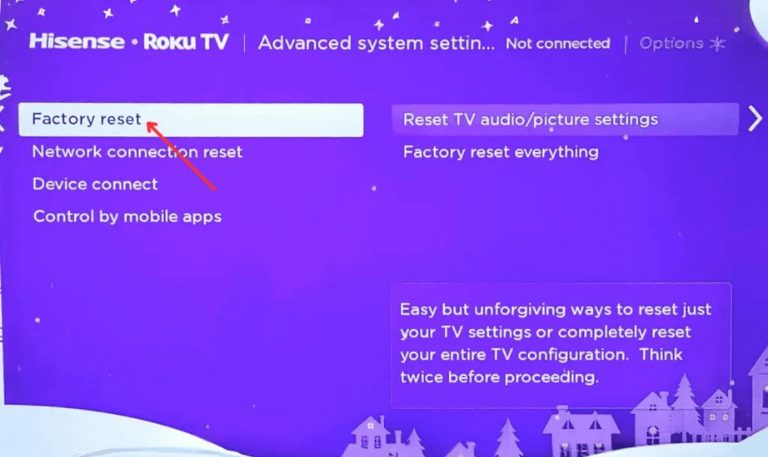
Enter your PIN (if required).
Confirm reset and wait for the TV to restart.
8. Check External Sound Systems (Soundbar/Home Theater)
If you’re using a soundbar or AV receiver:
Ensure the soundbar is powered on.
Check that ARC/eARC is enabled on both devices.
Try switching between PCM, Dolby, and Auto audio modes.
Reset the soundbar and reconnect it.
9. Perform a Hardware Test
If your TV still has no sound, it could be a hardware issue.
Plug in headphones (if your model supports it). If you hear sound through headphones but not speakers, your TV’s internal speakers may be faulty.
If no sound comes from headphones either, it may be a deeper motherboard issue.
10. Contact Hisense Support or a Technician
If nothing works, the final step is to contact Hisense customer support. If your TV is under warranty, they may replace or repair it free of cost.
Preventing Future Hisense TV Sound Problems
Keep your firmware updated.
Avoid cheap HDMI cables—use certified high-speed ones.
Don’t overload the audio system with incompatible settings.
Regularly clean TV ports from dust.
Use a surge protector to prevent power damage.
Advanced Fixes for Tech-Savvy Users
Adjust Audio Format Manually
Sometimes Hisense TVs fail to process certain sound formats.
Navigate to Settings > Audio > Digital Audio Out.
Switch between PCM, Dolby Digital, and Auto until sound works.
Turn Off Bluetooth Interference
If your TV is connected to Bluetooth headphones or speakers, it may route sound incorrectly.
Go to Settings > Bluetooth.
Disconnect all paired devices and check TV speakers again.
Read Also: Apps on Hisense TV
Disable SAP (Secondary Audio Program)
Some channels broadcast multiple audio tracks. If SAP is enabled, you may hear nothing.
Press the Menu button on remote.
Navigate to Audio > SAP.
Set it to Off.
Hisense TV No Sound FAQs
Q: Why does my Hisense TV suddenly have no sound?
A: This usually happens due to accidental mute, incorrect audio output settings, or HDMI cable issues. In rare cases, it can be caused by software glitches or faulty TV speakers. Restarting the TV and checking the audio output settings often solves the issue.
Q: How do I unmute my Hisense TV?
A: To unmute your Hisense TV, press the “Mute” button on the remote control. If the mute icon disappears but you still don’t hear sound, increase the volume and check the TV’s audio settings to ensure “TV Speakers” are enabled.
Q: My Hisense Roku TV has no sound—what should I do?
A: If you own a Hisense Roku TV, check whether the issue is app-specific (like Netflix or YouTube). Restart the Roku system by going to Settings > System > Power > System Restart. Also, ensure the TV speakers are selected under Audio Settings.
Q: Why does my Hisense TV have picture but no sound?
A: This often means the speakers are disabled, the HDMI connection is faulty, or the TV’s audio processing is stuck. A factory reset or power cycle usually restores the sound.
Q: Can outdated software cause sound problems on Hisense TVs?
A: Yes, outdated firmware can create sound bugs or compatibility issues with external devices. Always check for system updates under Settings > About > System Update to ensure smooth performance.
Q: What should I do if my Hisense TV sound cuts in and out?
A: Intermittent sound usually indicates a loose HDMI cable, faulty soundbar connection, or interference from Bluetooth devices. Try reseating cables, updating firmware, and disabling Bluetooth accessories.
Q: How can I fix sound delay on a Hisense TV?
A: Go to Settings > Sound > Audio Delay and manually adjust the lip-sync. If using a soundbar, ensure ARC/eARC and HDMI cables are compatible with low-latency transmission.
Q: My Hisense TV remote isn’t controlling the volume—why?
A: If your remote doesn’t adjust volume, replace the batteries and re-pair it with the TV. On Hisense Roku TVs, ensure “CEC” settings are enabled to control external sound systems.
Q: Do I need a soundbar if my Hisense TV speakers stop working?
A: Not necessarily. First, troubleshoot the internal speakers. If they are permanently damaged, connecting an external soundbar or home theater system is a cost-effective workaround instead of replacing the entire TV.
Q: When should I contact Hisense customer support for sound issues?
A: If you’ve tried all troubleshooting methods—power cycling, factory reset, firmware update, cable checks—and your TV still has no sound, it’s time to contact Hisense support. If your warranty is valid, they may offer free repair or replacement.
Conclusion
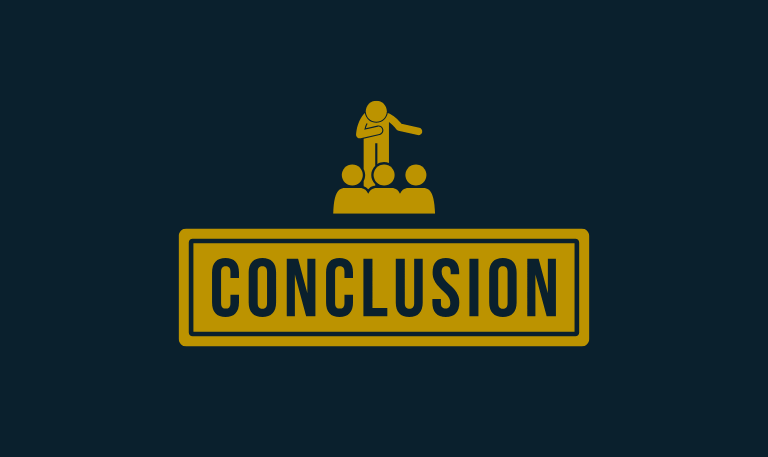
The Hisense TV no sound issue is common but usually easy to fix with the right troubleshooting steps. In most cases, the problem comes down to incorrect settings, faulty HDMI connections, or temporary software glitches. A quick power cycle, resetting audio settings, or updating firmware often restores sound instantly. However, if you’ve gone through all possible solutions and your Hisense TV still doesn’t produce audio, the issue could be hardware-related.
Pillar Post:
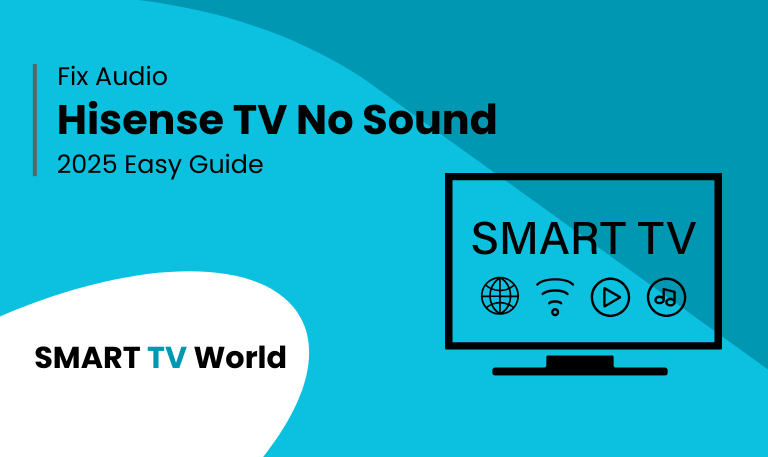
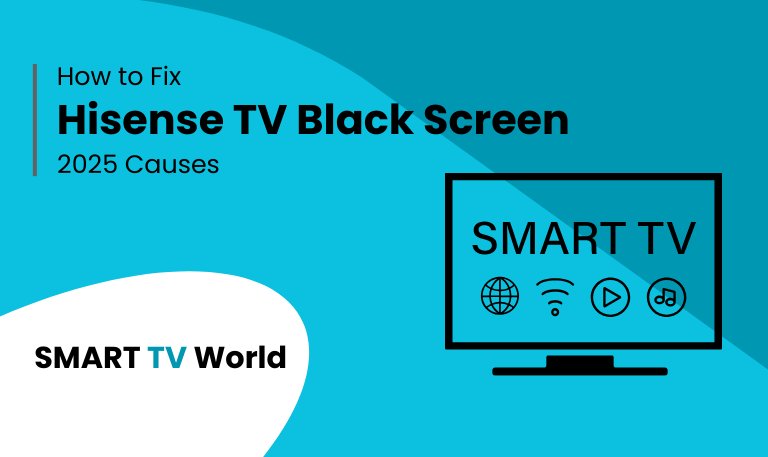
![Hisense TV Warranty Check | How to Verify [2025 Easy Guide] 16 Hisense TV Warranty Check How to Verify [2025 Easy Guide]](https://smarttvworld.com/wp-content/uploads/2025/08/Hisense-TV-Warranty-Check-How-to-Verify-2025-Easy-Guide.png)