Hisense TVs are among the most popular smart TVs worldwide, offering affordable pricing, great picture quality, and advanced features like Roku TV, Android TV, and Google TV operating systems. However, one of the most common questions new users face is: “How to turn on Hisense TV?” The answer isn’t always straightforward because Hisense TVs can be powered on in multiple ways — using the remote, the built-in power button, a smartphone app, voice assistants, or even a universal remote. Sometimes, if your TV refuses to turn on, you may need troubleshooting steps.
This in-depth guide will walk you through every possible way to turn on your Hisense TV, whether you have the remote or not. By the end, you’ll know exactly how to get your Hisense TV running smoothly.
Why You Might Be Struggling to Turn On Your Hisense TV
Before we jump into the solutions, let’s quickly look at why users often face problems turning on their Hisense TV:
Remote batteries are dead or incorrectly placed.
The remote sensor on the TV is blocked by objects or dust.
The TV’s physical power button is hidden or hard to find.
Power supply issues such as faulty cables or loose wall socket connections.
Software glitches or system freezes.
Now let’s explore the different ways to power on your Hisense TV.
Read Also: Hisense TV No Sound
Method 1: Turning On Hisense TV with the Remote
![How to Turn On Hisense TV | With & Without Remote [6 Method] 7 How to Turn On Hisense TV](https://smarttvworld.com/wp-content/uploads/2025/08/How-to-Turn-On-Hisense-TV.png)
The most common and convenient method is using the Hisense TV remote control.
Steps:
Plug your Hisense TV into a working power outlet.
Insert or replace fresh batteries in your Hisense TV remote.
Point the remote directly at the TV sensor (usually at the bottom center).
Press the Power button on the remote.
Wait a few seconds for the Hisense logo to appear on the screen.
If your TV doesn’t respond, make sure the batteries are inserted correctly (+ and – signs aligned properly). Also, clean the remote sensor area on your TV.
Method 2: Turning On Hisense TV Without the Remote (Using Power Button)
![How to Turn On Hisense TV | With & Without Remote [6 Method] 8 How to Turn On Hisense TV (2)](https://smarttvworld.com/wp-content/uploads/2025/08/How-to-Turn-On-Hisense-TV-2.png)
If your remote is lost or not working, you can turn on your Hisense TV manually using the built-in power button.
Where is the Power Button on Hisense TV?
The power button’s location varies by model:
On most Hisense TVs, the button is located underneath the TV, in the center or right side.
On some models, it is located at the back of the TV, near the HDMI or USB ports.
On newer ultra-thin models, you might find a joystick-style control button that can turn on the TV and navigate menus.
Steps:
Locate the physical power button on your Hisense TV.
Press and hold the button for 2–3 seconds.
Release the button once the Hisense logo appears.
Method 3: Turning On Hisense TV with a Smartphone App
If your remote is missing, the Hisense TV Remote App or third-party apps can turn your TV on.
Using the Hisense RemoteNOW App (Android & iOS):
Download the RemoteNOW app from the Google Play Store or Apple App Store.
Ensure your smartphone and Hisense TV are connected to the same Wi-Fi network.
Open the app and select your TV from the device list.
Tap the Power button inside the app.
Using the Roku App (for Hisense Roku TVs):
![How to Turn On Hisense TV | With & Without Remote [6 Method] 9 How to Turn On Hisense TV (3)](https://smarttvworld.com/wp-content/uploads/2025/08/How-to-Turn-On-Hisense-TV-3.png)
Install the Roku Mobile App on your smartphone.
Connect both the phone and TV to the same Wi-Fi network.
Open the app and tap the Remote icon.
Use the on-screen Power button to turn on the TV.
Method 4: Turning On Hisense TV with a Universal Remote
If you don’t have the original remote, you can use a universal remote like GE, RCA, or Logitech Harmony.
Steps:
Insert batteries into the universal remote.
Program the remote with your Hisense TV using the correct remote code. (Check the manual or online Hisense code list.)
Once paired, press the Power button on the universal remote.
This method works on almost all Hisense TV models, including Roku and Android versions.
Method 5: Turning On Hisense TV with Google Assistant or Alexa
Hisense smart TVs support voice assistants, allowing you to turn on your TV hands-free.
With Google Assistant:
Set up your Hisense TV in the Google Home app.
Say: “Hey Google, turn on the TV.”
With Amazon Alexa:
Enable the Hisense Smart TV skill in the Alexa app.
Link your Hisense account.
Say: “Alexa, turn on the TV.”
This method requires that the TV’s power settings are configured to Quick Start Mode, so the TV remains in standby instead of fully powering off.
Method 6: Turning On Hisense TV with HDMI-CEC (Game Console or Streaming Device)
If you have a PlayStation, Xbox, Roku, or Fire Stick connected to your Hisense TV, enabling HDMI-CEC can automatically turn on the TV when the device powers up.
Steps:
Go to Settings > Inputs > HDMI Control (CEC) on your Hisense TV.
Turn on HDMI-CEC.
Now, when you power on your console or streaming stick, the TV will automatically turn on.
Troubleshooting: Hisense TV Won’t Turn On
If your Hisense TV still won’t power on, here are some troubleshooting tips:
Check the power outlet: Plug another device to confirm it works.
Inspect the power cord: Replace if it’s damaged or loose.
Reset the TV: Unplug your TV from power for 60 seconds, then press and hold the TV power button for 30 seconds before plugging it back in.
Test another remote: Sometimes the original remote is faulty.
Check the indicator light: If it blinks, it may signal a hardware error.
If nothing works, you may need professional repair or Hisense customer support.
Read Also: NFL App on Samsung TV
How to Turn On Hisense TV FAQs
Q: Where is the power button on a Hisense TV?
A: The power button is usually located under the TV in the center or on the back near the ports. Some models have a joystick-style button.
Q: Can I turn on my Hisense TV without a remote?
A: Yes, you can use the built-in power button, smartphone apps like RemoteNOW or Roku App, or a universal remote.
Q: Why won’t my Hisense TV turn on with the remote?
A: This could be due to dead batteries, sensor obstruction, or a faulty remote. Try replacing the batteries and cleaning the TV sensor.
Q: Does Hisense TV support turning on with a phone?
A: Yes, you can use the RemoteNOW app for Hisense Android TVs and the Roku app for Hisense Roku TVs.
Q: Can Alexa or Google Assistant turn on my Hisense TV?
A: Yes, if your TV is linked to Alexa or Google Assistant and Quick Start Mode is enabled.
Q: What should I do if my Hisense TV has no power light?
A: Check the power cable, wall socket, and try a different outlet. If the problem continues, it may be a hardware issue.
Q: How do I turn on Hisense Roku TV without a remote?
A: You can use the Roku Mobile App, the TV’s power button, or a universal remote programmed for Roku TVs.
Q: Why does my Hisense TV take long to turn on?
A: If Quick Start Mode is disabled, your TV may take longer to boot. Enable it in settings for faster startup.
Q: Can HDMI devices turn on my Hisense TV automatically?
A: Yes, enabling HDMI-CEC allows connected devices like PlayStation or Fire Stick to turn on your TV.
Q: How can I reset my Hisense TV if it won’t turn on?
A: Unplug it for 60 seconds, press and hold the power button for 30 seconds, then reconnect the power and try again.
Conclusion
![How to Turn On Hisense TV | With & Without Remote [6 Method] 10 How to Turn On Hisense TV (4)](https://smarttvworld.com/wp-content/uploads/2025/08/How-to-Turn-On-Hisense-TV-4.png)
Turning on a Hisense TV may seem simple, but depending on the model and situation, there are multiple ways to power it on. The most common method is using the original remote, but if you lose it, you can rely on the TV’s built-in power button, smartphone apps, universal remotes, or even voice assistants like Alexa and Google Assistant. If your Hisense TV refuses to turn on, troubleshooting steps such as checking power connections, resetting the TV, and enabling Quick Start Mode can resolve most issues.
Pillar Post:
![How to Turn On Hisense TV | With & Without Remote [6 Method] 5 How to Turn On Hisense TV With & Without Remote [6 Method]](https://smarttvworld.com/wp-content/uploads/2025/08/How-to-Turn-On-Hisense-TV-With-Without-Remote-6-Method.png)
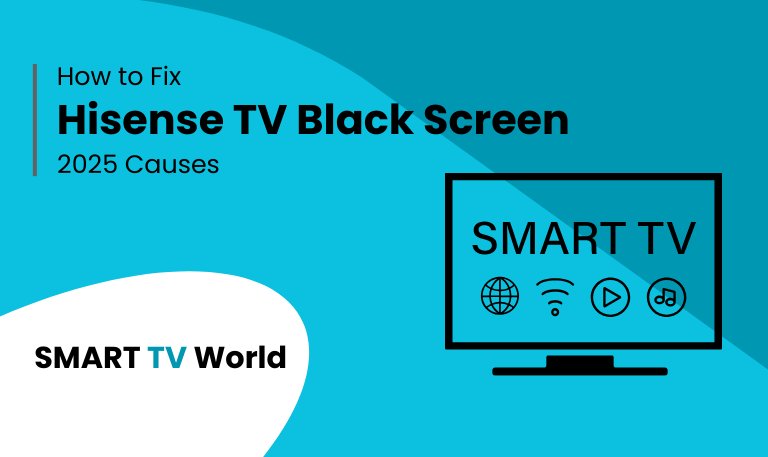
![Hisense TV Warranty Check | How to Verify [2025 Easy Guide] 16 Hisense TV Warranty Check How to Verify [2025 Easy Guide]](https://smarttvworld.com/wp-content/uploads/2025/08/Hisense-TV-Warranty-Check-How-to-Verify-2025-Easy-Guide.png)