The laughter of friends, the thrill of a perfectly timed joke, the collective groan at a pun so bad it’s brilliant—this is the magic of a Jackbox Games party. For years, these iconic party packs have been the cornerstone of digital gatherings, transforming phones into controllers and living rooms into stages of hilarious competition. But if your entertainment hub is a Roku device, you might have hit a snag: there isn’t a native Jackbox on Roku Channel Store.
Don’t pack away your party hats just yet! The absence of a direct app isn’t a roadblock; it’s merely a detour. With the right know-how, you can effortlessly beam the zany, creative, and uproarious world of Jackbox from another device directly to your Roku-powered big screen. This guide is your comprehensive roadmap to doing exactly that. We will delve deep into the methods, requirements, tips, and tricks to seamlessly integrate Jackbox into your Roku ecosystem, ensuring your next game night is a resounding success.
Why Jackbox Games Are Perfect for Modern Game Nights
Before we tackle the “how,” let’s appreciate the “why.” Jackbox Games have earned their legendary status for several undeniable reasons:
Universal Accessibility: Players don’t need a special controller or even to download an app. They simply use their own smartphones, tablets, or computers by navigating to a website (
jackbox.tv) and entering a room code. This lowers the barrier to entry dramatically.Incredible Variety: With ten core party packs and numerous standalone titles, the Jackbox library offers something for every group. From drawing games like Drawful to trivia games like Trivia Murder Party, word games like Quiplash, and social deduction games like Champ’d Up, the diversity is staggering.
Hilarious and Creative: Jackbox games are designed to showcase players’ personalities. The games are frameworks for your group’s humor, inside jokes, and creativity, making each session unique and memorable.
Perfect for Remote and In-Person Play: While a blast in the same room, Jackbox also brilliantly supports remote play through streaming services like Zoom or Discord. This makes it a quintessential tool for connecting with friends and family across distances.
Read Also: Apollo Group TV on Roku
The Roku Conundrum: Why There’s No Native App
Understanding the lack of a native Jackbox app on Roku helps contextualize the solutions. The primary reason is one of platform strategy and control.
Jackbox Games are typically purchased and played on platforms where the company can manage the storefront, updates, and purchases directly. These are primarily:
Game Consoles: PlayStation, Xbox, Nintendo Switch
PC Stores: Steam, Epic Games Store
Mac App Store
Some Smart TV Platforms: Amazon Fire TV, Android TV, Apple TV
Roku operates on a different model. Its OS is more closed and app development requires specific SDKs and approval. For a smaller developer like Jackbox Games, prioritizing development and maintenance for a Roku app, amidst all the other platforms, may not be a resource-efficient decision—especially when highly effective workarounds already exist. They likely see the “stream-from-another-device” method as a sufficient solution for Roku users.
Method 1: Screen Mirroring (Miracast) – The Most Universal Solution
This is the most common and straightforward method for most users. It projects the entire display of your Windows PC or Android device onto your Roku screen.
What You’ll Need:
A Roku device (any model that supports screen mirroring, which is most modern devices).
A Windows 10/11 PC or an Android smartphone/tablet.
The Jackbox Game purchased and installed on that PC (e.g., via Steam) or played via a compatible Android app (like from the Amazon Appstore).
Both your Roku and your source device must be on the same Wi-Fi network.
Step-by-Step Guide:
On your Roku:
Press the Home button on your Roku remote.
Scroll and select Settings.
Select System > Screen mirroring.
Select Screen mirroring mode and choose either “Prompt” or “Always allow.” “Prompt” is more secure.
On your Windows PC:
Ensure your PC is connected to the same Wi-Fi as your Roku.
Open the Action Center by clicking the notification icon in the bottom-right taskbar or pressing
Windows Key + A.Click on Connect.
Your PC will search for devices. Select your Roku from the list.
Your PC screen should now be mirrored on your TV.
On your Android Device:
Open your Settings app.
Navigate to Connected devices > Connection preferences > Cast.
Enable casting. Your device will search for receivers.
Select your Roku from the list.
Final Step:
Once mirrored, simply launch your Jackbox game on your PC or Android device. The video and audio will be transmitted to your TV. Players can still use their phones to play by going to jackbox.tv on the same network.
Pros and Cons of Screen Mirroring:
Pros: Works with almost all Roku models. No additional hardware needed. Utilizes devices you likely already own.
Cons: Can introduce slight input lag, which might be noticeable in faster-paced games. The quality is dependent on your Wi-Fi strength. You can’t use the source device for other tasks while mirroring.
Method 2: AirPlay (For Apple Users) – The Seamless Apple Ecosystem Solution
If you live in the Apple ecosystem, this is by far the best and most reliable method. Roku devices have built-in support for Apple’s AirPlay protocol, allowing you to stream content directly from iOS and macOS devices.
What You’ll Need:
A compatible Roku device (most models from 2019 and later support AirPlay). You can check compatibility on Roku’s website.
An iPhone, iPad, or Mac.
The Jackbox Game installed on your Apple device (purchased via the iOS App Store or Mac App Store).
Both devices on the same Wi-Fi network.
Step-by-Step Guide:
On your Roku, ensure AirPlay is enabled. Go to Settings > Apple AirPlay and HomeKit and ensure it is turned on. Note the name of your Roku device.
On your iPhone/iPad, swipe down from the top-right corner to open the Control Center. On your Mac, click the “Screen Mirroring” icon in the menu bar (it looks like a rectangle with a triangle at the bottom).
Select your Roku device from the list of available AirPlay devices.
Your Apple device’s screen will now appear on your TV.
Launch the Jackbox game on your Apple device, and you’re ready to play.
Pros and Cons of AirPlay:
Pros: Excellent performance with minimal lag. Deep integration with Apple devices makes it very easy to use. High-quality audio and video streaming.
Cons: Only works for users within the Apple ecosystem. Requires a compatible Roku model.
Method 3: Steam Link App – The Gamer’s Choice
For those who own their Jackbox games on Steam, this is a fantastic dedicated solution. The Steam Link app is available on the Roku Channel Store and is designed specifically for streaming games from your powerful gaming PC to your TV with optimized performance.
What You’ll Need:
A Roku device with the Steam Link app installed.
A Windows, Mac, or Linux PC running Steam with your Jackbox games installed.
Both devices must be on the same network (a wired Ethernet connection is highly recommended for the best performance).
Step-by-Step Guide:
On your Roku, go to the Channel Store and search for “Steam Link.” Add the channel.
Open the Steam Link app on your Roku. It will guide you through the setup process.
On your gaming PC, ensure Steam is running.
The Steam Link app will search for your computer. Once found, a PIN will appear on your TV.
Enter this PIN on your PC to pair the devices.
Once paired, you’ll see your Steam Big Picture Mode interface on your TV.
Navigate to your Library and launch your desired Jackbox Party Pack directly from your TV.
Pros and Cons of Steam Link:
Pros: Potentially the best performance with reduced input lag, especially on a wired network. Integrated directly into the Steam experience. No need to mirror your entire desktop.
Cons: Requires a gaming PC running Steam. Setup is slightly more involved than simple mirroring. Performance is tied to your network hardware.
Pro Tips for a Flawless Jackbox on Roku Experience
No matter which method you choose, these tips will elevate your game night from good to legendary.
Wired is King: For the PC-based methods (Screen Mirroring and Steam Link), connecting your PC to your router via an Ethernet cable instead of Wi-Fi will drastically reduce latency and eliminate stuttering. This is the single biggest improvement you can make.
Optimize Your Wi-Fi: If you must use Wi-Fi, ensure your PC and Roku are on the 5 GHz band of your router if possible. It’s less congested and faster than the 2.4 GHz band. Position your devices close to the router.
Close Background Applications: On your source PC or device, close any unnecessary apps, especially those that use network bandwidth (like downloads, streaming services, or cloud backups) to free up resources for a smooth stream.
Audio Settings Check: Sometimes, audio can default to the source device. Ensure your output audio is set to stream to the Roku. In Windows, click the sound icon in the taskbar and select your Roku device as the output after connecting.
The Host’s Second Screen: As the host, you have a secret weapon: your source device’s screen. It shows you the admin view, including the game’s progress and any settings menus, while players only see the prompts on the TV. Use this to your advantage to keep the game moving smoothly.
Remote Play Setup: To include remote friends, set up a video call on a separate device (a laptop or tablet) pointed at the TV. Or, use the streaming features built into Discord or Zoom to share your source device’s screen with the call participants. They will see the game and can play along by going to
jackbox.tvfrom their location.
Read Also: Turn Off Bluetooth on Hisense TV
Which Jackbox Party Pack is Right for Your Roku Party?
With ten main packs, choosing one can be tough. Here’s a quick breakdown:
Party Pack 3: Often considered the perfect starting point. It includes the legendary Quiplash 2, the fiendish Trivia Murder Party, and the creative guessing game Guesspionage. A nearly flawless lineup.
Party Pack 7: A modern masterpiece. Features the hilarious talk-show game Talking Points, the devilish trivia sequel Trivia Murder Party 2, and the drawing game Champ’d Up.
Party Pack 5: A strong contender thanks to the innovative Mad Verse City (rap-battling robots) and the patently absurd Patently Stupid.
Party Pack 9: A recent and excellent entry with Fibbage 4 (a classic lies game) and the phenomenal Junktopia (where you bluff about cursed artifacts).
Start with a Standalone: If you want to dip your toes in, try the standalone game Drawful 2 (which is also included in Party Pack 3 and later). It’s a perfect introduction to the Jackbox formula.
Jackbox on Roku FAQs
Q: Can I download Jackbox Games directly on my Roku?
A: No. There is no native Jackbox Games application available in the Roku Channel Store. You must use one of the streaming methods outlined above (Screen Mirroring, AirPlay, or Steam Link) to play on a Roku device.
Q: Is there any input lag when using these methods?
A: There can be, as you are streaming content over your network. Screen Mirroring typically has the most noticeable lag. AirPlay and Steam Link are generally more optimized and have less lag, especially if your devices are on a strong 5 GHz Wi-Fi network or, ideally, a wired Ethernet connection.
Q: Do I need to buy the games on a specific platform?
A: It depends on your chosen method:
For Screen Mirroring from a PC, you need the game on Steam, Epic, etc.
For AirPlay, you need the game on the iOS or Mac App Store.
For Steam Link, you must own the game on Steam.
For Screen Mirroring from Android, you need the Android version (e.g., from the Amazon Appstore).
Q: Can I use a Chromecast with Roku?
A: No, Chromecast is a Google technology built into specific devices like Chromecasts, Android TVs, and some smart TVs. Roku devices do not support Google Chromecast. However, Roku’s built-in Screen Mirroring feature accomplishes the same goal for Windows and Android devices.
Q: My audio is not coming through the TV. How do I fix it?
A: When you connect via screen mirroring, your PC may not automatically switch the audio output. Click the volume icon in your PC’s taskbar, click the name of the audio output device (e.g., “Speakers”), and select your Roku device from the list that appears.
Q: Can I play with friends who are not in the same room?
A: Absolutely. Jackbox is famous for its remote play capabilities. Simply set up a video call on a platform like Zoom, Discord, or Skype. Share your screen (showing the game window) on the call. Remote players can join the game on their phones by going to jackbox.tv and entering the code, just like local players.
Q: Why does the screen seem choppy or low quality?
A: This is almost always a network issue. Ensure your Wi-Fi signal is strong. If you’re on a PC, try closing bandwidth-heavy applications. For the best quality, use a wired Ethernet connection for your source PC if possible.
Q: Are all Jackbox games compatible with these methods?
A: Yes. Since you are essentially projecting the entire screen or streaming the game directly, every Jackbox game will work. The compatibility is with your source device (PC, Mac, phone) and not with the streaming method itself.
Q: What is the best Jackbox pack for adults vs. kids?
For Adults: Packs like 3, 5, 7, and 9 thrive on adult humor and pop culture references. Quiplash and Trivia Murder Party are adult favorites.
For Kids/Families: Party Pack 4 is excellent with Civic Doodle and Survive the Internet (on milder settings). Party Pack 8 has Drawful: Animate and The Wheel of Enormous Proportions, which are very family-friendly. You can also use the “Family Mode” available in many newer games to filter out adult content.
Q: Do players need to be on the same Wi-Fi network?
A: No, and this is a crucial distinction. Only the host’s source device (the one projecting to the Roku) and the Roku itself need to be on the same local Wi-Fi network. The players joining on their phones can be on any internet connection. They can be on your Wi-Fi, using their cellular data, or even in another country. They just need to go to jackbox.tv and enter the room code displayed on your TV.
Conclusion

While the initial discovery that Roku lacks a dedicated Jackbox app can be disappointing, it should not be a game-ending revelation. As this guide has detailed, the pathways to delivering the chaotic, laughter-filled fun of Jackbox to your Roku TV are not just workarounds; they are robust, effective, and often surprisingly seamless solutions.
Pillar Post:
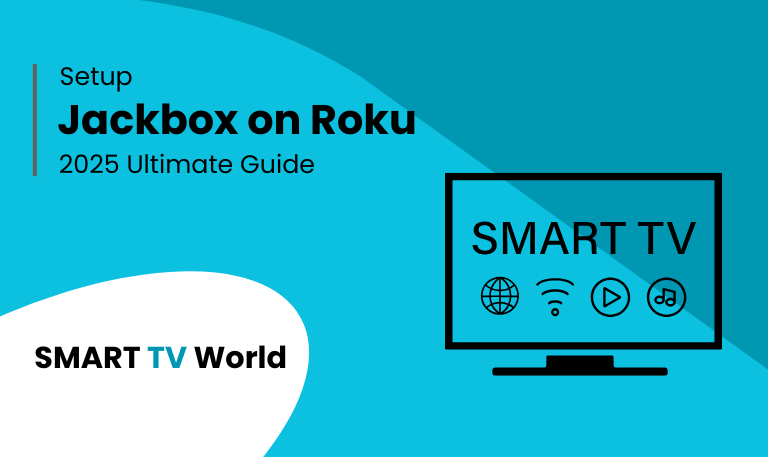
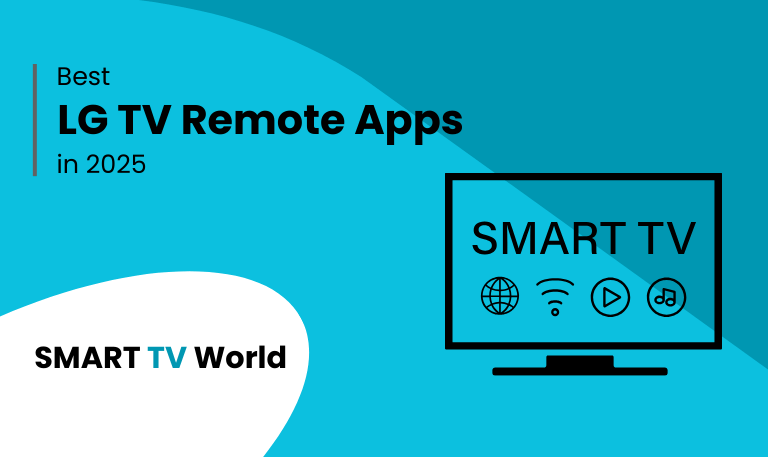
![Best Hisense TV Remote Apps [2025 Guide] | Control Your TV 7 Best Hisense TV Remote Apps [2025 Guide] | Control Your TV](https://smarttvworld.com/wp-content/uploads/2025/08/Best-Hisense-TV-Remote-Apps-2025-Guide-Control-Your-TV.png)