There are few things more frustrating in modern life than settling in for a movie night or the big game, remote in hand, only to be met with a frozen screen, a cryptic error code, or the dreaded “Spectrum App Not Working on Samsung TV”. This common issue can stem from a myriad of sources, from a simple glitch in your home network to a more complex software incompatibility between the app and your television.
This guide is designed to be your definitive resource. We will walk you through a structured, step-by-step troubleshooting process, from the simplest and most common fixes to more advanced solutions. We’ll also dive deep into ten frequently asked questions to give you a complete understanding of the problem. By the end of this article, you will have the knowledge to diagnose and resolve the issue, getting your Spectrum app back to smooth, reliable performance.
Understanding the Core of the Problem: Why Does This Happen?
Before we jump into the fixes, it’s helpful to understand the “why.” The Spectrum app on your Samsung TV isn’t a standalone piece of hardware; it’s a software application running on a complex ecosystem. This ecosystem includes:
The Spectrum App Itself: Developed by Charter Communications, this app receives frequent updates for new features, content, and bug fixes.
Samsung’s Tizen Operating System: Your Smart TV runs on this OS, which also receives periodic updates for security, performance, and new functionality.
Your Home Network: Your internet connection (Wi-Fi or wired), router, and modem are the vital pipelines delivering content to your app.
Spectrum’s Servers: The remote servers that authenticate your account and stream the content to your device.
A failure or miscommunication at any one of these four points can cause the app to malfunction. Our troubleshooting will methodically test each component.
Phase 1: The Essential First Steps (Quick and Easy Fixes)
Always start here. These solutions resolve a significant majority of issues and take only a few minutes.
1. The Power Cycle (Reboot) Trilogy
This is the most effective first step. A power cycle clears the temporary memory (cache) of the device and forces it to re-establish fresh connections to all services.
Step 1: Power Cycle Your Samsung TV. Unplug your TV from the electrical outlet. Wait for 60 seconds. This is crucial, as it allows any residual power in the capacitors to drain completely. After a minute, plug the TV back in and turn it on.
Step 2: Power Cycle Your Router and Modem. Unplug both your modem and router from power. Wait 60 seconds. Plug the modem back in first and wait for all its lights to become stable. Then, plug your router back in and wait for it to fully boot up. This refreshes your internet connection and clears its internal memory.
Step 3: Force Close and Reopen the Spectrum App. On your Samsung TV remote, press the Home button. Navigate to the Spectrum app icon. Press and hold the Enter or Select button on the remote until a sub-menu appears. Select Close or Quit. This fully shuts down the app. Then, reopen it from your app menu.
2. Check Your Internet Connection
A weak or unstable internet connection is a prime culprit for buffering, low-quality video, and app crashes.
Run a Speed Test: Use your TV’s built-in network diagnostic tool (usually found in Settings > General > Network > Network Status). Run a test. Spectrum recommends a minimum of 10-25 Mbps for HD streaming and 25-50+ Mbps for stable HD and 4K streaming, especially if other devices are using the network.
Switch from Wi-Fi to Wired (Highly Recommended): If possible, connect your Samsung TV directly to your router using an Ethernet cable. A wired connection is almost always more stable and faster than Wi-Fi, eliminating wireless interference as a variable.
Optimize Wi-Fi: If you must use Wi-Fi, ensure your TV has a strong signal. You can try moving your router closer to the TV or using a Wi-Fi extender. Also, check if your router is dual-band (2.4GHz and 5GHz). The 5GHz band is typically less congested and faster, though it has a slightly shorter range. Try connecting your TV to the 5GHz network.
3. Check for Updates
Running outdated software is a common cause of app malfunctions.
Update the Spectrum App: On your Samsung TV’s home screen, go to Apps. Find the Spectrum app, but instead of opening it, use the remote to highlight it. Press the More button (often represented by three dots or lines) on your remote and select Update. If an update is available, install it.
Update Your Samsung TV’s Software: Navigate to Settings > Support > Software Update > Update Now. Allow the TV to search for and install any available firmware updates. These updates often include critical bug fixes and performance improvements for the Tizen OS that can resolve app compatibility issues.
Phase 2: Intermediate Troubleshooting (Deeper System Checks)
If the quick fixes didn’t work, it’s time to delve a little deeper.
4. Clear the App’s Cache and Data (If Possible)
Unlike Android devices, Samsung’s Tizen OS does not typically offer a direct “Clear Cache” option for individual apps to users. The equivalent action is to reinstall the app. This process wipes all the app’s temporary data and forces a fresh install.
Uninstall the Spectrum App: Highlight the app on your home screen. Press and hold the Select button on your remote. Choose Delete and confirm.
Restart Your TV: Unplug it from the wall for 30 seconds again. This ensures any residual files are cleared.
Reinstall the Spectrum App: Go to Apps > Search, and find the “Spectrum TV” app. Download and install it again. Log in with your Spectrum credentials.
5. Check for Broader Service Outages
Sometimes, the problem is not on your end at all.
Check the Spectrum Server Status: Before you spend hours troubleshooting your own equipment, visit Spectrum’s official help Twitter account (@Ask_Spectrum) or their website’s support page to see if they have reported any widespread outages in your area.
Use a Downdetector Website: Sites like Downdetector.com provide real-time user reports of service issues. Search for “Spectrum” and see if there’s a spike in reports, which indicates a regional or national outage.
6. Adjust DNS Settings
Your Internet Service Provider’s (ISP) default Domain Name System (DNS) servers can sometimes be slow or unreliable, causing connection timeouts for apps. Switching to a public, faster DNS can improve connectivity.
On Your Samsung TV: Go to Settings > General > Network > Network Status > IP Settings > DNS Setting.
Change from “Automatic” to “Enter manually.”
Input one of these popular public DNS addresses:
Google DNS:
8.8.8.8and8.8.4.4Cloudflare DNS:
1.1.1.1and1.0.0.1
Save the settings and restart your TV. Test the Spectrum app.
Phase 3: Advanced Solutions (Last Resorts)
If you’ve made it this far, the issue is likely more persistent.
7. Perform a Factory Reset on Your Samsung TV
Warning: This will erase all your settings, logged-in accounts, and installed apps, returning the TV to its original out-of-the-box state. This is a nuclear option, but it can fix deep-seated software glitches within the Tizen OS that are interfering with the Spectrum app.
Back Up: Note down any custom picture settings you have, as you will need to re-enter them.
Navigate to Reset: Go to Settings > General > Reset.
Enter PIN: You will likely need to enter a security PIN (the default is often
0000).Confirm and Wait: Confirm that you want to reset. The TV will shut down and reboot, which may take several minutes.
Set Up and Test: Go through the initial setup process again, reconnect to your network, reinstall the Spectrum app, and log in. This process gives you a completely clean slate.
8. Hardware and Compatibility Checks
Is Your TV Too Old? The Spectrum app requires a Samsung Smart TV from 2012 or newer (models E- series and later) running the Tizen OS. Very old models may no longer be supported by newer app updates. Check Spectrum’s official website for a list of supported TV models.
Try Another Device: Install and log into the Spectrum app on another device, like a smartphone, tablet, or gaming console, using the same Wi-Fi network. If it works perfectly on other devices, the problem is almost certainly isolated to your Samsung TV. If it also fails on all devices, the problem is likely with your Spectrum account or network.
Spectrum App Not Working on Samsung TV FAQs
Q1: Why does my Spectrum app keep freezing or buffering on my Samsung TV?
This is almost always a network-related issue. The stream is arriving at your TV in fragments, and if the connection can’t keep up, it pauses (buffers) to load more.
Causes: Slow internet speed, Wi-Fi interference, a congested network (too many devices streaming at once), or a weak Wi-Fi signal.
Solutions: Run a speed test, connect via Ethernet cable, reboot your router, move your router closer to the TV, or upgrade your internet plan.
Q2: I get an error code like 0019, 0020, or 1001. What do these mean?
Error 0019/0020: These are often related to content licensing or regional restrictions. It typically means the program you’re trying to watch is not available for streaming on the app in your current location.
Error 1001: This is a general “cannot connect to server” error. It usually indicates a problem with your internet connection, a Spectrum server outage, or a need to update the app.
Q3: The Spectrum app sound works, but the video is black. What’s wrong?
This is frequently caused by an HDCP (High-bandwidth Digital Content Protection) compliance error. The handshake between your TV and the Spectrum app’s DRM (Digital Rights Management) is failing.
Fix: Power cycle your TV and router. If you use an AV receiver or soundbar, power cycle those too. Ensure you are using high-speed, certified HDMI cables.
Q4: Why does the Spectrum app crash as soon as I open it?
This points to a corrupt app installation or a serious software conflict.
Fix: Force close the app, then uninstall and reinstall it. If that fails, check for a Samsung TV software update. A factory reset is the ultimate solution for persistent crashing.
Q5: The app says “Cannot connect to network” but my other apps work fine.
This suggests the issue is specific to the Spectrum app’s ability to communicate, often due to a DNS or cache problem.
Fix: Change your TV’s DNS settings to Google or Cloudflare (as outlined above). Then, reinstall the Spectrum app.
Q6: How do I update the Spectrum app on my Samsung TV?
On the Samsung Home screen, navigate to Apps. Highlight the Spectrum TV app but do not open it. Press the More button (often three horizontal lines or a star icon) on your remote. A menu will appear; select Update. If no option appears, the app is already up-to-date.
Q7: Is my Samsung TV too old for the Spectrum app?
Spectrum has ended support for apps on Samsung TVs from 2011 and earlier. If you have a 2010 or 2011 model, the app will no longer work. For 2012+ models, ensure your TV’s firmware is updated to the latest version to maintain compatibility.
Q8: I’ve tried everything and nothing works. What now?
It’s time to contact support.
Contact Spectrum Support: They can check your account status, signal quality to your modem, and see if there are known issues with your specific equipment.
Contact Samsung Support: If all other apps are also malfunctioning, the issue could be with the TV’s hardware or core software, and Samsung may need to assist.
Q9: Should I use a streaming device like Roku or Fire Stick instead?
Yes, this is an excellent and highly recommended workaround. Dedicated streaming devices (Roku, Amazon Fire TV Stick, Apple TV, Chromecast) often receive app updates faster than smart TV platforms and are designed specifically for streaming. They can often provide a smoother, more reliable experience than built-in TV apps, especially on older TV models.
Q10: Why does my video quality look pixelated or poor?
The Spectrum app automatically adjusts video quality based on your available internet speed. If your bandwidth is low or unstable, it will reduce the resolution to prevent buffering, resulting in a pixelated image.
Fix: Ensure no other devices are hogging bandwidth (e.g., large file downloads, game updates). Test your internet speed and consider a plan upgrade if it’s consistently below recommended levels.
Conclusion
Dealing with the Spectrum app not working on your Samsung TV can test your patience, but it is almost always a solvable problem. The key is to approach the issue methodically. Start with the simple foundation: power cycle everything—your TV, modem, and router. This single step is astonishingly effective. Then, verify your internet connection, opting for a wired Ethernet connection if possible. Ensure all software, both the Spectrum app and your Samsung TV’s firmware, is fully up to date.
Pillar Post:
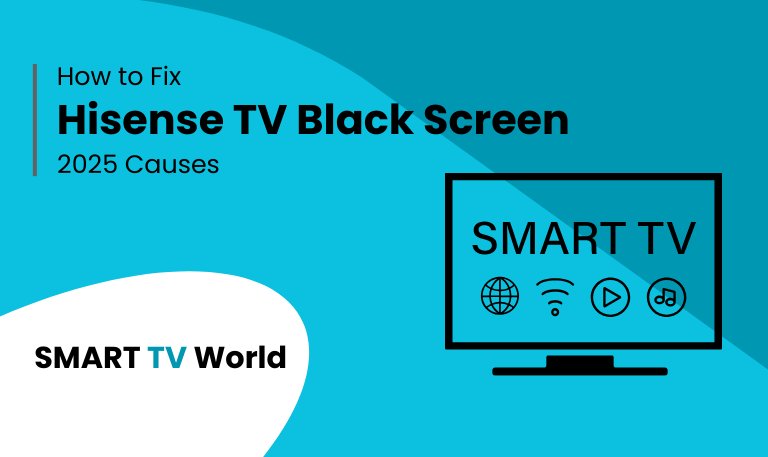
![Hisense TV Warranty Check | How to Verify [2025 Easy Guide] 2 Hisense TV Warranty Check How to Verify [2025 Easy Guide]](https://smarttvworld.com/wp-content/uploads/2025/08/Hisense-TV-Warranty-Check-How-to-Verify-2025-Easy-Guide.png)