The Hisense TV has become a popular choice for consumers looking for affordable yet high-quality television options. Known for its sharp picture quality, smart TV features, and sleek designs, it has won the hearts of many households. However, like any electronic device, Hisense TVs are not free from issues. One of the most frustrating problems users encounter is the dreaded Hisense TV black screen.
A black screen can manifest in various ways. Sometimes, the TV powers on but displays no picture, or it may turn off after showing the logo. In other cases, the TV may remain entirely black, making it seem like it is not turning on at all. This article explores the common causes, effective fixes, and detailed troubleshooting steps for the Hisense TV black screen issue. We’ll also address frequently asked questions and provide insights to help you get your TV back to working condition.
Common Causes of Hisense TV Black Screen
Before diving into solutions, it is essential to understand why a Hisense TV might show a black screen. Identifying the cause helps in applying the correct fix. Here are some common reasons:
1. Power Supply Issues

A faulty power supply is a frequent culprit behind a black screen. If the TV is not receiving the correct voltage, it may fail to display any picture. Power supply problems can be caused by:
Loose or damaged power cords
Faulty power outlets
Internal power board failure
Read Also: Magnavox Universal Remote Codes
2. HDMI or External Device Problems
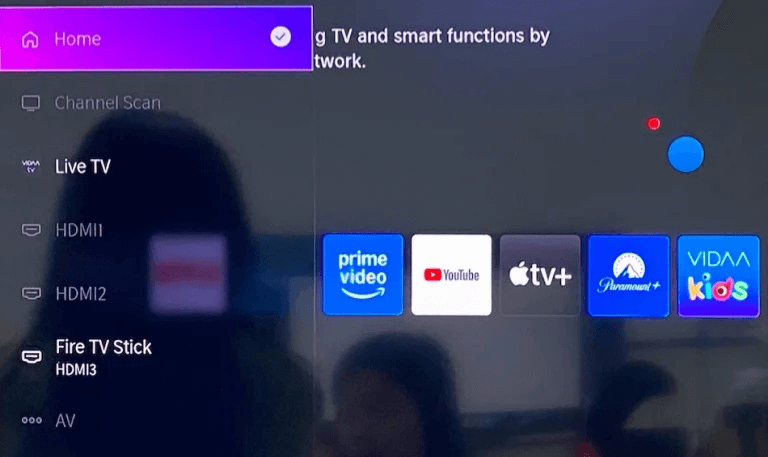
Often, the black screen appears due to connection issues with external devices such as cable boxes, gaming consoles, or streaming devices. Some potential problems include:
Loose HDMI cables
Incorrect input selection
Faulty external devices
3. Backlight Failure
Hisense TVs, especially LED models, rely on backlights to display images. If the backlight fails, the screen may appear black even though the TV is technically on. Backlight issues may arise from:
Burnt-out LEDs
Inverter board failure
4. Software or Firmware Glitches
Software bugs or outdated firmware can cause the TV to freeze or display a black screen. Smart TVs require regular updates, and ignoring updates can sometimes result in performance issues.
5. Hardware Malfunctions
Internal components such as the mainboard or T-Con board may fail over time. Hardware malfunctions are less common but are possible, especially in older models or TVs exposed to power surges.
6. Sleep or Power Saving Modes
Some Hisense TVs have sleep or energy-saving settings that can accidentally put the TV into a mode that seems like a black screen. Checking these settings is always worthwhile.
Step-by-Step Fixes for Hisense TV Black Screen
Once you identify the potential cause, you can try these troubleshooting steps.
1. Check the Power Supply
Ensure the power cord is firmly plugged into the TV and the wall outlet.
Test the outlet with another device to confirm it is working.
Unplug the TV for 10-15 minutes and then plug it back in to perform a soft reset.
2. Inspect HDMI and External Devices
Make sure all HDMI cables are securely connected.
Switch the HDMI cable to a different port or try another cable.
Power cycle external devices by unplugging them for a few minutes.
Check the input/source on your TV to ensure it matches the connected device.
3. Reset the TV
A factory reset can resolve software issues causing a black screen. To reset your Hisense TV:
Press the Menu button on the remote.
Go to Settings > System > Reset & Admin.
Select Factory Reset and confirm.
Note: A factory reset will erase all settings and installed apps.
4. Update Firmware
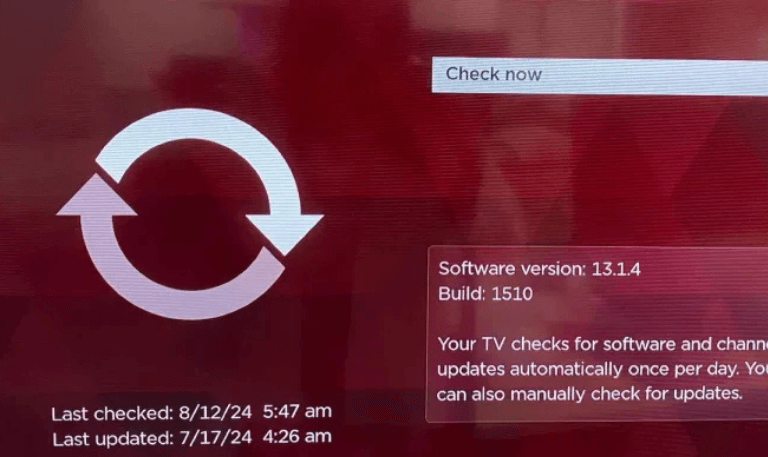
Navigate to Settings > System > Software Update.
Check for available updates and install them.
After updating, restart the TV to see if the issue is resolved.
5. Test the Backlight
Turn on the TV in a dark room. Shine a flashlight at an angle toward the screen.
If you can faintly see the picture, the backlight is likely faulty.
Contact a professional technician for LED or inverter board repair.
6. Inspect Hardware Components
If all other fixes fail, the mainboard or T-Con board may be defective.
Look for visible signs of damage such as burnt components or bulging capacitors.
Professional repair is recommended for hardware replacement.
7. Disable Sleep and Energy-Saving Modes
Go to Settings > System > Energy Saving.
Disable all power-saving features temporarily to check if the screen returns.
Preventive Measures to Avoid Black Screen Issues
Maintaining your Hisense TV properly can help prevent future black screen problems:
Use a surge protector: Protect the TV from voltage spikes.
Regular firmware updates: Keep software current to avoid glitches.
Check cable connections: Avoid loose or damaged cables.
Avoid overheating: Ensure proper ventilation and do not block air vents.
Turn off TV properly: Avoid sudden power cuts while the TV is operating.
Read Also: Hallmark on Roku
Advanced Troubleshooting
For tech-savvy users, advanced troubleshooting can help identify specific component failures:
1. Test the Mainboard
Look for visible damage such as burnt chips or discoloration.
Use a multimeter to check for proper voltage supply to critical areas.
2. Inspect the T-Con Board
Disconnect the T-Con board and test the panel.
Swap with a compatible board if available to see if the display returns.
3. Replace the Backlight LEDs
Carefully remove the panel to access LED strips.
Replace burned-out LEDs with identical parts.
Ensure correct voltage and polarity during installation.
Caution: Opening the TV can void the warranty. Only perform these steps if confident; otherwise, call a professional.
Hisense TV Black Screen FAQs
Q: Why does my Hisense TV turn on, but the screen remains black?
A: This is often caused by backlight failure, power supply issues, or software glitches. Testing with a flashlight or performing a soft reset can help diagnose the issue.
Q: How do I reset my Hisense TV to fix a black screen?
A: Navigate to Settings > System > Reset & Admin, then choose Factory Reset. This will restore the TV to default settings.
Q: Can HDMI cables cause a black screen on Hisense TVs?
A: Yes. Loose or faulty HDMI connections can prevent the TV from displaying the input. Try switching cables or ports.
Q: What should I do if the Hisense TV shows a black screen after a firmware update?
A: Perform a soft reset or factory reset. If the problem persists, check for a newer update or contact Hisense support for guidance.
Q: Is it possible to fix a black screen caused by a faulty backlight?
A: Yes, but it often requires replacing LED strips or the inverter board. Professional repair is recommended.
Q: Why does the TV display a black screen intermittently?
A: Intermittent black screens are usually related to loose connections, power fluctuations, or failing internal components.
Q: Can sleep mode cause a black screen on Hisense TVs?
A: Yes. Sleep or energy-saving modes can make the screen appear black. Disabling these features may resolve the issue.
Q: Is a black screen covered under Hisense warranty?
A: If the issue is due to a manufacturer’s defect, it is typically covered. Damage caused by external factors like power surges or mishandling may not be included.
Q: How do I know if the mainboard is faulty?
A: Signs of a faulty mainboard include no picture, unresponsive buttons, or failure to boot past the logo. Professional diagnosis is often required.
Q: Can I prevent the Hisense TV black screen issue?
A: Regular firmware updates, proper cable management, surge protection, and careful handling can significantly reduce the risk of black screen issues.
Conclusion
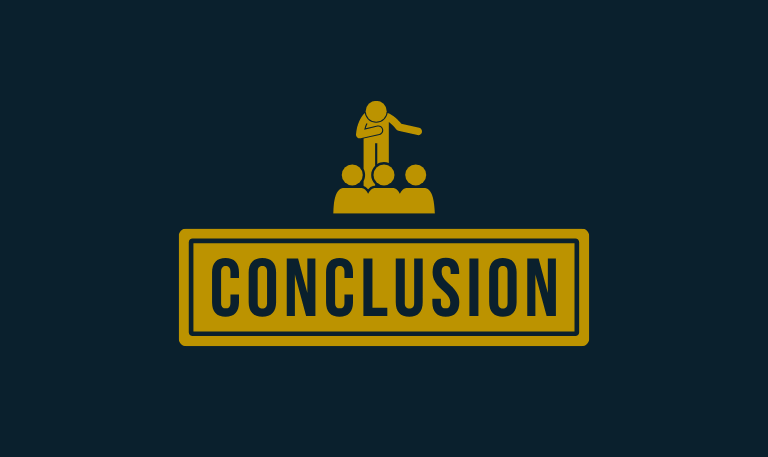
The Hisense TV black screen issue can be frustrating, but most cases are fixable with systematic troubleshooting. Common causes include power supply problems, faulty HDMI connections, backlight failure, software glitches, and hardware malfunctions. By following the step-by-step fixes outlined in this guide, users can often restore their TV to proper working condition. Preventive measures such as using a surge protector, keeping firmware up to date, ensuring proper ventilation, and avoiding abrupt power cuts can help maintain your TV’s longevity.
Pillar Post:
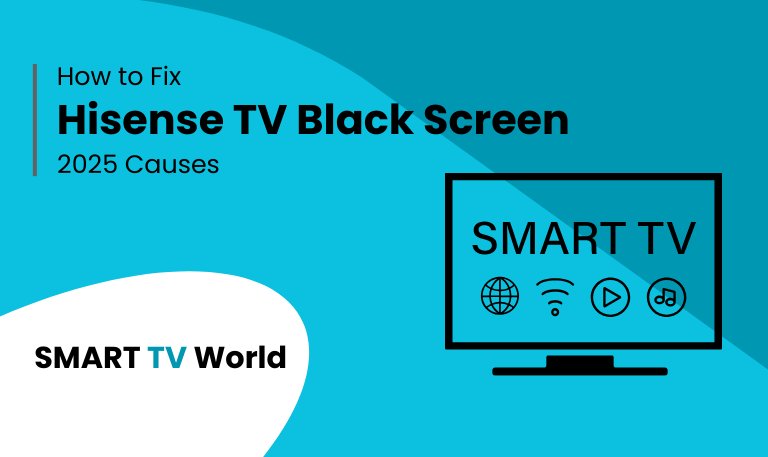
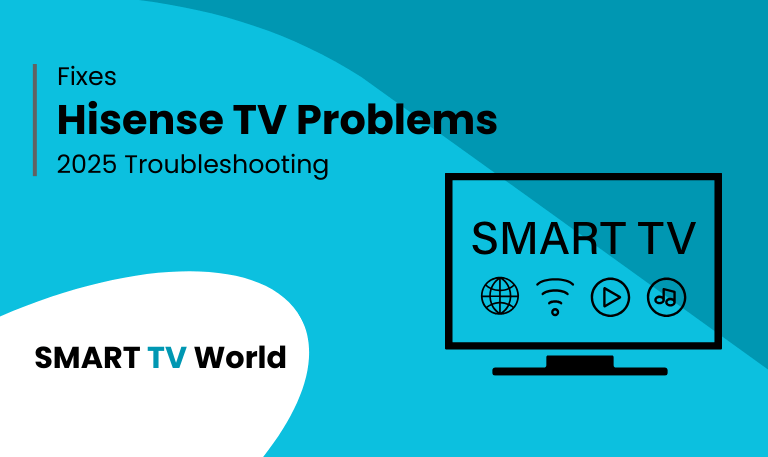
![How to Reset Hisense TV | Factory Reset Methods [2025 Guide] 16 How to Reset Hisense TV Factory Reset Methods [2025 Guide]](https://smarttvworld.com/wp-content/uploads/2025/08/How-to-Reset-Hisense-TV-Factory-Reset-Methods-2025-Guide.png)