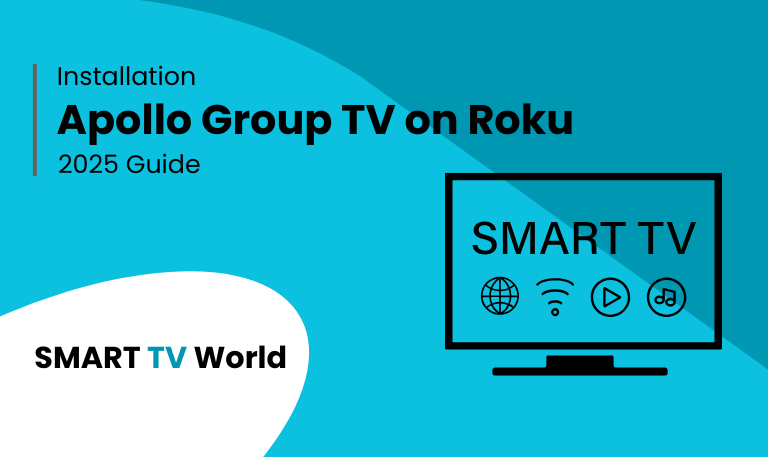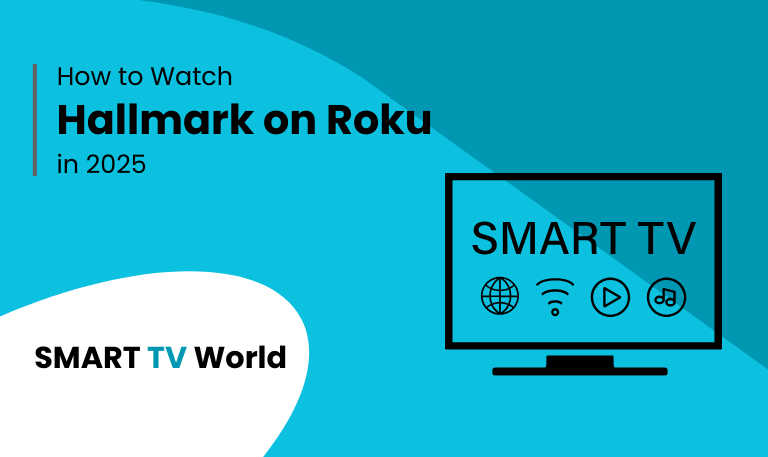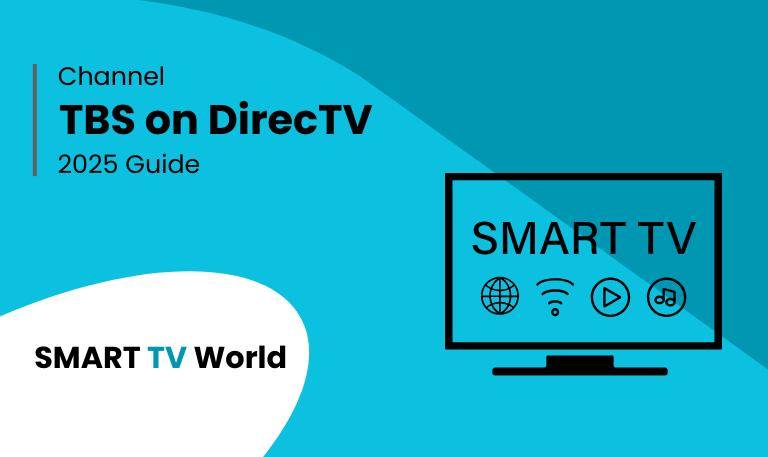The way we consume television has undergone a seismic shift. Gone are the days of exorbitant cable bills and rigid programming schedules. In their place, streaming services and IPTV (Internet Protocol Television) have emerged, offering unparalleled choice, flexibility, and value. Among the most talked-about players in the IPTV space is Apollo Group TV, a service renowned for its vast content library and competitive pricing.
However, for the millions of users nestled within the Roku ecosystem, a significant question arises: How do I get Apollo Group TV on Roku? Roku’s streamlined, channel store-based approach is both its greatest strength and, for services like Apollo Group TV, its primary obstacle.
What is Apollo Group TV? Understanding the Service
Before attempting installation, it’s vital to understand what Apollo Group TV is and, just as importantly, what it is not.
Apollo Group TV is a premium IPTV service that provides live TV channels, video-on-demand (VOD) content, and pay-per-view (PPV) events streamed directly over the internet. It is not an app available in official app stores like Roku Channel Store, Amazon Fire Stick Appstore, or Google Play Store. Instead, it operates as a third-party service that requires its own application, often an .APK file for Android-based devices, which is then configured with a user-specific subscription.
Key Features of Apollo Group TV:
Massive Content Library: Boasting over 1,200 live TV channels from countries all over the world, including the USA, UK, Canada, and more.
Extensive Video on Demand (VOD): A huge collection of movies and TV series, often updated with the latest releases.
Pay-Per-View Events: Access to major sporting events and specials without an additional fee.
Catch-Up TV: The ability to watch shows that aired in the last few days, so you never miss your favorite program.
Electronic Program Guide (EPG): A integrated TV guide that provides scheduling information for live channels.
Multi-Device Support: A single subscription often allows for connections on multiple devices simultaneously (e.g., 2-5 connections depending on the plan).
Affordable Pricing: Typically offered at a fraction of the cost of traditional cable or satellite packages, with monthly, quarterly, and annual subscription options.
Read Also: Turn Off Bluetooth on Hisense TV
The Roku Conundrum: Why Apollo Group TV Isn’t in the Channel Store
Roku maintains a tightly controlled environment for the security and stability of its platform. Official channels must be vetted and approved by Roku, a process that requires developers to adhere to specific content and security guidelines.
Services like Apollo Group TV, which provide access to copyrighted content from various networks, are highly unlikely to ever receive official approval from Roku. The legal gray area that many IPTV services operate in makes them ineligible for the official channel store. Therefore, you cannot simply search for “Apollo Group TV” and install it directly on your Roku.
How to Install Apollo Group TV on Roku: The Workaround Method
Since a direct install is impossible, the only viable method to use Apollo Group TV on Roku is through screen mirroring or casting. This process involves using another device (like an Android phone, Windows PC, or iPhone) to “cast” the Apollo Group TV screen directly to your Roku device. Your Roku acts as a wireless display for your other device.
Prerequisites:
A Roku device (any model that supports screen mirroring).
A secondary device: an Android smartphone/tablet, Windows PC, or an iPhone/iPad.
Both your Roku and your secondary device must be connected to the same Wi-Fi network.
An active subscription to Apollo Group TV.
Step-by-Step Guide: Screen Mirroring from Android/Windows to Roku
This is the most common method, as the official Apollo Group TV app is typically designed for Android.
On Your Roku Device:
Press the Home button on your Roku remote.
Navigate to Settings > System > Screen mirroring.
Select Screen mirroring mode and set it to “Prompt” or “Always allow.”
On Your Android Device:
Ensure you have the Apollo Group TV app installed on your Android device. (This usually involves enabling “Unknown Sources” and downloading the APK directly from the provider’s website).
Open your Android’s Settings menu.
Navigate to Connected devices > Connection preferences > Cast.
Your Android device will scan for available receivers. Select your Roku device from the list.
Once connected, your Roku screen will mirror your Android device.
Open the Apollo Group TV app on your Android phone. The video will now play on your Roku TV.
On Your Windows PC:
Install an Android emulator like BlueStacks on your Windows PC.
Inside BlueStacks, install the Apollo Group TV APK.
On your PC, open the Action Center in the bottom-right taskbar and click Connect.
Select your Roku device from the list to project your screen.
Open the Apollo Group TV app within BlueStacks, and it will display on your Roku.
Screen Mirroring from iPhone/iPad to Roku
Apple devices use AirPlay, which is supported on most modern Roku devices.
On your Roku, ensure AirPlay is enabled: Go to Settings > Apple AirPlay and HomeKit and ensure it is turned on.
On your iPhone or iPad, swipe down to open the Control Center.
Tap the Screen Mirroring icon.
Select your Roku device from the list.
Since there is no native Apollo Group TV app for iOS, you would need to use the service through a web browser or a compatible player app on your iPhone, which is then mirrored to the Roku.
Read Also: Vizio TV No Sound
Apollo Group TV Channel List: A Glimpse into the Content
One of the biggest selling points of Apollo Group TV is the sheer volume of content. While the exact channel list can change, it typically includes:
Entertainment: All major US networks (ABC, CBS, NBC, Fox, CW) and cable giants (HBO, Showtime, Starz, Cinemax, AMC, FX, USA Network, TNT, TBS).
Sports: A comprehensive suite of channels including ESPN, ESPN2, NFL Network, NFL RedZone, NBA TV, MLB Network, NHL Network, Fox Sports, NBC Sports, BeIN Sports, and countless regional sports networks (RSNs).
News: CNN, Fox News, MSNBC, CNBC, BBC World News, Sky News, and many more.
International: Extensive packages for countries like the UK, Canada, Mexico, India, Pakistan, Arab nations, and most of Europe.
Kids: Dedicated channels like Disney Channel, Nickelodeon, Cartoon Network, and Boomerang.
VOD: Thousands of movies and complete TV series seasons on demand.
Apollo Group TV on Roku FAQs
Q: Is Apollo Group TV legal?
A: The legality of IPTV services like Apollo Group TV is a complex and gray area. While the technology itself is legal, the service may be deemed illegal if it provides access to copyrighted content without proper licensing from the networks and content creators. It is the user’s responsibility to ensure the content they access is licensed in their region.
Q: Is Apollo Group TV safe to use?
A: Using any third-party service carries inherent risks. There are potential security concerns, including data privacy and the risk of malware from unofficial APK files. It is highly recommended to use a robust VPN (Virtual Private Network) not only to hide your streaming activity from your ISP but also to add a layer of security and privacy.
Q: Why won’t the screen mirroring work?
A: The most common cause is devices not being on the same Wi-Fi network. Restart both your Roku and your casting device, ensure screen mirroring is enabled on the Roku, and check that your router isn’t blocking communication between devices (often a setting called “AP Isolation”).
Q: Is the video quality good when screen mirroring?
A: Screen mirroring can sometimes introduce slight latency, stuttering, or a reduction in video quality compared to a native app. The experience is highly dependent on the strength and speed of your Wi-Fi connection. A strong 5GHz network is recommended for the best results.
Q: Are there any hidden fees?
A: Apollo Group TV typically charges a straightforward subscription fee. However, you are responsible for the cost of your internet service, any VPN subscription you choose to use, and of course, the initial cost of your Roku device.
Q: What is the best device to use with Apollo Group TV?
A: While this guide focuses on Roku, devices that natively support the Apollo Group TV APK, such as the Amazon Fire Stick, Android TV boxes, or NVIDIA Shield, provide a much smoother and more integrated experience without the need for screen mirroring.
Q: Can I use a VPN with Apollo Group TV on Roku?
A: Yes, and it is strongly advised. You can install the VPN directly on your secondary casting device (phone or PC). Some advanced routers also allow you to install a VPN on the router itself, which would then protect all connected devices, including your Roku.
Q: What should I do if my streams are buffering?
A: Buffering is often a result of internet speed or server issues. Try switching to a different server within your VPN (if using one), check your internet speed, restart your router, or try streaming during non-peak hours.
Q: How do I get support for Apollo Group TV?
A: Support is almost exclusively available through the service’s official website, typically via a support ticket system or a members-only portal. They do not offer phone support.
Q: Are there any free trials available?
A: Many IPTV services, including Apollo Group TV, often offer short (e.g., 12-24 hour) free trials for potential customers to test the service’s reliability and channel list before committing to a paid subscription. Check their official website for current offers.
Conclusion

Integrating Apollo Group TV with Roku is undoubtedly possible, but it comes with significant caveats. The screen mirroring workaround is a functional solution for determined users who are already invested in the Roku platform. It provides access to an incredible amount of content for a very low price, which is its most powerful allure.
Pillar Post: