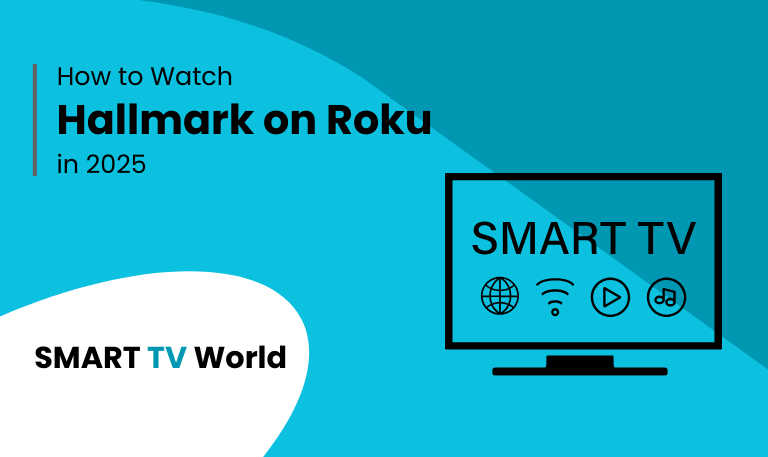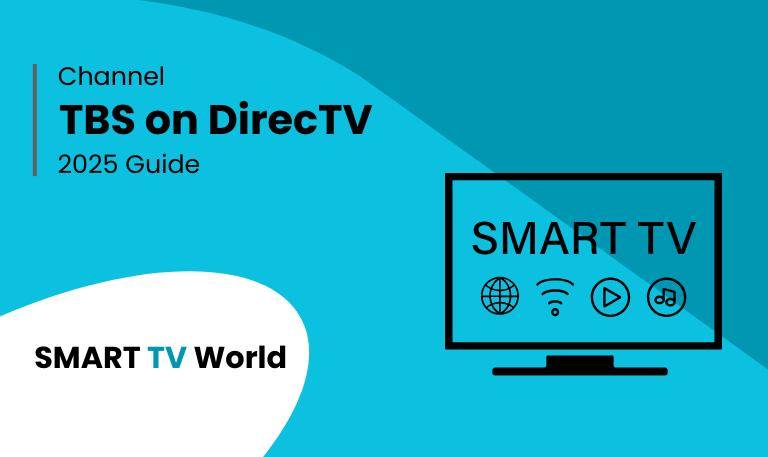The living room has become the modern-day theater, and for anime fans, there’s no better way to experience the vibrant worlds, epic battles, and heartfelt stories of Japanese animation than on a big, beautiful screen. Samsung TVs, known for their stunning Crystal UHD and QLED displays, offer a phenomenal canvas for this art form. And when it comes to the largest library of anime available for streaming, Crunchyroll on Samsung TV is the premier combination for any otaku.
This comprehensive guide will walk you through everything you need to know: from downloading the app and choosing the right subscription to mastering its features and troubleshooting common issues. Whether you’re a seasoned fan ready to rewatch Attack on Titan in 4K or a newcomer curious about the phenomenon of Jujutsu Kaisen, this is your all-access pass to anime paradise.
Getting Started: How to Install Crunchyroll on Your Samsung TV
The process is straightforward, but it can vary slightly depending on the age and model of your Samsung Smart TV. Most modern Samsung TVs (2017 and newer) use the Tizen operating system, which supports the Crunchyroll app.
For Modern Samsung Smart TVs (Tizen OS):
Power On: Turn on your Samsung TV and ensure it is connected to the internet via Wi-Fi or an Ethernet cable.
Access the Home Screen: Press the “Home” or “Smart Hub” button on your remote control. This will bring up the main menu with apps.
Navigate to Apps: Using your remote, navigate to the “Apps” section. This is typically represented by a grid of square icons.
Search for Crunchyroll: Select the magnifying glass or “Search” icon. Type in “Crunchyroll” using the on-screen keyboard.
Download and Install: Select the official Crunchyroll app from the search results. Click “Install” or “Download.” The app will automatically download and install on your TV.
Open the App: Once installed, select “Open” to launch Crunchyroll. You will now be able to log in or start a free trial.
Read Also: How to Reset Emerson TV
For Older Samsung TV Models:
If you have an older Samsung TV that predates the Tizen OS (e.g., models from 2015-2016 that use the Orsay platform), you may not find the Crunchyroll app available in the Samsung App Store. Don’t worry; you still have excellent options:
Use a Streaming Device: The most effective solution is to use an external streaming device like a Amazon Fire TV Stick, Roku, Google Chromecast with Google TV, or Apple TV. Simply plug the device into your TV’s HDMI port, download the Crunchyroll app on that device, and you’ll have a modern, updated experience. These devices are often more powerful and receive app updates faster than older smart TV platforms.
Screen Mirroring/Casting: You can cast or mirror the Crunchyroll app from your smartphone, tablet, or computer to your Samsung TV. Ensure both devices are on the same Wi-Fi network. On your mobile device, look for the cast icon (a rectangle with a Wi-Fi signal in the corner) within the Crunchyroll app and select your Samsung TV.
Mastering the Crunchyroll Experience on Samsung TV
Once you have the app installed, it’s time to dive in. The Crunchyroll interface on Samsung TV is designed for discovery and ease of use.
Home Screen: The main screen will showcase featured series, new episodes fresh from Japan (“Simulcasts”), and curated collections based on genres or current hype.
Browse Function: Use the “Browse” tab to explore Crunchyroll’s massive library. You can filter by genre (Shonen, Isekai, Romance, Horror), season (Spring, Summer, etc.), and year. This is perfect for finding your next obsession.
My Stuff: This is your personal anime hub. Here you can see your watchlist, continue watching where you left off, and check your watch history.
Video Player Features:
Resolution Quality: The app will automatically adjust stream quality based on your internet speed. You can manually change this in the app’s settings, with options often going up to 1080p and, for select content, 4K UHD for premium subscribers.
Subtitles: Customize your subtitle appearance—including size, color, and font—in the settings menu to ensure perfect readability.
Skip Intro: For many series, a “Skip Intro” button will appear, allowing you to jump right into the action.
Continue Watching: The app seamlessly remembers your progress across all your devices.
Unleashing the Full Potential: Why a Premium Subscription is Worth It
While Crunchyroll offers a free, ad-supported tier, upgrading to a Premium Membership transforms your experience, especially on a big screen.
Ad-Free Viewing: Enjoy uninterrupted, immersive anime sessions without commercial breaks. This is the single biggest quality-of-life improvement.
Simulcasts: Get new episodes just one hour after they air in Japan. Be part of the global conversation as it happens, avoiding spoilers and experiencing the excitement simultaneously with fans worldwide.
Full HD and 4K UHD Access: Free users are limited in video quality. Premium subscribers get access to the highest possible streaming resolution, making the most of their Samsung TV’s display capabilities. The visual difference in action-packed scenes is often night and day.
Unlimited Access: The free tier has a limited rotating library. Premium gives you the keys to the entire Crunchyroll vault—over 1,000 titles and counting.
Read Also: Insignia TV Remote App
Crunchyroll on Samsung TV FAQs
Q: Is the Crunchyroll app free on Samsung TV?
A: Yes, the app itself is free to download. Crunchyroll operates on a “freemium” model: you can watch a large selection of content with ads for free. A paid subscription removes ads and unlocks the full library and features.
Q: Why can’t I find the Crunchyroll app on my Samsung TV?
Older Model: Your Samsung TV might be from 2016 or earlier and use an operating system that no longer supports the app.
Regional Restrictions: The app might not be available in your country’s specific Samsung App Store.
Software Update: Your TV’s software might be out of date. Check for updates in your TV’s Settings > Support > Software Update.
Q: How do I update the Crunchyroll app on my Samsung TV?
A: The Samsung TV App Store typically updates apps automatically. You can manually check by going to the Apps section, selecting the Settings cog icon, and navigating to “My Apps.” Here, you can see if an update for Crunchyroll is available.
Q: The app is crashing or freezing. What should I do?
Restart the App: Fully close the app and reopen it.
Restart Your TV: Unplug your TV from power for 60 seconds, then plug it back in. This clears the device’s cache and can resolve many minor software glitches.
Check Your Internet Connection: A weak or unstable Wi-Fi signal is a common cause of buffering and crashes. Run a speed test on your TV if possible.
Reinstall the App: Delete the Crunchyroll app and download it again from the app store. This will ensure you have a fresh installation.
Q: The video is buffering constantly. How can I fix it?
A: This is almost always related to internet speed or connection stability.
Test Your Speed: Ensure your internet connection meets the minimum requirement of 5-10 Mbps for HD streaming. For 4K, you’ll need 15-25 Mbps.
Use a Wired Connection: If possible, connect your Samsung TV directly to your router with an Ethernet cable. This provides a more stable and often faster connection than Wi-Fi.
Reduce Quality: In the Crunchyroll app settings, manually lower the stream quality (e.g., from 1080p to 720p) to see if it resolves the buffering.
Q: Can I download episodes to watch offline on my Samsung TV?
A: No, the Samsung TV app does not support offline downloads. This feature is only available on the Crunchyroll mobile apps for smartphones and tablets.
Q: Why are there no English dubs on some shows?
A: Crunchyroll’s primary focus has historically been on subtitled anime (subs). However, since its merger with Funimation, its library of English-dubbed content (dubs) has grown significantly. Check the show’s page—if an English dub exists, it will be available as a separate language option under “Episodes.”
Q: How many devices can I stream on simultaneously with one account?
A: It depends on your subscription tier:
Fan Tier ($$): Allows streaming on 1 device at a time.
Mega Fan Tier ($$$): Allows streaming on 4 devices at a time and includes offline viewing on mobile.
Free Tier: Is limited to one stream.
Q: The subtitles are out of sync or missing. What’s the solution?
Check for Updates: Ensure your Crunchyroll app is updated to the latest version.
Report the Problem: Use the “Report a Problem” feature within the app or on the Crunchyroll website. This alerts their engineers to the specific issue with that episode.
Q: Is Crunchyroll available in my country on Samsung TV?
A: Crunchyroll is available in over 200 countries and territories, but content libraries can vary due to licensing. The best way to check is to visit the Crunchyroll website or your Samsung App Store to see if the service is offered in your region.
Conclusion

Integrating Crunchyroll with your Samsung TV creates a powerhouse entertainment setup tailored for the anime enthusiast. The combination of Crunchyroll’s unparalleled library—from timeless classics to the latest simulcasts—and Samsung’s exceptional display technology brings the detail, color, and emotion of anime to life like never before.
Pillar Post: