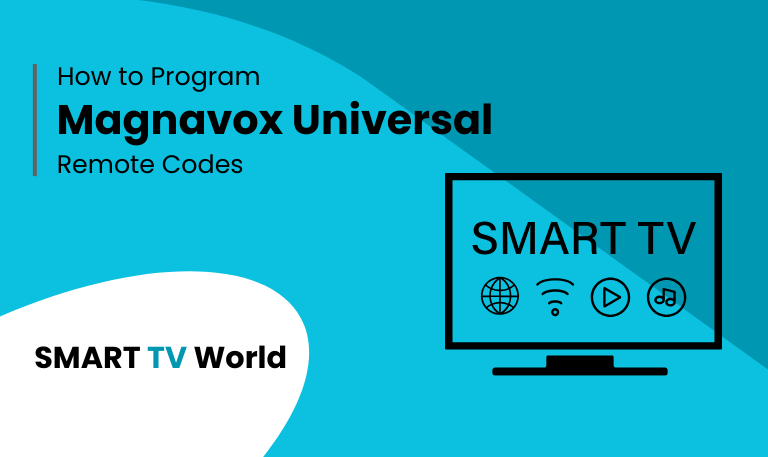In today’s world of entertainment, a universal remote is one of the most useful tools in any home. Instead of juggling multiple remotes for your TV, DVD player, sound system, or streaming box, you can simplify the process with one device that controls them all. Among the most popular options is the Magnavox Universal Remote, known for its affordability, reliability, and compatibility with a wide range of devices.
But the key to making your Magnavox remote work seamlessly is entering the right Magnavox universal remote codes. These codes allow the remote to “communicate” with your TV, DVD player, Blu-ray player, soundbar, or streaming device. In this in-depth guide, we’ll cover everything you need to know about Magnavox remote codes, how to program them, troubleshooting tips, and the most common code lists for different devices.
By the end, you’ll be able to set up your remote quickly, troubleshoot common issues, and enjoy a smooth entertainment experience.
What is a Magnavox Universal Remote?
A Magnavox universal remote is a remote control designed to replace multiple remotes in your home. Instead of keeping separate controllers for your television, DVD player, streaming device, and sound system, the Magnavox universal remote can be programmed to operate all of them.
Some key features of Magnavox universal remotes include:
Compatibility with hundreds of brands (Samsung, LG, Sony, Vizio, Philips, etc.)
Support for multiple devices at once (TV, DVD, Blu-ray, streaming players, and audio systems)
Easy programming through manual code entry or auto code search
Simple button layout for quick navigation
Read Also: Hallmark on Roku
How Do Universal Remote Codes Work?
Universal remote codes are unique numeric identifiers that tell your remote how to communicate with your device. Each brand and device type has specific codes. For example, a Samsung TV might require a different code than an LG soundbar.
When you enter the right code into your Magnavox remote, it syncs with the device, allowing you to use the remote for functions like:
Power on/off
Volume up/down
Channel selection
Input/source control
Playback for DVD/Blu-ray players
Step-by-Step: How to Program a Magnavox Universal Remote
There are two main ways to program a Magnavox remote: manual code entry and auto code search.
Method 1: Manual Code Entry
Turn on the device (TV, DVD, etc.) you want to control.
Hold down the Setup button on the remote until the red LED light stays on.
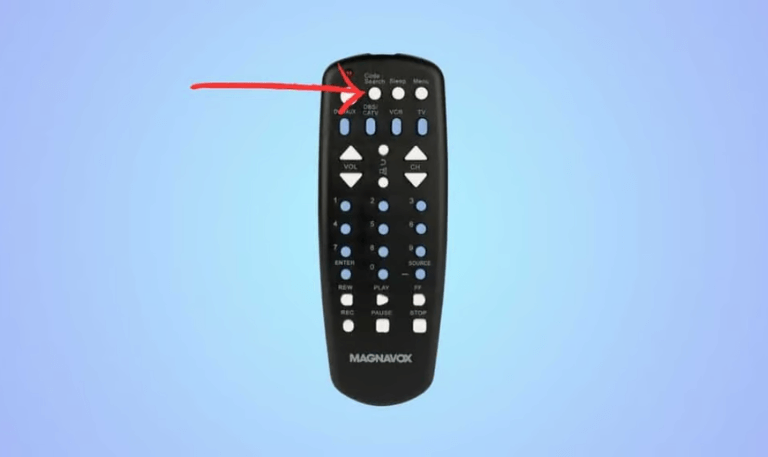
Press the device button (TV, DVD, AUX, etc.).
Enter the 3-digit or 4-digit Magnavox remote code for your device brand.

The LED light will turn off if the code is correct.
Test the remote by pressing the Power button or Volume controls.
Method 2: Auto Code Search
If you don’t know the code:
Turn on your device.
Hold the Setup button until the LED stays on.
Press the device button.
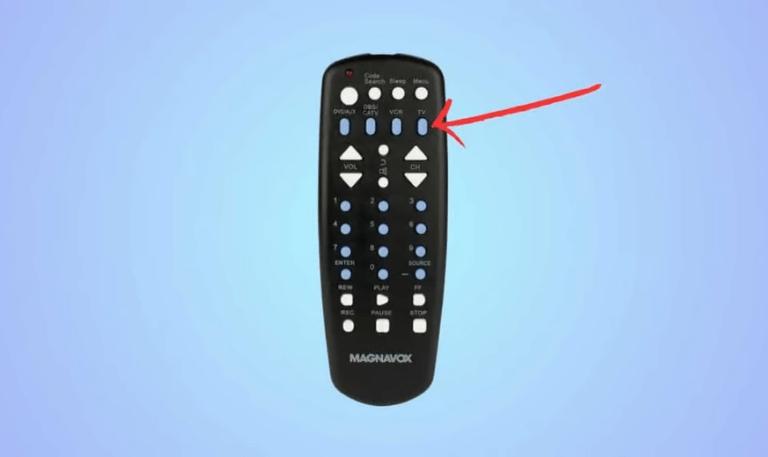
Press and release the Power button repeatedly until the device turns off.
Once the device powers off, press Enter to lock the code.
This method takes longer but is helpful if you don’t have the code list handy.
Magnavox Universal Remote Codes List
TV Codes (Popular Brands)
Samsung: 004, 005, 009, 015
LG: 005, 020, 050, 071
Sony: 002, 006, 013, 071
Vizio: 004, 007, 113, 502
Philips: 010, 020, 100, 222
TCL: 340, 411, 505, 635
Hisense: 009, 113, 221, 300
DVD & Blu-Ray Player Codes
Sony: 090, 111, 325
LG: 050, 071, 520
Panasonic: 030, 056, 300
Samsung: 200, 301, 401
Philips: 100, 200, 555
Soundbar & Audio Device Codes
Bose: 125, 400, 506
Yamaha: 301, 312, 425
Vizio Soundbar: 507, 513, 324
LG: 050, 071, 320
Sony: 111, 325, 400
Streaming Devices (Roku, Firestick, etc.)
Roku: 530, 533, 544
Apple TV: 580, 600
Amazon Firestick (limited functions): 650, 675
Chromecast (HDMI-CEC dependent): 700
Troubleshooting Magnavox Remote Programming
Even with the right codes, sometimes things don’t work as expected. Here are common problems and solutions:
Remote not responding: Check and replace the batteries.
Device won’t turn off/on: Try a different code from the list (some brands have multiple codes).
Volume not working: Ensure you programmed the remote under the correct device category (TV vs Audio).
Remote lost programming: Reprogram the remote if it loses memory after battery replacement.
Code not available: Use auto code search if your device brand isn’t listed.
Read Also: LG TV Remote Apps
Tips for Using Magnavox Universal Remotes
Always keep a printed code list nearby for quick reference.
Write down the working code once you find it.
Update your remote if you upgrade your devices.
Use HDMI-CEC alongside your remote for smoother control of streaming devices.
If you have multiple TVs in your home, label the remotes with their assigned device.
Magnavox Universal Remote Codes FAQs
Q: What are Magnavox universal remote codes?
A: Magnavox universal remote codes are 3-digit or 4-digit numbers that allow the remote to connect and control different devices such as TVs, DVD players, soundbars, and streaming devices. Each brand has unique codes that must be entered into the remote during setup.
Q: How do I find the correct code for my TV brand?
A: You can find the correct code in the instruction manual, online code lists, or by using the auto code search function. Many brands have multiple codes, so it may take a few attempts before finding the one that works.
Q: Can I program a Magnavox remote without codes?
A: Yes, you can use the auto code search method. This process cycles through all possible codes until your device responds. It takes longer but works even if you don’t know the specific code.
Q: Why does my remote not respond after entering the code?
A: This may happen if the wrong code was entered or if the batteries are weak. Try another code from the list or replace the batteries to ensure proper functioning.
Q: Can one Magnavox remote control multiple devices?
A: Yes, most Magnavox universal remotes can control multiple devices, such as a TV, DVD player, and audio system, by switching between the device buttons on the remote.
Q: Do Magnavox remotes work with smart TVs?
A: Yes, Magnavox remotes are compatible with most smart TVs, including Samsung, LG, Sony, Vizio, and TCL. However, some advanced smart TV functions may not be supported.
Q: What should I do if none of the codes work?
A: If no codes work, use the auto code search method or verify that your device is compatible with Magnavox remotes. In rare cases, very new devices may not yet be supported.
Q: Can I reset my Magnavox universal remote?
A: Yes, you can reset the remote by removing the batteries and pressing all the buttons for a few seconds. After inserting new batteries, reprogram the remote with fresh codes.
Q: Are Magnavox universal remotes compatible with Roku or Firestick?
A: Magnavox remotes can control basic functions on Roku and Firestick, such as power and volume, but they may not support all streaming navigation features. For full use, the original remote or app may still be needed.
Q: Where can I get a replacement Magnavox universal remote?
A: You can purchase replacements online through retailers like Amazon, Walmart, or the official Magnavox website. Make sure to choose a model that supports your specific devices.
Conclusion
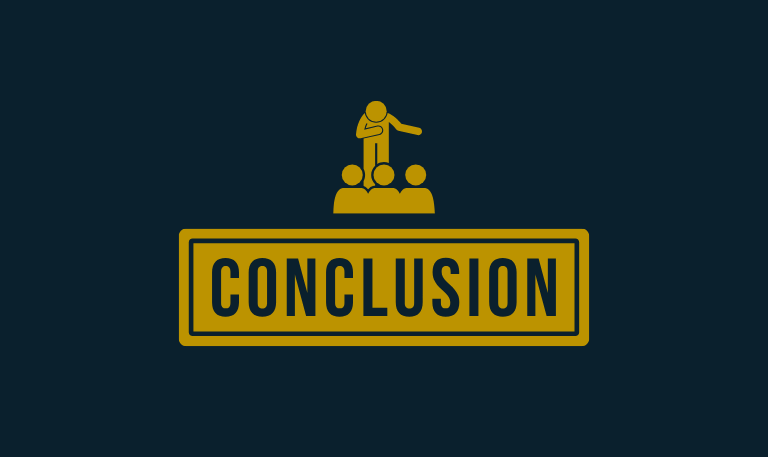
The Magnavox Universal Remote is a cost-effective solution for anyone tired of managing multiple remotes. By entering the correct Magnavox universal remote codes, you can easily set up and control TVs, DVD players, Blu-ray players, audio systems, and even streaming devices from a single controller. While programming may require a little trial and error, the combination of manual code entry and auto code search ensures that almost every device can be synced.