The humble TV remote is the unsung hero of our home entertainment experience. It’s the gateway to countless hours of streaming, gaming, and channel surfing. But when it stops working with your devices, that gateway slams shut, leaving you frustrated. If you own an ONN TV or an ONN universal remote, you’ve likely found yourself searching for the elusive “codes” that make everything work in harmony.
This comprehensive guide is your definitive resource for all things related to ONN TV remote codes. We will demystify what these codes are, provide extensive code lists for virtually every major brand, and walk you through multiple programming methods. We’ll also dive deep into troubleshooting common issues and answer the most frequently asked questions. By the end of this article, you’ll have the knowledge and confidence to program your ONN remote like a professional home theater technician.
What Are ONN TV Remote Codes?
At its core, a universal remote control doesn’t inherently “know” how to talk to your specific TV, soundbar, or streaming device. Each electronic manufacturer uses a unique set of infrared (IR) signals—a kind of digital language—to command their devices. A “remote code” is essentially a numeric identifier that corresponds to one of these pre-programmed sets of commands within the universal remote’s memory.
When you enter a code for your Samsung TV into your ONN remote, you are telling the remote, “Okay, from now on, when I press ‘Power,’ send the specific infrared signal that Samsung TVs understand to turn on.” The remote code loads that entire language set, translating your button presses into commands your device can obey.
ONN remotes, which are often bundled with ONN Roku TVs or sold separately as universal remotes, come with a vast internal database of these codes for hundreds of brands. Your task is simply to find the correct one for your device.
Types of ONN Remotes and Their Programming Methods
ONN produces several different remote models, primarily for their Roku TVs and as standalone universal remotes. The programming method can vary slightly depending on the model. The two most common types are:
ONN Roku TV Voice Remote: This is the remote that comes with ONN Roku TVs. It’s primarily designed to control the TV and the Roku interface but can also be programmed to control a soundbar or audio receiver for power and volume. It typically uses an automated “setup” process within the Roku menu.
ONN Universal Remote Control: Sold separately, this remote is designed to control multiple devices (TV, DVD/Blu-ray, Audio, Cable Box). It features dedicated device buttons (e.g., TV, AUDIO, DVD) and relies on the manual code entry or code search method.
We will cover the steps for all relevant methods in this guide.
Comprehensive List of ONN Remote Codes by Brand
Below is an extensive but not exhaustive list of common remote codes for ONN universal remotes. Note: If you have an ONN Roku TV remote, you will likely use the automated setup described later, but these codes can serve as a helpful reference if the automated method fails.
TV Codes
Samsung TV Codes: 10178, 11756, 10176, 10175, 10174, 10173, 10820, 10821, 10051
LG TV Codes: 10165, 10166, 10167, 10168, 10169, 10170, 10171, 10172, 10443
Sony TV Codes: 10106, 10107, 10108, 10109, 10110, 10111, 10112, 10113, 10019
Vizio TV Codes: 10138, 10139, 10140, 10141, 10142, 10143, 10144, 10145, 10039
TCL TV Codes: 11756, 11757, 11758, 11759, 11760, 11761, 10820, 10821 (Often Roku-based, so automated setup may be better)
Hisense TV Codes: 10152, 10153, 10154, 10155, 10156, 10157, 10158, 10159, 10442
Insignia TV Codes: 10160, 10161, 10162, 10163, 10164, 10441 (Often Fire TV or Roku-based)
Sharp TV Codes: 10120, 10121, 10122, 10123, 10124, 10125, 10126, 10127
Toshiba TV Codes: 10128, 10129, 10130, 10131, 10132, 10133, 10134, 10135, 10037
Philips TV Codes: 10114, 10115, 10116, 10117, 10118, 10119, 10440
RCA TV Codes: 10090, 10091, 10092, 10093, 10094, 10095, 10096, 10097
Element TV Codes: 10146, 10147, 10148, 10149, 10150, 10151
Pioneer TV Codes: 10082, 10083, 10084, 10085, 10086, 10087, 10088, 10089
Sanyo TV Codes: 10098, 10099, 10100, 10101, 10102, 10103, 10104, 10105
JVC TV Codes: 11753, 11754, 11755
Audio/Soundbar Codes (for Volume Control)
Samsung Soundbar Codes: 11390, 11391, 11392, 11470, 11471
Vizio Soundbar Codes: 11393, 11394, 11395, 11472, 11473
Sony Soundbar/Receiver Codes: 11396, 11397, 11398, 11474, 11475
LG Soundbar Codes: 11399, 11400, 11401, 11476, 11477
Bose Audio Codes: 11402, 11403, 11404, 11478, 11479
Yamaha Receiver Codes: 11414, 11415, 11416, 11486, 11487
Philips Audio Codes: 11408, 11409, 11410, 11482, 11483
DVD/Blu-ray Player Codes
Samsung Blu-ray Player Codes: 11270, 11271, 11272, 11310, 11311
LG Blu-ray Player Codes: 11273, 11274, 11275, 11312, 11313
Sony Blu-ray Player Codes: 11276, 11277, 11278, 11314, 11315
Vizio Blu-ray Player Codes: 11279, 11280, 11281, 11316, 11317
Panasonic Blu-ray Player Codes: 11288, 11289, 11290, 11322, 11323
Pro Tip: Always try the first code listed for your brand, as it is often the most common. If it doesn’t work, proceed down the list.
How to Program Your ONN Remote: Step-by-Step Instructions
Method 1: Manual Code Entry (For Universal Remotes)
This is the standard method for programming an ONN universal remote by entering a code from a list.
Turn on the device (TV, soundbar, etc.) you want to control.
Press and hold the corresponding device button on your ONN remote (e.g., TV, AUDIO, or DVD) until the LED light on the remote turns on and stays on.
Enter the 5-digit code for your brand using the number pad. The LED light will blink once and then turn off if the code is entered correctly.
Test the remote. Point the remote at your device and press the Power button. The device should turn off.
If it works: Press the device button once to save the code. The remote is now programmed.
If it doesn’t work: Repeat steps 2-4 with the next code for your brand from the list.
Method 2: Auto Code Search (For Universal Remotes)
Use this method if you don’t have the code list or if manual codes failed.
Turn on the device you want to control.
Press and hold the device button (e.g., TV) and the Power button simultaneously. Hold them until the LED light turns on.
Press and release the Play button repeatedly. The remote will send a power command with each press. Slowly press the button every few seconds.
Watch your device. As you press Play, the remote cycles through its internal code database. When your device turns off, immediately press the Stop button.
Save the code. Press the device button (e.g., TV) once to save the correct code to the remote.
Test other functions like Volume and Mute to ensure full functionality.
Method 3: Automated Setup for ONN Roku TV Remotes (For Audio Devices)
This is the preferred method for programming an ONN Roku TV remote to control a soundbar or audio receiver’s volume and power.
Press the Home button on your Roku remote.
Navigate to Settings > Remotes & devices > Remote.
Select Set up remote for TV control.
Choose Audio device.
Follow the on-screen instructions. Roku will automatically test a series of codes to find one that works with your soundbar or receiver. This process is hands-off and usually very effective.
Once a code is found, test the volume and power functions to confirm.
Troubleshooting Common ONN Remote Code Issues
Even with the right codes, things can go wrong. Here’s how to solve the most common problems.
The Remote Won’t Program: Ensure the batteries are fresh and inserted correctly. Weak batteries are the number one cause of programming failure.
The Code Doesn’t Work: You may have an older or newer device model that uses a different code set. Try every code for your brand from the list. If none work, use the Auto Code Search method.
The Remote Controls Power But Not Volume: This is common when programming for audio. It means the code you used is partially correct but doesn’t include the full command set for volume. Try another code for your brand, specifically looking for audio codes if you’re controlling a soundbar.
The Remote is Unresponsive: Remove the batteries, press and hold the Power button for 10 seconds to discharge any residual capacitance, then reinsert the batteries.
IR Sensor Issues: Ensure there is a clear line of sight between the remote and the device’s infrared (IR) sensor. IR signals cannot go through walls or cabinets. Bright sunlight or fluorescent lights can sometimes interfere with IR signals.
Device is Not Compatible: In rare cases, a very old or very new device might not be compatible with the codes in your ONN remote’s database.
ONN TV Remote Codes FAQs
1. Where can I find the model number of my ONN remote?
The model number is usually printed on a sticker on the back or inside the battery compartment of the remote.
For ONN Roku TV remotes, you can also find it in the TV’s menu under Settings > Remotes & devices > Remote.
2. My device brand isn’t on the list. What should I do?
First, try the Auto Code Search method (Method 2 above). This will scan the entire internal database.
Search online for “[Your Brand Name] remote code for ONN remote” or check the manual that came with your ONN universal remote, as it often contains a more exhaustive code list.
3. How do I reset my ONN universal remote to factory settings?
The exact method can vary by model. A common reset sequence is to press and hold the DEVICE and OK buttons simultaneously for 5 seconds until the LED light blinks twice. This will clear all programmed codes.
Alternatively, simply removing the batteries for a minute often resets the remote.
4. Can I use my ONN Roku TV remote to control other devices?
Yes, but its capability is generally limited to controlling one additional audio device (like a soundbar) for volume and power. It cannot control cable boxes or DVD players like a full universal remote can.
5. Why did my programmed ONN remote suddenly stop working?
The most common reason is that the batteries are dying. Replace them.
The remote may have been accidentally reprogrammed if buttons were pressed while handling it.
A factory reset on your TV or audio device could have changed its communication settings.
6. Are ONN remote codes the same for all ONN remote models?</span>
Generally, yes. The core database of codes is standard across most ONN universal remote models. However, newer remotes might have codes for newer devices that older remotes lack.
7. How do I program my ONN remote to control a Fire Stick or Roku Stick?
You typically don’t need a code for these devices. ONN Roku TV remotes pair natively. For universal remotes, most streaming sticks are designed to be controlled via HDMI-CEC (Consumer Electronics Control). Ensure HDMI-CEC is enabled on your TV and stick. The universal remote will then control the stick by controlling the TV’s input, using the TV code you already programmed.
8. What is HDMI-CEC, and can it replace remote codes?
HDMI-CEC is a protocol that allows devices connected via HDMI to control each other. For example, turning on your TV could automatically turn on your soundbar and switch to the correct input.
It can reduce the need for programming audio codes for basic functions. If your devices support it, enable it in each device’s settings menu (often called Anynet+ (Samsung), BRAVIA Sync (Sony), SimpLink (LG), or simply HDMI-CEC).
9. Can I program multiple devices to my ONN universal remote?
Absolutely. This is the primary function of a universal remote. Program your TV to the TV button, your soundbar to the AUDIO button, and your DVD player to the DVD button. You can then control each device by first pressing its corresponding device button.
10. My remote still isn’t working after all this. What’s my last resort?
Contact ONN Support: They may have access to newer code lists or specific troubleshooting for your remote model.
Consider a Replacement: Universal remotes are inexpensive. If yours is old or damaged, a new ONN universal remote might be the simplest and most effective solution.
Conclusion
Finding and entering the correct ONN TV remote code might seem like a technical chore, but it’s a simple process once you understand the logic behind it. This guide has provided you with the essential tools: extensive code lists for popular brands, multiple programming methodologies, robust troubleshooting advice, and answers to common questions.
Pillar Post:
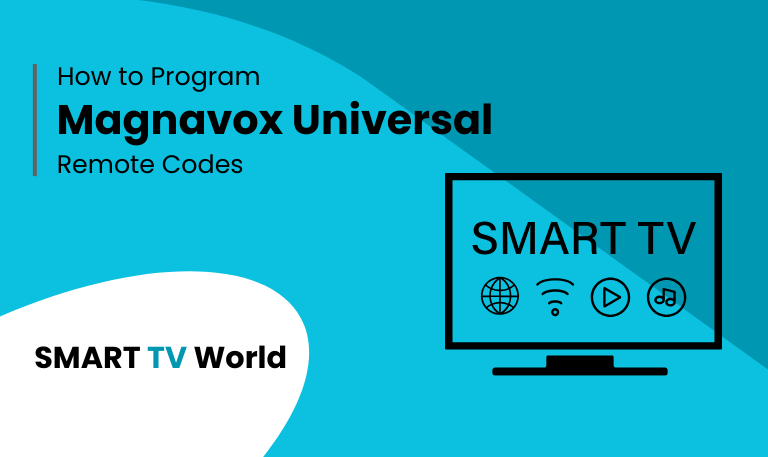
![Universal Remote Codes for Sanyo TV [2025 Setup Guide] 2 Universal Remote Codes for Sanyo TV [2025 Setup Guide]](https://smarttvworld.com/wp-content/uploads/2025/08/Universal-Remote-Codes-for-Sanyo-TV-2025-Setup-Guide.png)