The modern living room has evolved into a digital hub where smartphones, smart TVs, and laptops all interact seamlessly. Among the many brands competing in the smart TV market, Hisense has carved out a strong reputation for delivering affordable yet feature-rich televisions. If you own a Hisense TV and also happen to be an Apple user, you may have wondered: Can I use AirPlay with my Hisense TV?
The short answer is yes—many newer Hisense models support Apple AirPlay 2, which means you can mirror your iPhone, iPad, or Mac directly onto your TV screen. But how does it work, what’s required, and what can you do if it doesn’t appear to function correctly? This in-depth guide covers everything you need to know about AirPlay on Hisense TVs, from setup instructions to troubleshooting, best practices, and advanced tips.
What is AirPlay and Why Use It with Hisense TV?
AirPlay is Apple’s proprietary wireless streaming technology. It allows you to send audio, video, photos, and even your entire device screen from an Apple device to a compatible receiver like a TV or speaker.
When paired with a Hisense Smart TV, AirPlay unlocks the ability to:
Mirror your iPhone screen to watch TikTok or Instagram Reels on the big screen.
Stream movies or TV shows from apps that don’t have a native Hisense app.
Play music through the TV’s speakers using Apple Music.
Share work presentations or documents wirelessly from a MacBook.
In short, AirPlay bridges the gap between Apple’s ecosystem and Hisense’s Android/VIDAA OS-powered TVs.
Read Also: Vizio TV Black Screen
Does My Hisense TV Support AirPlay?
Not all Hisense models come with AirPlay built in. The feature is generally available on newer models released from 2019 onward, especially those running the VIDAA U OS or certain Android TV versions that have been updated with AirPlay 2 support.
To check if your TV supports AirPlay:
Press the Home button on your Hisense remote.
Navigate to Settings > Network > Apple AirPlay.
If the option appears, your TV is compatible.
If not, you may need to update your TV’s firmware or consider alternative solutions like streaming devices (Apple TV, Roku, Chromecast).
How to Enable AirPlay on Hisense TV
Setting up AirPlay is usually straightforward. Here’s how:
Step 1: Connect to the Same Wi-Fi Network
Ensure both your Hisense TV and your Apple device (iPhone, iPad, or Mac) are connected to the same Wi-Fi network. AirPlay won’t work across different networks.
Step 2: Turn on AirPlay on Your Hisense TV
Open Settings on your Hisense TV.
Navigate to Network > AirPlay.
Switch AirPlay ON.
Step 3: Enable AirPlay on Your Apple Device
On iPhone/iPad: Swipe down from the top-right corner to open Control Center and tap Screen Mirroring.
On Mac: Click the Control Center icon in the menu bar, then select Screen Mirroring.
Step 4: Select Your Hisense TV
A list of available AirPlay receivers will appear. Tap your Hisense TV, and your Apple device will connect.
You may need to enter a 4-digit code displayed on the TV the first time you pair it.
How to Mirror iPhone to Hisense TV Using AirPlay
Mirroring your iPhone lets you share exactly what’s on your screen:
Unlock your iPhone.
Swipe down to open Control Center.
Tap Screen Mirroring.
Choose your Hisense TV.
Enter the AirPlay code if prompted.
Now everything on your iPhone will display on your Hisense TV in real time.
How to Stream Content from Apps
AirPlay isn’t just for screen mirroring. Many apps like YouTube, Netflix, Hulu, Disney+, and Apple TV+ include an AirPlay button inside the app itself.
For example, in YouTube:
Open the video you want to watch.
Tap the AirPlay icon (a rectangle with an arrow).
Select your Hisense TV.
This streams directly without mirroring the entire screen—ideal for better performance.
AirPlay from a Mac to Hisense TV
Apple’s laptops also work seamlessly with Hisense TVs that support AirPlay.
Make sure your Mac is running macOS Mojave (10.14.5) or later.
Click the Control Center icon in the menu bar.
Select Screen Mirroring.
Choose your Hisense TV.
Now you can project your desktop, use the TV as a second monitor, or stream videos directly.
Troubleshooting AirPlay on Hisense TV
Sometimes AirPlay doesn’t work as expected. Here are common problems and fixes:
TV not showing up: Ensure both devices are on the same Wi-Fi. Restart your router.
Connection failed: Turn AirPlay off and on in TV settings, then try again.
Laggy performance: Move closer to your Wi-Fi router or switch to 5GHz band.
No audio: Check TV volume and confirm audio output settings on iPhone/Mac.
Code not appearing: Restart your TV and re-enable AirPlay.
Alternatives if AirPlay is Not Supported
If your Hisense TV doesn’t have AirPlay, you still have options:
Apple TV Box: The most seamless option for full AirPlay functionality.
Chromecast: Use Google’s casting feature with compatible apps.
HDMI Adapter: Hard-wire your iPhone or Mac using Apple’s Lightning/USB-C adapters.
Third-Party Apps: Some screen mirroring apps claim compatibility with Hisense TVs.
Best Practices for a Smooth AirPlay Experience
Keep both your Apple device and TV updated with the latest software.
Use a strong Wi-Fi connection, preferably 5GHz.
Avoid running multiple bandwidth-heavy devices while streaming.
For presentations, disable notifications to avoid interruptions.
Read Also: Philo on Samsung TV
AirPlay vs. Other Casting Options
While Hisense TVs often come with Chromecast built-in or support Miracast, AirPlay has unique advantages for Apple users:
Native support for Apple apps like Apple Music and Apple TV+.
Seamless integration with macOS and iOS.
Ability to mirror the entire screen, not just supported apps.
For those invested in the Apple ecosystem, AirPlay is a far more natural choice.
AirPlay on Hisense TV FAQs
Q: Do all Hisense TVs support AirPlay?
A: Not all Hisense TVs come with AirPlay. Only newer models with VIDAA U or certain Android TV updates include it. Older models will require an Apple TV box or third-party solutions.
Q: How do I know if my Hisense TV has AirPlay?
A: Go to your TV settings and check under Network for an AirPlay option. If it’s listed, your TV is compatible.
Q: Why isn’t my iPhone connecting to my Hisense TV?
A: The most common reason is that the devices are not on the same Wi-Fi network. Ensure both are connected to the same router, then try again.
Q: Can I stream Netflix using AirPlay on Hisense?
A: Yes, Netflix supports AirPlay. Open the Netflix app, select a video, tap the AirPlay icon, and choose your Hisense TV.
Q: Do I need an Apple TV device for AirPlay on Hisense?
A: No, if your Hisense TV already supports AirPlay. But if it doesn’t, an Apple TV box is the easiest way to enable it.
Q: Can I use AirPlay without Wi-Fi?
A: No, AirPlay requires both devices to be connected to the same Wi-Fi network. Bluetooth alone will not work.
Q: Does AirPlay work with MacBooks on Hisense TVs?
A: Yes, as long as your Mac is running macOS Mojave or later, you can mirror or extend your screen to a Hisense TV.
Q: How do I fix AirPlay lag on Hisense TV?
A: Reduce network congestion, move closer to your router, and use the 5GHz band instead of 2.4GHz.
Q: Can I play Apple Music through my Hisense TV using AirPlay?
A: Yes, simply select your Hisense TV as the AirPlay speaker within the Apple Music app.
Q: Why is there no sound when I use AirPlay?
A: Check your iPhone or Mac volume and make sure your Hisense TV audio is not muted. Also verify audio output settings.
Conclusion

AirPlay has transformed how Apple users interact with their televisions, and with Hisense adopting support for AirPlay 2 on many of its models, the convenience factor has skyrocketed. Whether you want to stream Netflix from your iPhone, present a PowerPoint from your MacBook, or simply play your Apple Music playlist on better speakers, AirPlay provides a seamless and wireless connection.
Pillar Post:

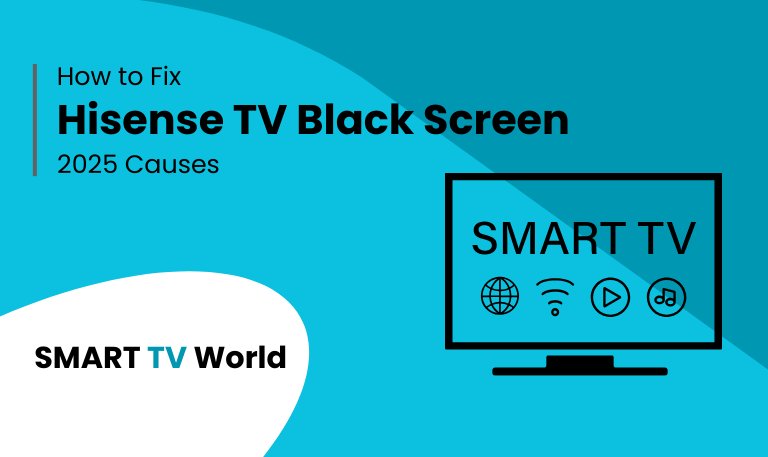
![Hisense TV Warranty Check | How to Verify [2025 Easy Guide] 7 Hisense TV Warranty Check How to Verify [2025 Easy Guide]](https://smarttvworld.com/wp-content/uploads/2025/08/Hisense-TV-Warranty-Check-How-to-Verify-2025-Easy-Guide.png)