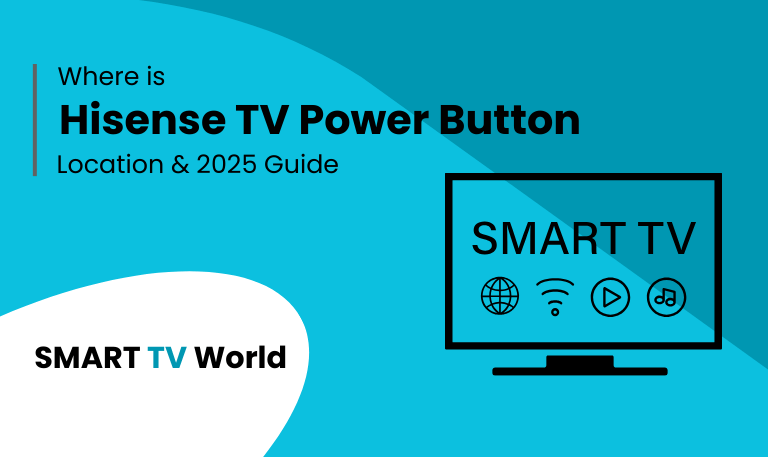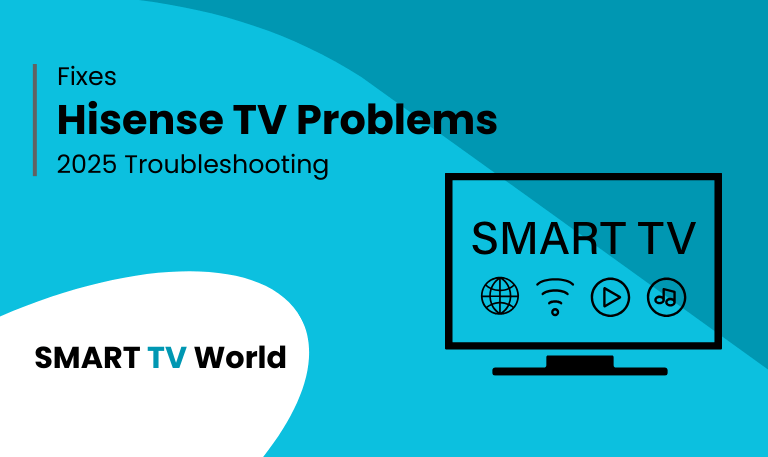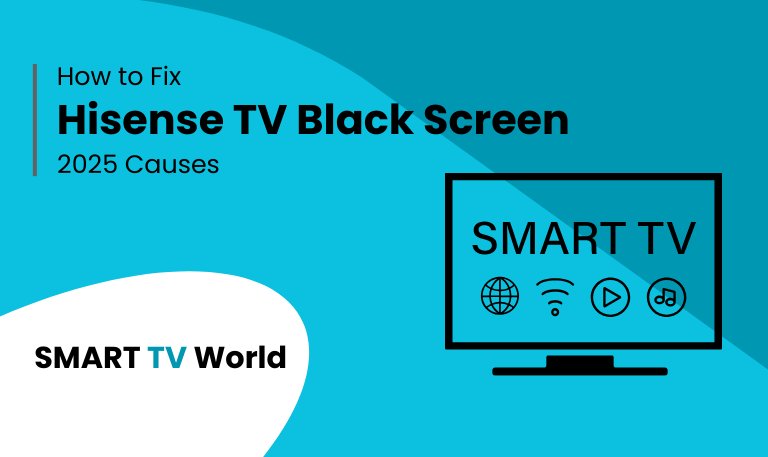If you own a Hisense TV, chances are you’ve asked yourself at some point: Where is the power button? Unlike older televisions that had obvious buttons on the front panel, many modern Hisense Smart TVs are sleek, slim, and designed with minimal physical controls. This minimalist style often leaves users confused when they need to turn the TV on or off without a remote.
In this comprehensive guide, we’ll explore everything you need to know about the Hisense TV power button — including its location, how to use it, how to troubleshoot if it’s not working, and alternative ways to power your Hisense TV.
Why the Power Button Matters on Hisense TVs
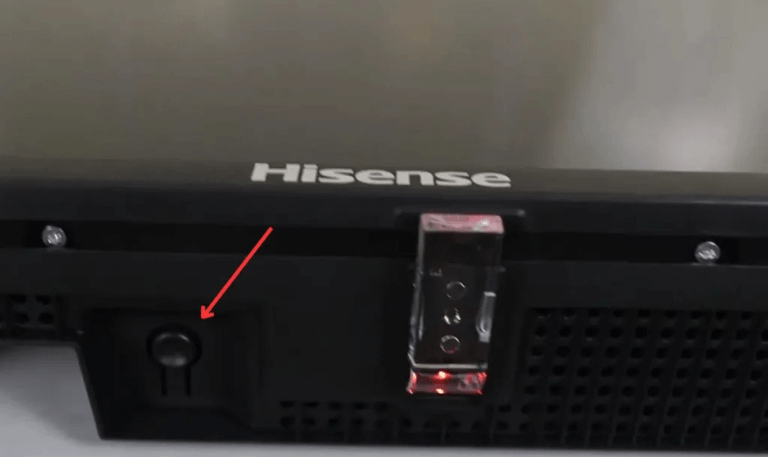
Primary Control Option – The power button is the most basic way to turn your TV on or off.
Backup for Remote Failure – If your remote is lost, broken, or has dead batteries, the power button saves the day.
Essential for Resetting – Many troubleshooting methods require holding down the physical power button.
Accessibility – Sometimes you just want a quick way to turn off the screen without searching for the remote.
Read Also: Hisense TV Keeps Turning Off
Common Locations of the Hisense TV Power Button
Unlike standardized placement, Hisense TV models may vary slightly in power button positioning. Here’s where you’re most likely to find it:
Bottom Center of the TV Frame – A small round or oval button located beneath the Hisense logo.
Back Panel (Right or Left Side) – Some models place it behind the TV, usually on the lower right or left edge.
Underneath the Bezel – Many modern Hisense Smart TVs hide the button underneath the frame, making it less visible.
Multi-Function Joystick Control – Certain high-end Hisense models include a control stick that acts as the power button and navigation tool.
Identifying the Different Power Button Types on Hisense TVs
Single Round Button
Only turns the TV on/off.
Usually found at the bottom or back of the TV.
Control Stick / Joystick Button
Allows multiple functions like power, volume, and input selection.
Located beneath the screen or at the back.
Touch-Sensitive Button (on select models)
Flat and blends into the design.
Works by touch rather than physical press.
How to Turn On a Hisense TV Without a Remote

If your remote is lost or not working, you can still power on your Hisense TV:
Use the Power Button – Press once to turn the TV on or off.
Use the Joystick Controller – Push inward to power on/off.
Smartphone App – Install the Hisense RemoteNOW app (Android/iOS) to control your TV.
Universal Remote – Program a universal remote with Hisense codes.
Voice Control – Some models work with Google Assistant or Alexa devices.
HDMI-CEC Enabled Device – If you connect a console (like PS5 or Xbox) or streaming device, turning them on may also power the TV.
What To Do If the Hisense TV Power Button Is Not Working
Sometimes the power button itself may not function properly. Possible issues include:
Dust or Dirt Build-Up – Clean gently with a microfiber cloth.
Button Jammed – Carefully press multiple times to loosen.
Internal Fault – The circuit may be faulty, requiring professional repair.
Firmware Issue – Try unplugging the TV for 1–2 minutes to reset.
Power Supply Problem – Check the outlet, surge protector, or power cord.
Resetting Your Hisense TV Using the Power Button
You can reset your Hisense TV using just the power button:
Soft Reset – Hold the power button for 10–15 seconds while the TV is on until it restarts.
Hard Reset (Factory Reset) – Some models require pressing and holding the reset pinhole button (next to HDMI/USB ports) along with the power button.
Benefits of Knowing the Power Button Location
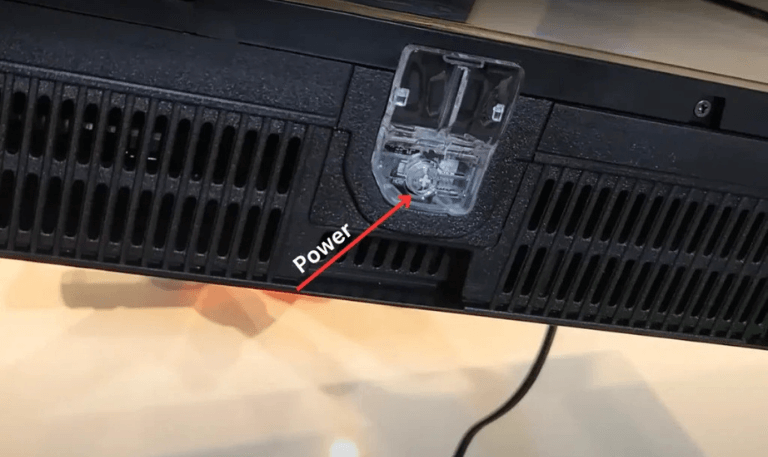
Saves time when the remote is missing.
Helps troubleshoot software or hardware issues.
Useful during travel or moving the TV.
Gives peace of mind as a manual backup option.
Alternatives to Using the Power Button
Sometimes, you may prefer not to use the physical button at all. Options include:
Hisense RemoteNOW App – Full remote control from your smartphone.
Google Home / Alexa – Voice commands to power on/off.
HDMI-CEC Devices – Game consoles, Fire Stick, Roku, etc.
Smart Plug – Cut power supply using a smart plug with voice control or app scheduling.
Safety Tips When Using the Hisense TV Power Button
Avoid pressing too hard, especially on touch-sensitive models.
Keep dust away to prevent button malfunction.
Do not use sharp objects to press hidden reset buttons.
When troubleshooting, always unplug the TV first if instructed.
Read Also: Turn On Hisense TV
Troubleshooting: When the Hisense TV Doesn’t Turn On
Check the wall socket and power cable.
Try another outlet.
Use the power button instead of the remote.
Disconnect external devices (HDMI, USB) and try again.
Perform a soft reset using the power button.
If still unresponsive, contact Hisense customer support.
Hisense TV Power Button FAQs
Q: Where is the power button on a Hisense TV?
A: The power button on a Hisense TV is usually located at the bottom center, back panel, or underneath the bezel. Some models feature a joystick control that doubles as a power button.
Q: Can I turn on my Hisense TV without the remote?
A: Yes, you can use the physical power button, the Hisense RemoteNOW app, a universal remote, or even HDMI-CEC devices to turn on the TV.
Q: What does the joystick control on Hisense TVs do?
A: The joystick button acts as a multi-control switch. It can turn the TV on/off, adjust volume, and switch inputs by moving the stick in different directions.
Q: How do I reset my Hisense TV with the power button?
A: You can perform a soft reset by holding the power button for about 10–15 seconds. For a factory reset, some models require pressing the reset pinhole button while using the power button.
Q: Why is my Hisense TV not turning on with the power button?
A: Possible reasons include a faulty power supply, dust-blocked button, firmware glitches, or internal hardware failure.
Q: Can I use a smartphone as a Hisense TV power button?
A: Yes. The Hisense RemoteNOW app turns your smartphone into a remote, allowing you to power on and control your TV.
Q: Do all Hisense TVs have a power button?
A: Yes, every Hisense TV has a power button, but its location may vary depending on the model.
Q: What is the difference between a soft reset and a factory reset?
A: A soft reset simply restarts the TV and clears temporary issues, while a factory reset erases all data, settings, and apps, restoring the TV to original condition.
Q: Is it safe to use a smart plug instead of the power button?
A: Yes, but it should only be used occasionally. Cutting power abruptly isn’t recommended for daily use, as it may affect TV performance.
Q: How do I find the power button if my TV is wall-mounted?
A: Check underneath the bottom edge of the TV or feel along the backside edges. If it’s too difficult, use the RemoteNOW app or a universal remote instead.
Conclusion
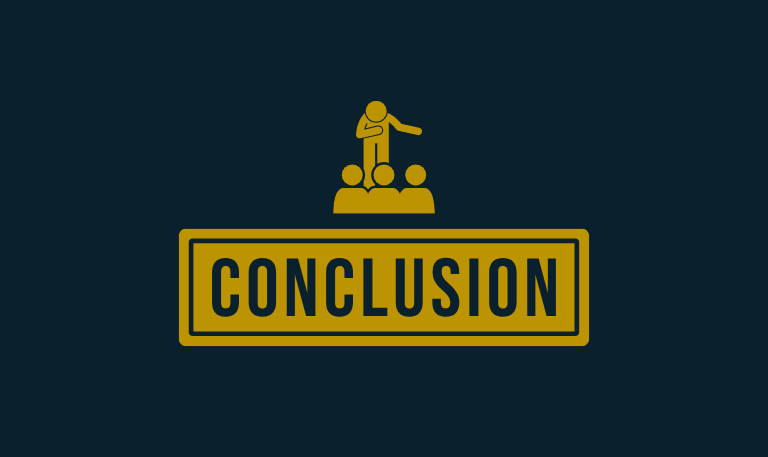
The Hisense TV power button may seem small and hidden, but it plays a crucial role in operating your television. Whether you’ve lost your remote, need to troubleshoot an issue, or simply want a quick way to turn your TV on or off, knowing the exact location and function of the button is essential. From soft resets to factory resets, joystick controls to smartphone apps, Hisense provides multiple backup methods to ensure you’re never locked out of your TV.
Pillar Post: