Hisense has become one of the most popular budget-friendly smart TV brands worldwide. With competitive pricing, sleek designs, and smart features, Hisense TVs provide excellent value for money. However, like all electronic devices, these TVs can sometimes run into problems. Whether it’s a black screen, sound issues, Wi-Fi not connecting, or the remote refusing to work, many users face common Hisense TV problems.
In this in-depth guide, we’ll explore the most common Hisense TV problems, their causes, and proven fixes you can try at home. We’ll also include troubleshooting steps, FAQs, and a conclusion to help you get the most out of your Hisense TV.
Common Hisense TV Problems
Below are the most frequently reported Hisense TV issues with detailed explanations and fixes.
1. Hisense TV Won’t Turn On
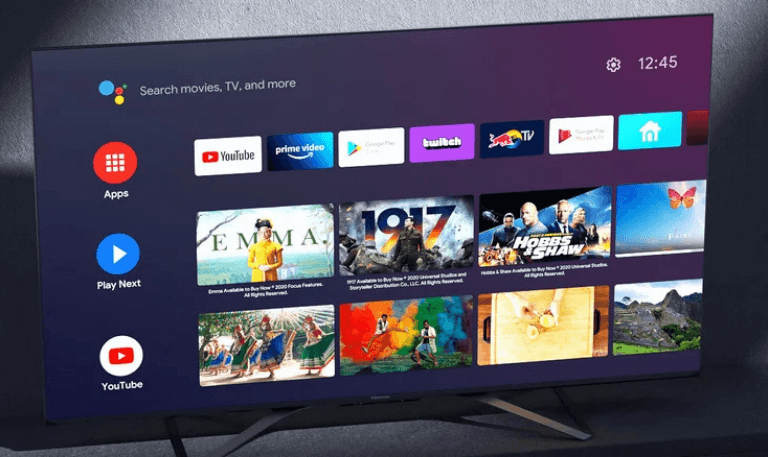
One of the most frustrating problems is when your Hisense TV refuses to power up. This issue usually stems from power supply errors, faulty cables, or internal hardware glitches.
Possible Causes
Loose or damaged power cord
Faulty power outlet
Remote control malfunction
Internal hardware failure
Software glitches
Fixes
Ensure the TV is securely plugged into a working power outlet.
Test the outlet with another device to confirm it’s working.
Replace the power cord if it looks damaged.
Try turning on the TV using the physical power button instead of the remote.
Unplug the TV for 60 seconds, then plug it back in (power cycle).
If the issue persists, the mainboard or power supply board may need repair.
Read Also: LG TV Remote Apps
2. Hisense TV Black Screen with Sound
Some users experience a situation where the TV plays sound but displays no picture. This issue often points to a faulty backlight, HDMI issue, or software bug.
Possible Causes
Defective LED backlight
Loose HDMI cable
Wrong input selection
Firmware glitches
Fixes
Shine a flashlight on the TV screen; if you see a faint picture, the backlight has failed.
Replace or tighten HDMI cables.
Confirm the correct input source is selected.
Perform a TV reset or firmware update.
3. Hisense TV No Sound

Another common complaint is that the TV powers on and shows a picture, but there’s no audio.
Possible Causes
Muted or low volume settings
Audio output settings are misconfigured
External device issues
Internal speaker malfunction
Fixes
Check if the TV is on mute.
Go to Settings > Audio > and set audio output to TV speakers.
Disconnect external speakers or soundbars to test.
Restart the TV.
If none of these work, the internal speakers may require repair.
4. Hisense TV Keeps Restarting
A Hisense TV that constantly reboots is usually experiencing a firmware or power issue.
Possible Causes
Outdated firmware
Overheating
Power fluctuations
Corrupted system software
Fixes
Update the TV software via Settings > Support > System Update.
Ensure the TV has proper ventilation.
Plug the TV into a surge protector.
Perform a factory reset if necessary.
5. Hisense TV Remote Not Working
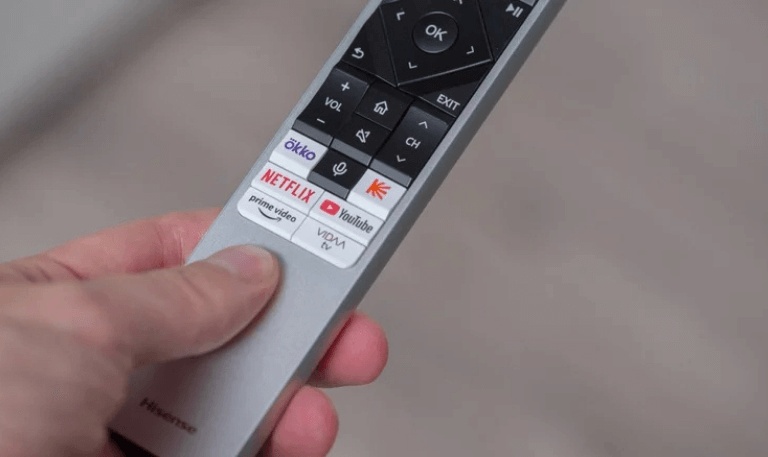
If the remote control isn’t responding, it can prevent you from accessing key functions.
Possible Causes
Dead batteries
Remote not paired correctly
Obstructions between the remote and TV sensor
Internal remote failure
Fixes
Replace the batteries.
Re-pair the remote with the TV (instructions in the manual).
Remove obstructions blocking the IR sensor.
Test the remote using a smartphone camera (infrared light should flash).
Buy a replacement if the remote is defective.
6. Hisense TV Not Connecting to Wi-Fi
Smart features become useless if your Hisense TV refuses to connect to Wi-Fi.
Possible Causes
Weak Wi-Fi signal
Wrong Wi-Fi password
Router compatibility issues
Software bugs
Fixes
Restart your router and TV.
Move the router closer to the TV.
Forget the network and reconnect with the correct password.
Update TV firmware.
Try connecting via Ethernet cable.
7. Hisense TV HDMI Not Working
Sometimes, the HDMI port stops recognizing external devices like gaming consoles or streaming sticks.
Possible Causes
Loose HDMI cable
Faulty HDMI port
Device compatibility issue
Fixes
Ensure HDMI cables are plugged in securely.
Try a different HDMI port on the TV.
Use a new HDMI cable.
Set the correct input source.
Restart both TV and external device.
8. Hisense TV Backlight Problems
Backlight issues are common in LED TVs and often cause dim or uneven brightness.
Possible Causes
Defective LED strips
Power supply board issues
Prolonged usage leading to wear
Fixes
Adjust brightness and picture settings.
Perform a reset.
If the backlight has failed, it may require professional repair.
9. Hisense TV Picture Problems (Blurry, Distorted, or Noisy Image)
Poor picture quality can ruin the viewing experience.
Possible Causes
Incorrect picture settings
Weak cable/satellite signal
Faulty HDMI cables
Hardware issues
Fixes
Adjust picture mode under Settings > Picture.
Use high-quality HDMI cables.
Switch to HD input sources.
Update firmware.
Read Also: Hallmark on Roku
10. Hisense Roku TV Problems

Many Hisense TVs run on Roku OS, and users sometimes face freezing, app crashes, or channel loading issues.
Fixes
Restart the TV and router.
Clear Roku cache by pressing Home 5x > Up > Rewind 2x > Fast Forward 2x.
Update Roku software.
Factory reset if issues persist.
Proven Tips to Maintain Your Hisense TV
Keep the firmware updated regularly.
Avoid power surges by using a surge protector.
Place the TV in a ventilated area to prevent overheating.
Clean the screen and ports regularly.
Use high-quality HDMI and power cables.
Hisense TV Problems FAQs
Q: Why is my Hisense TV not turning on but the red light is on?
A: This usually means the TV is in standby mode or has a power supply issue. Try unplugging it for 60 seconds and then turning it back on. If that doesn’t work, the power board may be faulty.
Q: How do I reset my Hisense TV?
A: You can perform a soft reset by unplugging the TV for 1 minute. For a factory reset, go to Settings > System > Reset or press the reset button (if available) on the back of the TV.
Q: Why does my Hisense TV keep losing Wi-Fi connection?
A: This can happen due to weak signals, interference, or outdated firmware. Move your router closer, update software, and reset the network.
Q: Can I update Hisense TV firmware manually?
A: Yes. You can download the firmware from the Hisense official website, copy it to a USB drive, and update it manually via the TV’s USB port.
Q: What to do if the Hisense TV has no sound but headphones work?
A: This indicates a problem with the internal speakers. Check the audio settings to ensure TV speakers are selected. If the issue persists, the speakers may need repair.
Q: Why does my Hisense Roku TV freeze frequently?
A: Freezing often results from an overloaded cache or outdated software. Clear the cache and update the Roku OS.
Q: How do I fix the Hisense TV black screen of death?
A: Unplug the TV for a full power cycle, check backlight functionality, and test HDMI connections. If the backlight is dead, repair or replacement is needed.
Q: Is it worth repairing a Hisense TV?
A: If the repair cost is less than half the price of a new TV, repair is worth considering. For older models, replacement may be more cost-effective.
Q: Why is my Hisense TV picture blurry?
A: This can be caused by wrong picture settings, low-resolution input, or faulty HDMI cables. Adjust the picture mode and use HD input sources.
Q: How long do Hisense TVs last?
A: With proper care, Hisense TVs generally last between 5 to 7 years. Using surge protectors and keeping the software updated can extend their lifespan.
Conclusion
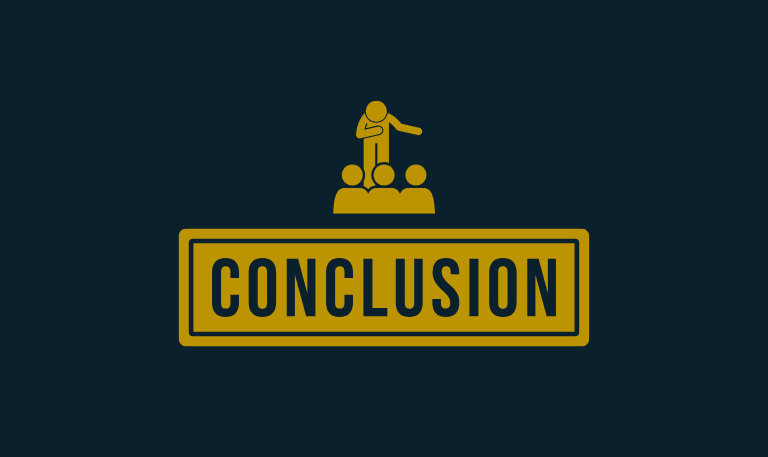
Hisense TVs are affordable and feature-packed, but like any technology, they come with occasional problems. From power issues to Wi-Fi glitches, most Hisense TV problems have simple fixes you can try at home. Regular updates, using reliable cables, and keeping the TV well-ventilated can significantly reduce technical issues. If the problem persists even after troubleshooting, professional repair or replacement may be the best option. By following this guide, you’ll be better prepared to identify, troubleshoot, and fix your Hisense TV problems quickly.
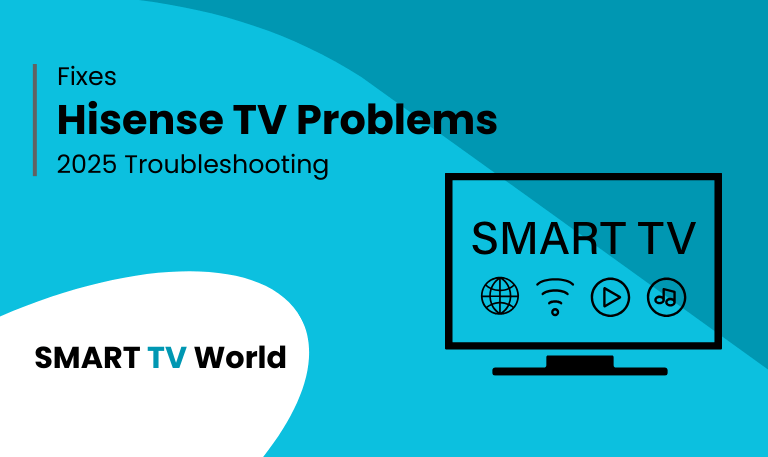
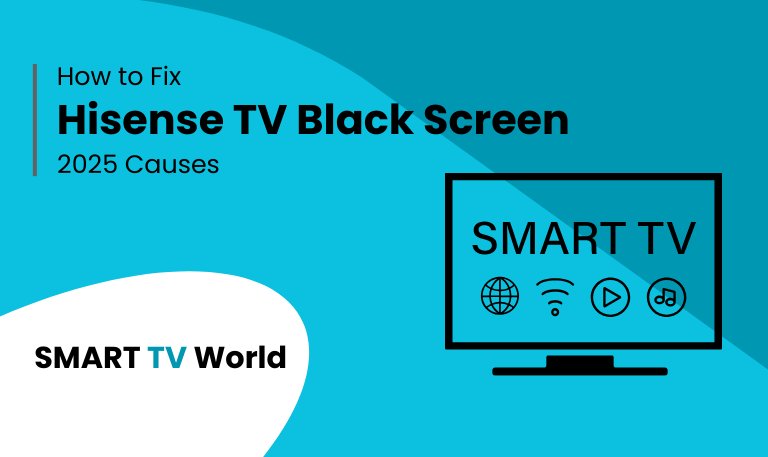
![How to Reset Hisense TV | Factory Reset Methods [2025 Guide] 19 How to Reset Hisense TV Factory Reset Methods [2025 Guide]](https://smarttvworld.com/wp-content/uploads/2025/08/How-to-Reset-Hisense-TV-Factory-Reset-Methods-2025-Guide.png)