Is your Emerson TV acting up? From a frozen screen and app glitches to forgotten passwords and persistent connectivity problems, software hiccups are a common frustration for modern television owners. Often, the most effective solution is to perform a reset, returning your TV to its original factory state and wiping the slate clean.
This comprehensive guide will walk you through every possible methods how to reset Emerson TV. We’ll cover simple soft resets, detailed factory reset procedures for both smart and non-smart models, and what to do if your remote isn’t working. We’ll also answer the ten most frequently asked questions to ensure you can get back to enjoying your entertainment without the hassle.
Understanding the Types of Resets: Soft vs. Hard (Factory)
Before you begin, it’s crucial to understand the two main types of resets:
Soft Reset (Power Cycle): This is the equivalent of restarting a computer. It clears the TV’s temporary memory (cache) and forces it to reboot its operating system without deleting any of your personal settings, channels, or logged-in accounts. This should always be your first step when troubleshooting.
Hard or Factory Reset: This is the nuclear option. It completely erases all your changes and returns the TV to the exact state it was in when you first took it out of the box. This means you will lose all installed apps, Wi-Fi passwords, picture settings, and channel scans. It is the most powerful tool for solving persistent software issues but should be used with caution.
Read Also: Insignia TV Remote App
Method 1: The Soft Reset (Power Cycle) – Your First Step
A soft reset resolves a surprising number of issues, from audio/video glitches to unresponsive apps. It’s quick, safe, and requires no special tools.
Step-by-Step Instructions:
Power Down: Using your remote, press the power button to turn the TV off.
Unplug from Power: Physically disconnect the power cord from the wall outlet or surge protector. Do not just turn the outlet off; the TV must be completely disconnected from power.
Drain Residual Power: Wait for at least 60 seconds (1 minute). This waiting period is critical as it allows the capacitors inside the TV to fully discharge, clearing any stored temporary data causing the problem.
Press the Power Button (Optional but Recommended): While the TV is still unplugged, press and hold the physical power button on the TV itself for about 10-15 seconds. This helps ensure any residual electricity is fully drained.
Restore Power: Plug the TV back into the wall outlet.
Power On: Turn the TV back on using your remote. Check to see if the issue has been resolved.
If the problem persists after a soft reset, move on to a factory reset.
Method 2: How to Perform a Factory Reset on an Emerson Smart TV
Most modern Emerson TVs are smart TVs, running on platforms like Android TV or a proprietary Emerson smart system. The menu structure is generally similar across models.
Warning: This process will erase all your data. Ensure you have your Wi-Fi password and streaming service login information handy for after the reset.
Step-by-Step Instructions (Using the Menu):
Turn on your TV and ensure it is on the regular TV input or home screen.
Access the Main Menu: Press the “Menu” button on your remote control. This is often represented by a icon with three horizontal lines or the word “MENU.”
Navigate to Settings: Using the arrow keys on your remote, navigate to the “Settings” or “Setup” option. Press “OK” or “Enter.”
Find the Reset Option: Scroll down through the settings list. Look for options labeled “System,” “Advanced Settings,” “Device Preferences,” or “About.” Within one of these menus, you will find the reset option. It may be called:
Factory Reset
Reset to Factory Defaults
Erase Everything
Confirm the Reset: Select the Factory Reset option. The TV will likely ask for a security PIN. The default PIN for most Emerson TVs is
0000(four zeros) or1234. If you set a custom PIN and forgot it, see the FAQ section below.Final Confirmation: The TV will display a final warning message stating that all data will be erased. Confirm that you wish to proceed.
Wait for Completion: The TV will now restart and begin the reset process. This can take several minutes. The screen may go black or display a loading bar. Do not unplug the TV during this process.
Setup Wizard: Once complete, the TV will reboot into the initial setup wizard, just like when you first bought it. You will need to select a language, scan for channels, and connect to your Wi-Fi network.
Method 3: How to Perform a Factory Reset on a Non-Smart (Basic) Emerson TV
Older or more basic Emerson models without smart features have a different menu system, but the reset process is just as straightforward.
Step-by-Step Instructions:
Turn on the TV.
Press the “Menu” button on your remote.
Navigate to the “Setup” or “Settings” menu.
Look for an option like “Factory Reset,” “Shipping Condition,” or “Initial Setup.”
Select it and enter the security PIN if prompted (usually
0000).Confirm your choice and wait for the TV to reset and restart.
Method 4: Factory Reset Without a Remote (Using Buttons on the TV)
What if your remote is lost, broken, or simply not working? You can still perform a factory reset using the physical buttons on the television itself.
Step-by-Step Instructions:
Locate the Buttons: Find the control buttons on your Emerson TV. They are typically on the right side (either on the bezel or the side panel), the bottom front (under the screen), or sometimes on the back. The most common buttons are Power, Volume Up, Volume Down, Source/Input, and Channel Up/Down.
Turn the TV On: If the TV is off, press the physical power button to turn it on.
Access the Menu: Press and hold the Volume Down (-) button and the Physical Power button on the TV simultaneously. Hold them for about 10-15 seconds until you see the main menu appear on the screen.
Note: Some models may require you to press a dedicated “Menu” button or a different combination like “Power” and “Input.” If the above doesn’t work, consult your manual for the specific button layout.
Navigate the Menu: Without a remote, this can be tricky. The buttons on the TV often cycle through menu options. You may need to press the Power button to cycle through selections and the Volume Up (+) button to act as “OK” or “Enter.”
Find and Select Factory Reset: Carefully navigate through the on-screen menu to find the “Settings” -> “System” -> “Factory Reset” option. Select it and confirm your choice.
Wait for Reset: The TV will complete the process and reboot.
Read Also: Insp Channel on Roku
How to Reset Emerson TV FAQs
Q1: Will a factory reset delete all my downloaded apps and accounts?
A: Yes. A factory reset will remove all installed apps, logged-in accounts (Netflix, YouTube, Hulu, etc.), Wi-Fi networks, picture customizations, and scanned channels. You will have to set everything up again from scratch.
Q2: What is the default security PIN for my Emerson TV?
A: The vast majority of Emerson TVs use 0000 (four zeros). A less common alternative is 1234. Always try these two first.
Q3: I forgot my custom parental lock PIN. How can I reset the TV now?
A: This is a common problem. Unfortunately, Emerson does not provide a master PIN for security reasons. Your only options are:
Try common PINs like your birthday or
0000.Perform a factory reset using the physical buttons on the TV (Method 4), as this process often bypasses the need for the parental lock PIN.
Q4: My TV is frozen and won’t respond to the remote or buttons. What can I do?
A: Force a hard power cycle. Unplug the TV from the wall immediately. Wait for a full 2 minutes. While it’s unplugged, press and hold the physical power button on the TV for 30 seconds to drain any residual charge. Then, plug it back in and turn it on. This often “unfreezes” the system.
Q5: How often should I reset my TV?
A: There is no need to regularly factory reset your TV. You should only perform one as a last resort to fix a significant software problem. For general maintenance, a simple soft reset (power cycle) once every few months can help keep the system running smoothly.
Q6: The reset process is stuck on a loading screen. What should I do?
A: If the TV is stuck for more than 30 minutes, it may have frozen during the reset. Carefully unplug the TV from the wall, wait 2 minutes, and plug it back in. The TV should often boot up normally, though you may need to attempt the factory reset process again.
Q7: Will a reset fix physical hardware problems like a cracked screen or bad backlight?
A: No. A reset only addresses software and firmware issues. It cannot repair physical damage to the screen, internal hardware components, LEDs, or connectors.
Q8: Do I need to update the software after a factory reset?
A: Yes, and it’s highly recommended. After resetting and reconnecting to the internet, go to Settings -> System -> Software Update (or similar) and check for updates. Installing the latest firmware ensures you have the newest features and critical security patches.
Q9: Why did my TV reset itself randomly?
A: A random, automatic factory reset is very rare and usually indicates a serious problem. It could be a failing mainboard, a corrupted firmware update, or a significant power surge that corrupted the TV’s memory.
Q10: The reset didn’t solve my problem. What’s next?
A: If a full factory reset did not resolve your issue, it is highly likely that the problem is hardware-related. The next step is to contact Emerson Customer Support or a qualified television repair technician for diagnosis.
Conclusion

Knowing how to properly reset your Emerson TV is an essential troubleshooting skill that can save you time, money, and frustration. Always remember to start with the simplest solution: a soft reset (power cycle). This effortless step can resolve a majority of common glitches. If problems persist, a factory reset is your most powerful software-based tool. While it requires you to reconfigure your settings, it effectively eliminates deep-seated software conflicts, app corruption, and forgotten passwords.
Pillar Post:

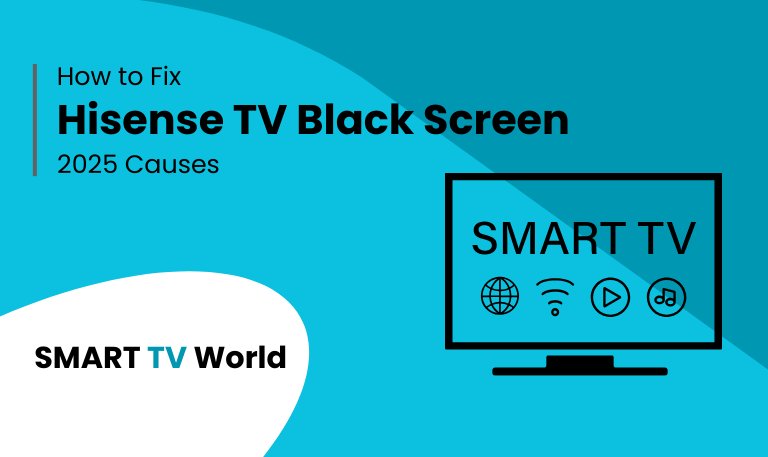
![Hisense TV Warranty Check | How to Verify [2025 Easy Guide] 7 Hisense TV Warranty Check How to Verify [2025 Easy Guide]](https://smarttvworld.com/wp-content/uploads/2025/08/Hisense-TV-Warranty-Check-How-to-Verify-2025-Easy-Guide.png)