Owning a Smart TV is a joy—until it suddenly starts powering down in the middle of your favorite movie. Many LG TV owners have experienced this frustrating issue where the LG TV keeps turning off by itself. Whether it’s shutting down every few minutes, restarting after you turn it on, or randomly going black, the problem can stem from several underlying causes. By the end, you’ll know exactly how to fix your LG TV so you can enjoy uninterrupted streaming and entertainment.
Why Does My LG TV Keep Turning Off?
Before applying fixes, it’s important to understand the root cause. Here are the most common reasons:
Power Supply Issues – Loose cables, faulty surge protectors, or defective power boards can interrupt the TV’s power flow.
Overheating – TVs shut themselves off as a protective mechanism if they get too hot.
Timer & Sleep Mode Settings – LG TVs have built-in energy-saving and auto-off features that might be misconfigured.
Firmware/Software Bugs – Outdated or corrupted firmware can trigger auto restarts.
HDMI-CEC (SimpLink) Conflicts – External devices connected via HDMI may send shutdown signals.
Faulty Remote Control – Stuck or malfunctioning power buttons on the remote can unintentionally turn off the TV.
Internal Hardware Problems – Defective capacitors or mainboards can cause recurring shutdowns.
Now let’s dive into the troubleshooting steps.
Read Also: Universal Remote Codes for Sanyo TV
13 Fixes for LG TV That Keeps Turning Off
1. Check the Power Cable and Outlet
The simplest fix is often the most effective.
Ensure the power cable is firmly plugged into both the TV and the wall outlet.
Test a different wall outlet to rule out power supply issues.
Avoid using cheap extension cords or unstable power strips.
If the cable feels loose, replacing it with a genuine LG replacement cord can solve the problem.
2. Disable Auto Power Off / Sleep Timer
LG Smart TVs come with a built-in Auto Power Off function that shuts down the TV after a set period.
How to disable it:
Go to Settings > All Settings > General > Timers.
Look for Auto Power Off and Sleep Timer.
Set them to Off.
This alone fixes the issue for many users.
3. Check Eco Mode and Energy Saving Settings
Some LG TVs are designed to reduce power usage by turning off automatically when idle.
Navigate to Settings > Picture > Energy Saving.
Set it to Off.
If your LG TV senses no input or activity, it might interpret this as idle and shut down.
4. Update the Firmware
Outdated firmware is a common culprit. LG regularly releases updates to patch bugs.
Steps to update:
Connect your TV to Wi-Fi.
Go to Settings > All Settings > Support > Software Update.
Click Check for Updates and install the latest version.
If the update option is greyed out, you can also update via a USB drive from the LG support website.
5. Disable HDMI-CEC (SimpLink)
HDMI-CEC (called SimpLink on LG TVs) allows external devices like Blu-ray players, soundbars, or gaming consoles to control your TV. Sometimes these devices send unintended shutdown commands.
To disable:
Go to Settings > General > Devices > HDMI Settings.
Turn off SimpLink (HDMI-CEC).
Now check if the random shutdowns stop.
6. Inspect the Remote Control
Sometimes the remote itself is the issue:
A stuck power button can repeatedly send OFF signals.
Damaged or leaking batteries can interfere with signals.
Try these:
Remove the batteries and see if the TV still turns off.
If it stops, replace the batteries or the remote.
As a test, you can also use the LG ThinQ mobile app as a remote.
7. Reset the TV to Factory Settings
If misconfigured settings are to blame, a factory reset helps.
Steps:
Go to Settings > All Settings > General > Reset to Initial Settings.
Confirm reset.
This restores the TV to its original state. Note that you’ll need to re-install apps and log in again.
8. Prevent Overheating
Overheating is a safety trigger that shuts down your TV.
Ensure proper ventilation: place the TV at least 4 inches from the wall.
Clean dust from the vents with compressed air.
Avoid placing the TV near heat sources like heaters or direct sunlight.
If overheating persists, an internal fan issue or power supply board defect may need professional repair.
9. Check for Power Surges
Unstable electricity can cause random shutdowns.
Use a surge protector or an uninterruptible power supply (UPS).
If power outages are common in your area, a voltage stabilizer helps.
10. Inspect External Devices
Sometimes the issue isn’t with the TV but with connected devices:
Disconnect all HDMI devices (cable box, Firestick, gaming console, etc.).
Turn on the TV without any input devices.
If the TV stays on, reconnect devices one by one to identify the culprit.
11. Run a Self-Diagnosis Test
LG TVs include a built-in diagnostic tool:
Go to Settings > All Settings > Support > OLED Care (or Device Care).
Select Self Diagnosis.
Run the test to identify hardware or signal issues.
12. Replace the Power Supply Board (If Faulty)
If none of the above works, your TV’s internal power supply board might be faulty.
Signs include clicking sounds, delayed startups, and frequent shutdowns.
This repair requires technical expertise, so consider contacting an authorized LG service center.
13. Contact LG Support
If all else fails, reach out to LG Customer Support.
Check if your TV is still under warranty.
Provide them with the model number, serial number, and details of the issue.
Read Also: Update Hisense TV
Preventing Future Shutdown Problems
Keep your firmware updated.
Regularly clean dust from vents.
Use a quality surge protector.
Avoid overloading your TV with unnecessary background apps.
LG TV Keeps Turning Off FAQs
Q: Why does my LG TV keep turning off every 5 minutes?
A: This usually happens due to a sleep timer or Auto Power Off setting being enabled. Disable these under the Timer settings.
Q: Can a bad HDMI cable cause my LG TV to shut down?
A: Yes, faulty HDMI cables or connected devices may send signals that trigger the TV to power off.
Q: How do I stop my LG TV from automatically turning off?
A: Go to Settings, disable Sleep Timer and Auto Power Off, update firmware, and check power connections.
Q: Why does my LG TV turn off when I play Netflix or YouTube?
A: Streaming apps may crash due to outdated firmware or insufficient memory. Updating your TV usually fixes this.
Q: Could overheating be the reason my LG TV shuts down?
A: Yes, if your TV overheats it will shut down to protect internal components. Ensure proper ventilation and clean dust.
Q: Is it possible that the remote is causing the issue?
A: Yes, a stuck or malfunctioning power button on the remote may repeatedly send off signals.
Q: Will a factory reset fix the problem permanently?
A: If the issue is caused by software or settings, a reset can resolve it. For hardware faults, professional repair is needed.
Q: Can LG TVs shut down due to low power supply?
A: Yes, unstable electricity or a weak outlet can cause auto shutoffs. Use a surge protector to stabilize power flow.
Q: What if my LG TV still turns off after all troubleshooting?
A: At this point, the power board or mainboard may be defective and professional service is recommended.
Q: Is this issue common in LG Smart TVs?
A: Yes, it’s a fairly common issue among Smart TVs, not just LG. Thankfully, most cases are fixed with simple settings adjustments.
Conclusion

An LG TV that keeps turning off can be incredibly frustrating, but in most cases, the fix is simple. From disabling Auto Power Off to updating firmware and checking HDMI-CEC conflicts, many solutions are quick and don’t require technical skills. For issues caused by overheating, faulty remotes, or unstable power supply, taking preventive steps ensures your TV works flawlessly in the future.
Pillar Post:
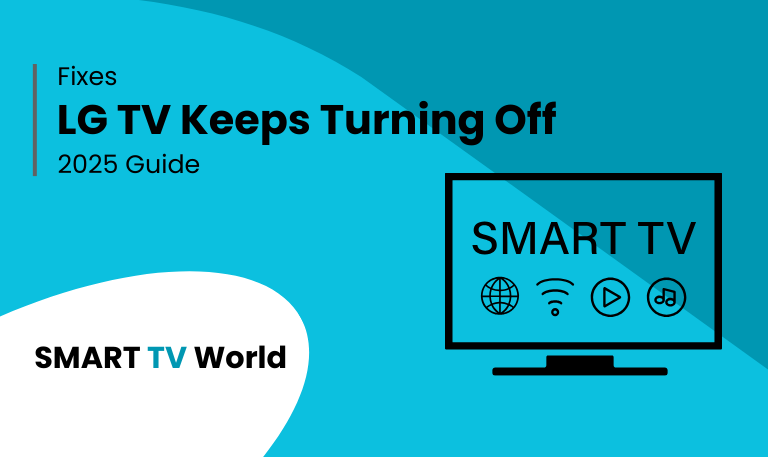
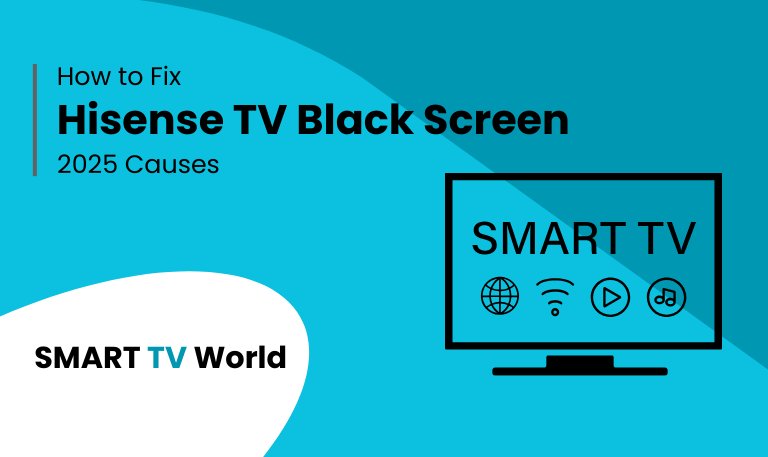
![Hisense TV Warranty Check | How to Verify [2025 Easy Guide] 7 Hisense TV Warranty Check How to Verify [2025 Easy Guide]](https://smarttvworld.com/wp-content/uploads/2025/08/Hisense-TV-Warranty-Check-How-to-Verify-2025-Easy-Guide.png)