Smart TVs like Hisense have become an essential part of our daily entertainment. From streaming Netflix and Hulu to enjoying cable channels, a Hisense TV offers a wide range of features at an affordable price. But just like any other electronic device, your Hisense television may sometimes freeze, lag, or stop working properly. This is where the reset button on Hisense TV becomes extremely important.
Many users often search for how to locate and use the reset button on Hisense TV, especially when their remote is not working, the screen goes black, or the TV software malfunctions. Resetting your Hisense TV is one of the simplest and most effective troubleshooting methods to restore functionality.
What Does the Reset Button on Hisense TV Do?
The reset button on Hisense TV is a small physical button usually located on the back or side panel of your TV. Pressing this button helps you reset your TV to its factory default settings, which clears temporary glitches and restores normal operation.
When you press the reset button, your TV will:
Restart the operating system
Clear temporary memory (cache)
Remove custom settings if you choose a factory reset
Fix software bugs that cause freezing or lagging
Reconnect network settings (Wi-Fi, Ethernet, etc.) after reset
Think of the reset button as a “fresh start” option for your Hisense television. It is similar to rebooting a smartphone or computer when it starts misbehaving.
Read Also: Hisense TVs So Cheap
Types of Resets on Hisense TV
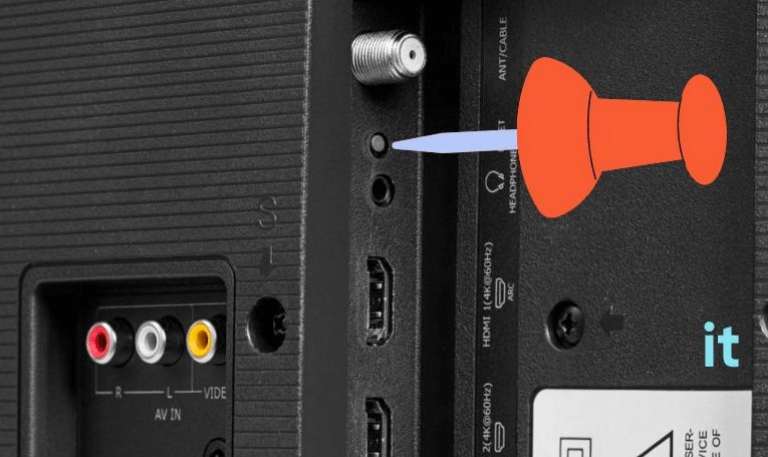
Not all resets are the same. Hisense offers multiple reset options depending on the problem you’re facing. Let’s break them down:
1. Soft Reset
A soft reset is the simplest way to refresh your TV without erasing your data. It only restarts the television, clears temporary files, and refreshes the memory.
Method: Unplug the TV from the power outlet, wait for 60 seconds, and plug it back in.
When to Use: If your Hisense TV is slow, lagging, or has minor display issues.
2. Hard Reset
A hard reset is done using the reset button on the TV or remote control. Unlike a soft reset, this clears deeper system issues and may log you out of some apps.
Method: Press and hold the reset button (usually found in a pinhole slot on the back or side of the TV) for about 15 seconds until the TV restarts.
When to Use: If the TV is frozen, unresponsive, or the remote is not working.
3. Factory Reset
A factory reset restores the TV to its original state, erasing all apps, user accounts, and settings. It is the most powerful reset option.
Method: Go to Settings > Device Preferences > Reset > Factory Data Reset (on Android/Google TVs) or use the reset button.
When to Use: If you’re selling your TV, giving it away, or troubleshooting severe software issues.
How to Locate the Reset Button on Hisense TV
The reset button on Hisense TV can usually be found in a small pinhole on the back or side of the device. It may be labeled as “RESET” or just be a small hole that requires a paperclip or pin to press.
Here’s how you can locate it:
Step 1: Look at the back panel near the HDMI or USB ports.
Step 2: Search around the power port area.
Step 3: Check the side of the TV where other buttons are located (volume, channel, power).
Step 4: If you cannot find it, consult the TV’s manual or check the Hisense support website.
Some Hisense models don’t have a dedicated reset button. In that case, you will need to use the on-screen settings or the remote control to reset.
How to Reset Hisense TV With a Remote
If your remote is working properly, resetting your Hisense TV is very simple.
For Hisense Android/Google TV:
Press the Home button on the remote.
Navigate to Settings > Device Preferences > Reset.
Choose Factory Data Reset.
Confirm and wait for the TV to restart.
For Hisense Roku TV:
Press the Home button.
Go to Settings > System > Advanced system settings.
Select Factory reset.
Enter the displayed code to confirm.
How to Reset Hisense TV Without a Remote
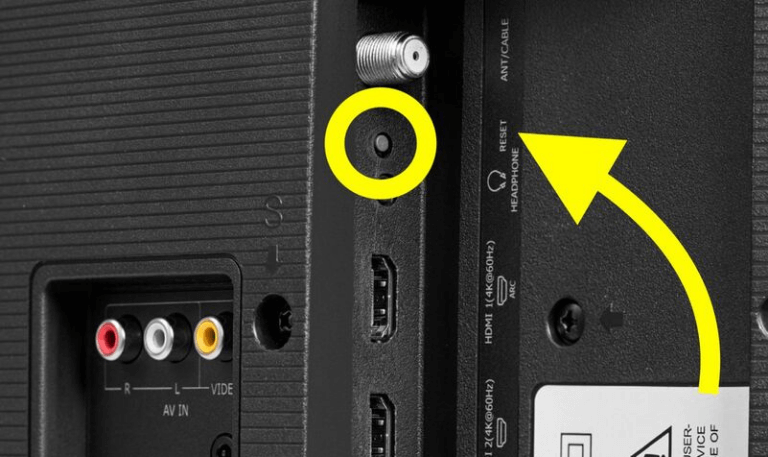
If your remote is lost, broken, or not working, you can still reset your Hisense TV using the physical reset button.
Locate the reset button on the back or side of your TV.
Use a pin or paperclip to press and hold the button.
Hold for about 15–20 seconds until the TV restarts.
Release the button once you see the Hisense logo.
Alternative method: You can also use the Hisense RemoteNOW app on your smartphone to control your TV and perform a reset through the settings menu.
When Should You Use the Reset Button on Hisense TV?
The reset button is not something you’ll use every day. However, it is extremely useful when your TV develops persistent issues. You should consider using the reset button if:
The TV freezes and doesn’t respond to the remote
The screen goes black but sound still works
Apps crash frequently or refuse to open
Wi-Fi or internet connectivity keeps dropping
The remote is unresponsive even with new batteries
You plan to sell or give away your Hisense TV
Common Issues Fixed by Resetting a Hisense TV
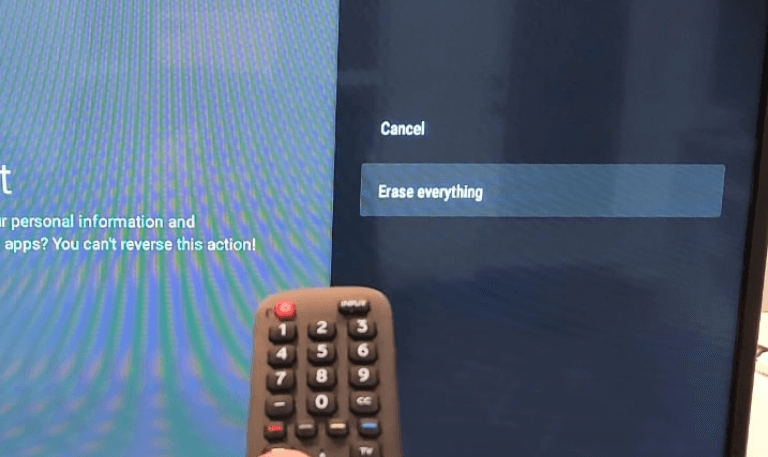
Resetting your Hisense television can solve many problems, including:
Black screen or no picture issue
Sound but no display
Remote not working properly
TV keeps restarting on its own
Apps like Netflix, YouTube, or Hulu not opening
Network disconnection errors
Frozen screen during updates
If the problem still persists after a reset, you may need to update the firmware or contact Hisense customer support.
Read Also: How to Turn On Hisense TV
Troubleshooting When Reset Button Does Not Work
Sometimes, pressing the reset button doesn’t solve the issue. Here are some tips:
Check the power supply: Ensure the TV is properly plugged in.
Use the correct method: Hold the reset button for at least 15 seconds.
Try a different reset: If the physical button fails, use the on-screen settings or remote.
Update firmware: Outdated software can prevent reset functions from working.
Contact support: If nothing works, you may need professional repair.
Reset Button on Hisense TV FAQs
Q1: Where is the reset button on a Hisense TV located?
A: The reset button is usually located in a small pinhole at the back or side panel of the TV near the HDMI, USB, or power ports. You will need a paperclip or pin to press it.
Q2: How long should I hold the reset button on my Hisense TV?
A: You should press and hold the reset button for about 15 to 20 seconds until the TV restarts and shows the Hisense logo.
Q3: Will resetting my Hisense TV delete all apps and data?
A: A soft reset will not delete your apps and settings, but a factory reset will erase everything and return the TV to its original factory state.
Q4: Can I reset a Hisense TV without the remote?
A: Yes, you can use the reset button on the TV itself or install the Hisense RemoteNOW app on your smartphone to reset the TV.
Q5: What should I do if my Hisense TV does not turn on after resetting?
A: Check the power outlet, power cable, and surge protector. If the TV still doesn’t turn on, you may need professional repair or replacement.
Q6: Why is my Hisense TV freezing even after resetting?
A: Freezing may occur due to outdated firmware, poor Wi-Fi connection, or a failing motherboard. Resetting may not fix hardware issues.
Q7: Is there a difference between soft reset and factory reset on Hisense TV?
A: Yes, a soft reset only restarts the TV and clears temporary memory, while a factory reset erases all data, apps, and user accounts.
Q8: How do I reset a Hisense Roku TV?
A: Go to Settings, select System, then Advanced system settings, and choose Factory reset. Enter the on-screen code to confirm.
Q9: Will resetting my Hisense TV fix black screen issues?
A: Yes, in many cases a reset fixes black screen issues caused by software glitches. If the screen stays black, it may be a hardware issue.
Q10: How often should I reset my Hisense TV?
A: There is no need to reset your Hisense TV regularly. Only reset it when you experience problems such as freezing, app crashes, or connectivity issues.
Conclusion
The reset button on Hisense TV is one of the most effective tools for troubleshooting and restoring your television to normal functionality. Whether you are experiencing freezing, black screen issues, or unresponsive apps, a simple reset can often fix the problem. Hisense TVs support multiple types of resets, including soft reset, hard reset, and factory reset, depending on the severity of the issue.
Pillar Post:
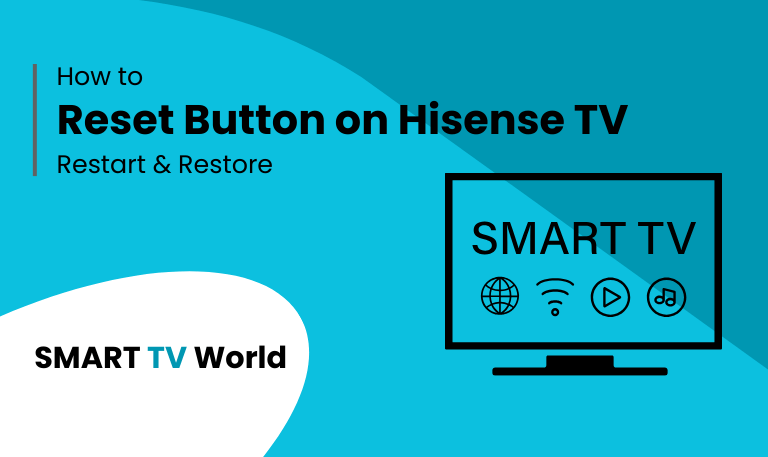
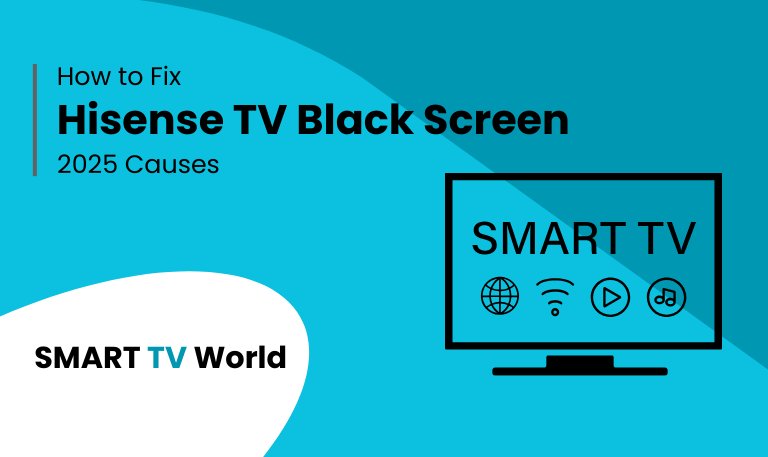
![Hisense TV Warranty Check | How to Verify [2025 Easy Guide] 13 Hisense TV Warranty Check How to Verify [2025 Easy Guide]](https://smarttvworld.com/wp-content/uploads/2025/08/Hisense-TV-Warranty-Check-How-to-Verify-2025-Easy-Guide.png)