In the age of smartphones and cloud storage, our lives are documented in a constant, vibrant stream of digital photographs. From milestone events like weddings and birthdays to the simple, everyday moments that bring us joy, these images are our modern-day scrapbooks. Yet, too often, these precious memories remain trapped on the small screens of our phones and laptops, rarely seeing the light of day.
What if you could effortlessly bring those memories to life on the biggest, most shared screen in your home—your television? Enter Roku Photo Stream, a powerful, often underutilized feature built right into your Roku device that transforms your TV into a stunning, dynamic digital picture frame.
What Exactly is Roku Photo Stream?
Roku Photo Stream is a free channel and screen saver feature available on most Roku streaming players and Roku TVs. Its primary function is to pull photographs from a variety of sources—including your mobile device, computer, and popular social media and cloud storage platforms—and display them as a beautiful, continuous slideshow on your television.
Think of it as a modern evolution of the traditional picture frame. Instead of a single, static image, Photo Stream offers a curated, ever-changing display of your life’s highlights. It turns your TV from a purely consumption-based device for watching movies and shows into a centerpiece for nostalgia and connection when it’s not in active use.
Read Also: TNT on Roku
The Two Faces of Photo Stream: Channel vs. Screen Saver
It’s important to understand that Photo Stream operates in two distinct modes:
The Photo Stream Channel: This is a dedicated app you can launch from your Roku home screen. When you open the channel, it immediately begins displaying your photos in a full-screen slideshow. This is perfect for when you specifically want to sit down and watch a slideshow, perhaps with family or during a party.
The Photo Stream Screen Saver: This is where the feature truly shines in its convenience. You can set Photo Stream to activate automatically as your Roku’s screen saver. After a period of inactivity (e.g., you pause your movie for more than a few minutes or turn off your TV without switching inputs), your Roku will stop displaying a static screen and will instead launch your Photo Stream slideshow. This seamlessly integrates your memories into your daily TV routine.
Setting Up Roku Photo Stream: A Step-by-Step Walkthrough
Getting started with Photo Stream is straightforward. The process begins on your Roku device itself.
Step 1: Add the Photo Stream Channel
From your Roku home screen, navigate to Streaming Channels > Search Channels.
Using the on-screen keyboard, type in “Photo Stream”.
Select the channel from the search results (it’s developed by Roku itself) and choose “Add Channel”.
Wait for it to install. It will now appear on your home screen.
Step 2: Configure Your Screen Saver Settings (Optional but Recommended)
From the home screen, go to Settings > Theme & Screen Saver.
Select Screen Saver.
Here, you will see several options. Choose Photo Stream.
You can then adjust related settings:
Start Time: How long your Roku should be idle before the screen saver activates (e.g., 5 minutes, 10 minutes).
Play Music: A fantastic feature that allows you to play music from a USB drive or a supported app like Pandora alongside your slideshow.
Speed: Control the transition speed between photos.
Step 3: The Crucial Step – Linking Your Photo Sources
This is the core of the entire experience. You cannot add photos directly to your Roku device; it has no built-in storage for them. Instead, Roku acts as a window, pulling photos from other sources you authorize. You manage these sources through the Roku Mobile App.
How to Link Sources via the Roku Mobile App (Android/iOS):
Ensure your smartphone is connected to the same Wi-Fi network as your Roku device.
Open the Roku app and tap on the Devices tab at the bottom.
Select your Roku player or TV.
Tap on Media at the bottom of the screen, then select Photo Stream.
You will now see a list of available sources. Tap on any to begin the linking process:
Your Phone: Grants access to the photos stored directly on your mobile device.
Facebook, Instagram: You will be prompted to log into your social media accounts and grant Roku permission to access your photos.
Google Photos, OneDrive, Flickr: Similarly, you will log into these cloud services to grant access to specific albums or your entire library.
Follow the on-screen authentication steps for each service. Once completed, they will appear as “Connected.”
You can connect as many sources as you like. Roku will combine all the photos from these sources into a single, unified stream.
Adding Photos from a Computer via USB
For those who have extensive photo libraries on a PC or Mac, this is an excellent option.
Gather the photos you want to display and place them in a folder on your computer.
Transfer this folder to a USB flash drive. Roku supports JPEG and PNG formats.
Insert the USB drive directly into an available port on your Roku device (if it has one) or into your Roku TV.
On your Roku, go to Photo Stream > Settings > Photo Sources.
You should see your USB drive listed. Select it to add it as a source.
Advanced Customization and Features
Roku Photo Stream is more than just a simple slideshow. It offers several customization options to tailor the experience to your exact preferences.
Selecting Specific Albums: You don’t have to grant access to your entire Facebook or Google Photos library. During the linking process, many services allow you to select specific albums (e.g., “Vacation 2023,” “Family Holidays”) to include in the stream. This is crucial for curation and avoiding unwanted or random images.
Transition Effects and Speed: Within the Photo Stream channel settings, you can choose how photos transition between one another (e.g., fade, slide, zoom) and control how long each image is displayed on screen.
Theming: While limited, some visual themes can frame your photos or change the background.
Music Integration: As mentioned, adding a soundtrack from a USB drive or Pandora can profoundly change the ambiance, turning a simple slideshow into a deeply emotional experience.
Read Also: Jackbox on Roku
The Deeper Value: Why You Should Use Roku Photo Stream
Beyond the technical how-to, it’s worth considering the why. Why is this feature so valuable?
Reviving Memories: Photos are meant to be seen, not archived. Photo Stream ensures your favorite memories are constantly resurfacing, sparking joy and conversation.
A Dynamic Centerpiece: It turns your TV into a beautiful art display when not in use, much more personal than a generic nature scene or abstract animation.
Effortless Sharing with Family: When photos are on your TV, they become a shared experience. Everyone in the room can enjoy them simultaneously, reminiscing about past events and creating new conversations. It’s perfect for family gatherings.
Simplicity for All Ages: For older relatives or those less tech-savvy, seeing a constant stream of family photos on the TV is incredibly accessible and rewarding. They don’t need to know how to use a smartphone; the pictures just appear.
A Free Feature: In a world of subscription services, it’s refreshing to use a powerful and delightful feature that comes at no extra cost with the hardware you already own.
Roku Photo Stream FAQs
Q: Is Roku Photo Stream really free to use?
A: Yes. The Roku Photo Stream channel and screen saver feature are completely free. There are no subscriptions or hidden fees. You only need a Roku device and the photos from your own devices or cloud accounts.
Q: Which photo sources and services can I use with Roku?
A: Roku supports a wide array of sources, including:
The camera roll on your iOS or Android phone (via the Roku app).
USB drives connected directly to your Roku device or TV.
Social media platforms: Facebook and Instagram.
Cloud storage services: Google Photos, Microsoft OneDrive, and Flickr.
Q: Why can’t I see my iPhone photos on my Roku TV?
A: This is almost always a connectivity issue. Ensure that:
Your iPhone and Roku are on the exact same Wi-Fi network.
You have given the Roku mobile app permission to access your photos.
You have successfully connected your phone as a source within the “Photo Stream” section of the Roku app.
Sometimes, force-closing and reopening the Roku app can re-establish the connection.
Q: How do I stop certain photos from appearing in the stream?
A: Since Roku pulls photos directly from your linked sources, you must manage the content at the source. To remove a photo, you must either:
Delete it from the album on your phone, cloud service, or social media.
Or, be more selective during the linking process. Instead of granting access to “All Photos,” only link specific, curated albums that contain the images you want to see.
Q: Can I play music from my phone with the slideshow?
A: Not directly from your phone’s music apps like Spotify or Apple Music. The “Play Music” feature in Photo Stream settings only supports music from a USB drive (MP3 files) or from a supported music channel on Roku itself, like Pandora (which requires a premium subscription for uninterrupted playback).
Q: What image formats and USB drive formats does Roku support?
Roku supports the most common image formats: JPEG (.jpg, .jpeg) and PNG.
For USB drives, Roku recommends using the FAT16 or FAT32 file system format, which is standard for most flash drives. Drives formatted as NTFS (common for Windows) or APFS (Mac) may not be recognized.
Q: Is there a limit to how many photos I can add?
A: There is no hard limit set by Roku, but performance can be affected by the number of photos and the sources. A stream with tens of thousands of photos might take longer to initialize. It’s best practice to link curated albums rather than entire massive libraries for a smoother experience.
Q: My Photo Stream screen saver isn’t starting. What’s wrong?
A: Check your settings. Go to Settings > Theme & Screen Saver > Screen Saver and ensure:
Photo Stream is selected as the active screen saver.
The Start Time is set to a duration shorter than your TV’s timeout settings.
Also, ensure you have successfully connected at least one photo source; if there are no photos to display, the screen saver may not activate.
Q: How secure is linking my social media and cloud accounts?
A: Roku uses secure, official authentication protocols (OAuth) to connect to services like Facebook and Google. This means Roku does not see or store your password; it receives a secure token that grants limited access only to your photos. Always ensure you are using the official Roku mobile app and linking through the official prompts.
Q: Can I use Photo Stream on any Roku device?
A: Photo Stream is available on most modern Roku players (e.g., Roku Ultra, Roku Streaming Stick+, Roku Express) and all Roku TV models. Very old first-generation Roku models may not support this feature. The best way to check is to search for the “Photo Stream” channel in the Channel Store on your device.
Conclusion

In our relentless pursuit of capturing the next moment, we often forget to appreciate the ones we’ve already preserved. The Roku Photo Stream feature is a simple yet profound tool that fights this digital amnesia. It seamlessly bridges the gap between the intimate screens in our pockets and the communal canvas of our living room television.
Pillar Post:
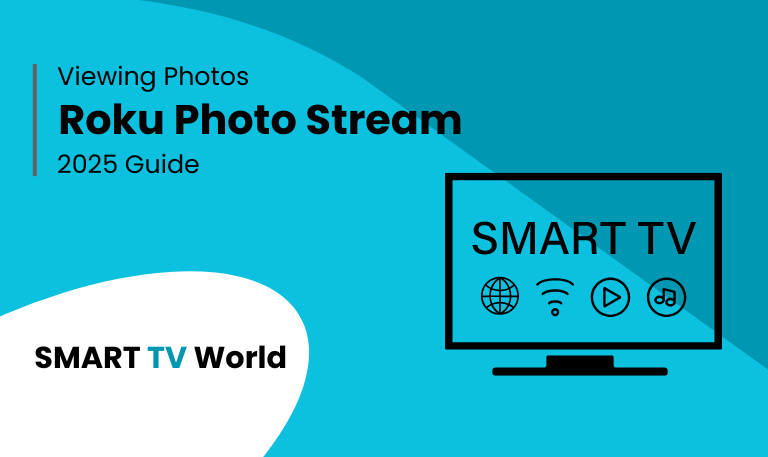
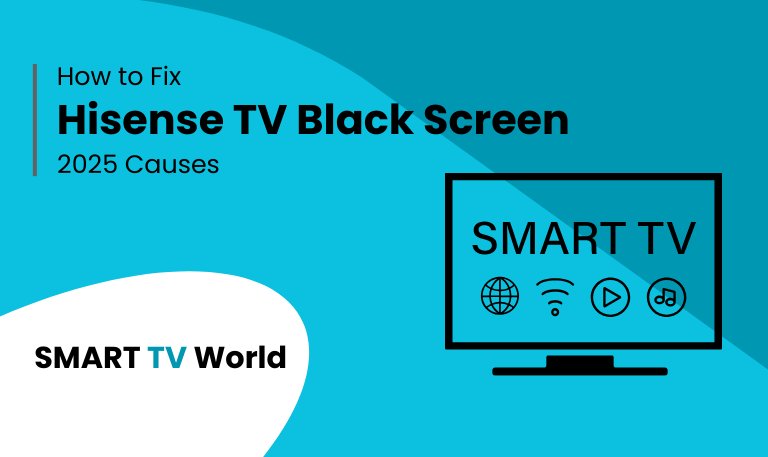
![Hisense TV Warranty Check | How to Verify [2025 Easy Guide] 7 Hisense TV Warranty Check How to Verify [2025 Easy Guide]](https://smarttvworld.com/wp-content/uploads/2025/08/Hisense-TV-Warranty-Check-How-to-Verify-2025-Easy-Guide.png)