In the ever-evolving landscape of home entertainment, convenience is king. We’ve all been there: you’re comfortably settled on the couch, a bowl of popcorn in hand, ready to dive into the latest binge-worthy series, only to discover the one essential item that’s gone missing—the TV remote. It’s slipped between the cushions, been commandeered by a family member, or has simply decided to take an unscheduled hiatus. This universal frustration is precisely why Roku, one of the world’s leading streaming platform providers, developed a brilliant solution: the Roku TV Remote App.
This powerful mobile application transforms your smartphone—whether it’s an iPhone or an Android device—into a fully functional, feature-rich remote control for your Roku player or Roku TV. But it’s so much more than just a digital replica of your physical clicker. It’s a gateway to a more streamlined, personalized, and immersive streaming experience.
What is the Roku TV Remote App?
The Roku TV Remote App is a free official application developed by Roku, Inc. available for download on the iOS App Store and Google Play Store. Its primary function is to replicate the capabilities of your physical Roku remote, but it leverages the smart touchscreen and connectivity features of your mobile device to offer enhanced functionality that a traditional remote simply can’t match.
It’s important to distinguish this official app from third-party remote apps. The official Roku app is built and maintained by Roku, ensuring the highest level of compatibility, security, and access to the latest features. It’s designed to work seamlessly with all Roku devices, including Roku streaming sticks (like the Roku Streaming Stick 4K+), Roku boxes (like the Roku Ultra), and Roku TVs from brands like TCL, Hisense, and Sharp.
Key Features and Benefits: Beyond the Basic Remote
Why should you download another app on your phone? The Roku TV Remote App offers a suite of advantages that make it an indispensable tool for any Roku user.
1. The Touchscreen Remote
This is the core feature. The app displays a virtual remote on your phone’s screen with all the familiar buttons: D-pad (directional pad), OK, Back, Home, Rewind, Play/Pause, Fast Forward, and volume controls (if supported by your TV). The layout is intuitive and easy to use, making navigation second nature.
2. Voice Search and Control
Tired of typing with an on-screen keyboard using the D-pad? The app’s voice search feature is a game-changer. Simply tap the microphone icon and speak the name of a movie, actor, director, or even a specific channel. The app will process your query and instantly display relevant results across multiple streaming services, saving you immense time and effort.
3. Private Listening with Headphones
This is arguably one of the most beloved features. By plugging your headphones into your phone or connecting wireless earbuds via Bluetooth, you can listen to your TV’s audio privately. This is perfect for late-night viewing when you don’t want to disturb others, for enhancing dialogue clarity, or for creating a personal immersive audio experience without investing in a soundbar. The audio is streamed directly to your mobile device, synced perfectly with the video on your screen.
4. Keyboard for Easy Text Entry
Any time you need to enter text—searching, logging into a new channel, or entering a password—the app provides a full QWERTY keyboard that pops up on your phone. This eliminates the tedious process of scrolling through letters one by one on the TV screen, making account creation and searches lightning fast.
5. Channel Shortcuts and Launching
The app provides quick access to your channels. You can see your installed channels and launch them directly from your phone without navigating the Roku home screen. Some versions of the app also allow you to browse and add new channels directly from your mobile device.
6. “What’s On” Feature and Content Discovery
Beyond being a remote, the app acts as a content discovery portal. The “What’s On” section allows you to browse movies and TV shows across various services, see what’s popular, and read descriptions and ratings. You can then add them to your watchlist or launch them directly, making it easier than ever to find your next favorite show.
7. Never Lose Your Remote Again
As long as you have your phone (which most of us always do), you have a remote. This fundamental benefit provides peace of mind and eliminates those frustrating minutes spent turning the living room upside down.
How to Set Up the Roku TV Remote App: A Step-by-Step Guide
Getting started with the app is a straightforward process. Just follow these steps:
Download the App: On your iOS or Android device, go to your respective app store (App Store for iPhone, Google Play Store for Android). Search for “Roku” and look for the official app developed by “Roku, Inc.” Download and install it.
Connect Your Phone and Roku to the Same Network: This is the most critical step. Both your Roku device and your smartphone must be connected to the same Wi-Fi network. The app will not work if they are on different networks. Double-check your Wi-Fi connections on both devices.
Launch the App and Grant Permissions: Open the Roku app on your phone. It will likely ask for permissions to access your local network (to find your Roku device) and to use the microphone (for voice search). Grant these permissions for the app to function correctly.
Let the App Find Your Roku Device: The app will automatically scan your network for active Roku devices. This usually only takes a few seconds. It should display the name of your Roku player or TV (e.g., “Living Room Roku Ultra”).
Select Your Device: Tap on your device’s name when it appears in the list. The app will then connect to it.
Start Controlling: Once connected, the remote interface will appear on your screen, and you’re ready to go! You can immediately start navigating, using voice search, or enabling private listening.
Troubleshooting Common Connection Issues
Sometimes, the connection doesn’t go as smoothly as planned. If the app can’t find your Roku device, try these steps:
Recheck the Wi-Fi: Ensure both devices are on the exact same 2.4GHz or 5GHz Wi-Fi network. Some routers create separate network names for different bands (e.g., “MyNetwork-2.4” and “MyNetwork-5”). Your phone and Roku must be on the same one.
Restart Everything: The classic IT solution. Restart your Roku device (via Settings > System > Power > System restart), restart your smartphone, and power cycle your router by unplugging it for 30 seconds.
Check for Interference: Ensure there isn’t significant physical obstruction or wireless interference between your phone and the Roku device.
Update Software: Ensure your Roku device’s software is up to date (Settings > System > System update > Check now) and that you have the latest version of the Roku app installed on your phone.
Firewall Settings: On rare occasions, a strict network firewall (common in office or dorm settings) might block the communication. You may need to adjust these settings or use a different network.
Roku TV Remote App FAQs
Q1: Is the Roku TV Remote App free to use?
A: Yes, absolutely. The official Roku app is completely free to download and use. There are no hidden fees or subscription costs.
Q2: Will the app work if my physical Roku remote is completely broken or lost?
A: Yes! This is one of its primary purposes. As long as your Roku device is powered on and connected to Wi-Fi, you can use the app to set it up and control it, even without the physical remote. This makes it a perfect backup solution.
Q3: Can I use the app to turn my TV on and off?
A: This depends on your setup. The app itself cannot send an infrared (IR) signal to power your TV on/off. However, if your Roku device supports CEC (Consumer Electronics Control) and it is enabled on both your Roku and your TV, pressing the power button on the app’s remote might turn off the TV by triggering the CEC command through the HDMI connection. For Roku TVs, the power button in the app will work natively.
Q4: Why can’t the app control my TV’s volume?
A: The app can only control volume if your physical remote can do it via Wi-Fi or IR blaster. If your physical remote controls volume through IR (pointing at the TV), the phone app cannot replicate this as phones lack an IR blaster. However, if you use a Roku Voice Remote Pro or similar that controls volume over Wi-Fi, or if you have a Roku TV, the volume buttons in the app will work.
Q5: Can I use Private Listening without headphones?
A: The Private Listening feature is specifically designed to route audio to your phone’s headphone jack or Bluetooth output. If you try to use it without headphones, the audio will likely play from your phone’s tiny speaker, which is not ideal for TV audio and defeats the purpose of “private” listening.
Q6: Can multiple people connect to the same Roku device with the app at the same time?
A: Yes, multiple phones can connect to and control the same Roku device simultaneously. This is great for households where everyone wants a remote. Be warned, though—this can lead to a “too many cooks in the kitchen” scenario with everyone trying to navigate at once!
Q7: Does the app use my mobile data when I’m using it at home?
A: No, it should not. The app communicates with your Roku device over your local Wi-Fi network. It only uses mobile data if it’s not connected to Wi-Fi, but the app will not function properly without a Wi-Fi connection to your Roku anyway.
Q8: Is there a version of the app for my computer?
A: There is no dedicated desktop application for Windows or macOS. However, the remote functionality is integrated into the Roku website. If you sign into your Roku account on a computer on the same network, there is a “Remote” tool available.
Q9: My app disconnected. How do I reconnect?
A: Simply go back to the connection screen within the app (usually by tapping the remote icon or a “Devices” tab). It should automatically find your Roku again and reconnect. If not, refer to the troubleshooting steps above.
Q10: Is my privacy protected when using the app?
A: Roku states that it takes user privacy seriously. Voice searches may be processed and stored to improve accuracy, but you can manage these settings in your Roku account privacy preferences. The app’s connection to your Roku device is local to your network.
Conclusion
The Roku TV Remote App is a testament to smart, user-centric design. It elegantly solves the age-old problem of the lost remote while layering on a host of features that genuinely enhance the streaming experience. It’s not just a fallback option; for many users, it becomes the primary method of interaction with their Roku device.
Pillar Post:
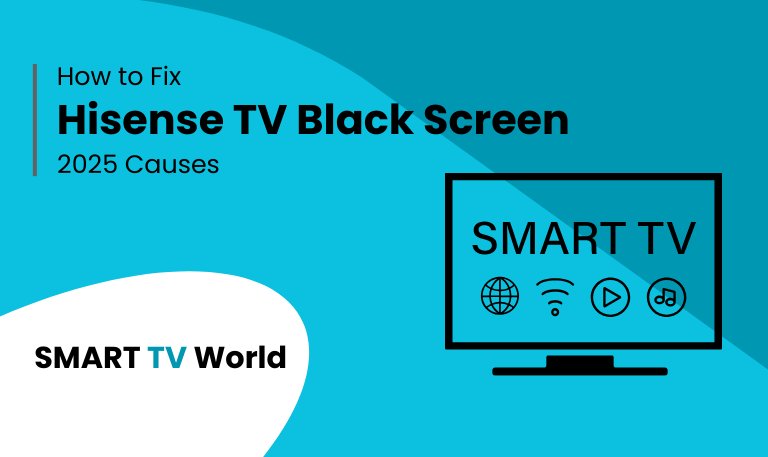
![Hisense TV Warranty Check | How to Verify [2025 Easy Guide] 2 Hisense TV Warranty Check How to Verify [2025 Easy Guide]](https://smarttvworld.com/wp-content/uploads/2025/08/Hisense-TV-Warranty-Check-How-to-Verify-2025-Easy-Guide.png)