In the world of modern entertainment, Samsung smart TVs stand tall as one of the most popular choices for households. With sleek designs, cutting-edge displays, and advanced features, Samsung TVs are often considered a centerpiece of the living room. However, one of the most common questions people have is surprisingly simple: “Where is the Samsung TV power button, and what does it do?”
This guide dives deep into every detail you need to know about the Samsung TV power button — from finding its location on different models, to understanding its functions, troubleshooting common issues, and even exploring alternatives when the button stops working. Whether you’ve just purchased a brand-new Samsung TV or you’re troubleshooting an older model, this article will give you a complete understanding of this small but vital component.
Why the Samsung TV Power Button Matters
At first glance, the power button seems like a minor feature. After all, most people turn their TV on and off using the remote. But the reality is different. The power button is a critical backup tool and sometimes the only way to regain control of your TV when the remote is lost, broken, or the batteries have died.
Here’s why the Samsung TV power button matters more than you might think:
Backup Control – If your remote isn’t working, the power button is the only way to turn the TV on or off.
Emergency Reset – Holding the power button can sometimes trigger a soft reset, fixing minor software glitches.
Navigation Help – Some Samsung models allow you to use the power button in combination with directional controls.
Accessibility – Not everyone uses remotes. The button ensures the TV remains usable for all.
In short, it may be small, but without it, you could easily find yourself stuck staring at a blank screen.
Read Also: AirPlay on Hisense TV
Where to Find the Power Button on Samsung TVs
Samsung TVs are known for their sleek, minimalist designs. That’s great for aesthetics, but it often leaves owners confused about where the power button is hidden. Unlike older TVs where the power switch was big and obvious, Samsung has moved toward discreet buttons that blend into the frame.
Common Power Button Locations
Bottom Center Under the Samsung Logo
On many modern Samsung smart TVs, the power button sits right below the center of the TV, just under the Samsung logo. Look closely — it may be a small round button or a touch-sensitive control.Right Side of the Bezel
Some models place the power button along the bottom right edge of the frame. You might have to run your finger along the underside to feel it.Back Panel of the TV
On certain older models, Samsung positioned the power button (sometimes combined with a joystick-like control) at the back, either on the lower right-hand side or near the bottom center.Remote-Control Style Joystick Button
Instead of a simple on/off button, some TVs include a multi-function joystick button. Pressing it turns the TV on/off, while moving it allows you to navigate menus without a remote.
How to Use the Samsung TV Power Button
Once you’ve located the power button, understanding its different functions is key. Here’s what you can typically do:
Single Press – Turns the TV on or off.
Long Press – Forces a restart, helpful for fixing temporary glitches.
Multi-Function (Joystick Models) – Navigate menus, adjust volume, and change inputs.
Pairing Mode (in some smart models) – Holding the button while plugging in the TV can activate advanced reset modes.
Troubleshooting Power Button Issues
Sometimes, even when you’ve found the power button, it doesn’t work as expected. Here are some common issues and their solutions.
1. Power Button Not Responding
Ensure the TV is plugged into a working outlet.
Try a different power cord if possible.
Hold the button for 10 seconds to attempt a reset.
2. TV Turns Off Immediately After Pressing the Button
This could indicate a short in the power supply.
Test with the remote; if the same issue happens, you may need professional repair.
3. Joystick Button Not Navigating
Some models require you to hold the button for a second before moving it to navigate.
Dust or debris around the button can interfere — gently clean it.
4. Power Button Location Confusion
Refer to your TV’s model number and user manual. Samsung has different placements depending on the year and design.
Alternatives When the Power Button Doesn’t Work
If your power button is broken or inaccessible, you still have options:
Remote Control – The default and easiest method.
Samsung SmartThings App – Turns your smartphone into a TV remote.
Universal Remote – Compatible with most Samsung TVs.
Voice Assistants – If your TV supports Bixby, Alexa, or Google Assistant, you can power it on/off using voice commands.
Smart Plugs – As a last resort, you can cut power to the TV and restore it via a smart plug.
Preventive Care for the Power Button
Like any physical component, the power button can wear out. Here’s how to extend its lifespan:
Avoid pressing too hard; modern buttons are touch-sensitive.
Keep dust and debris away from the TV frame.
Use the remote or SmartThings app for daily use, saving the button for emergencies.
Read Also: Vizio TV Black Screen
Samsung TV Power Button vs. Remote
It’s worth comparing the power button to the remote control. While the button is essential for emergencies, the remote offers convenience. Still, the button provides a level of independence from batteries, Wi-Fi, or Bluetooth. It’s a reminder that sometimes the simplest solutions are the most reliable.
Common Myths About Samsung TV Power Buttons
Myth: Every Samsung TV has the button in the same place.
Truth: The placement varies greatly by model and year.Myth: The power button only turns the TV on or off.
Truth: On joystick-style models, it can do much more.Myth: You can’t use the TV if the power button is broken.
Truth: Apps, remotes, and smart home devices still give you access.
The Future of TV Power Buttons
As Samsung continues to innovate, physical buttons may become even less visible, possibly replaced entirely by touch-sensitive controls or voice activation. But for now, the humble power button remains a necessary piece of hardware.
Samsung TV Power Button FAQs
Q: Where exactly is the Samsung TV power button on modern models?
A: On most recent Samsung TVs, the power button is located beneath the center of the TV, just under the Samsung logo. On some models, it may be on the right side of the bezel or at the back.
Q: Can I turn on my Samsung TV without the power button?
A: Yes, you can use the remote control, the Samsung SmartThings app on your phone, or a universal remote. Some TVs also respond to voice assistants like Alexa or Bixby.
Q: What should I do if the power button is stuck?
A: Gently clean around the button to remove dust or dirt. If it remains stuck, avoid pressing too hard and consider contacting Samsung support.
Q: Does every Samsung TV have a joystick-style power button?
A: No, only certain models include a joystick-style multi-function button. Many models have a simple round or rectangular button.
Q: How do I restart my Samsung TV using the power button?
A: Press and hold the power button for about 10 seconds. This forces the TV to restart, which can fix minor software glitches.
Q: Why is my Samsung TV not turning on even after pressing the power button?
A: The issue could be with the power supply, outlet, or internal components. Test with another outlet and check the power cable. If the problem persists, professional repair may be required.
Q: Can I damage my Samsung TV by pressing the power button too hard?
A: While unlikely, excessive force can damage the mechanism over time. It’s best to press gently since modern buttons are sensitive.
Q: Is there a way to use the power button for navigation?
A: Yes, on models with a joystick-style control, you can press and move the button to navigate menus, adjust volume, and switch inputs.
Q: What happens if my Samsung TV power button completely stops working?
A: You can still use alternatives such as the remote, SmartThings app, or voice assistants. If none work, a repair may be necessary.
Q: How can I find the power button location for my specific Samsung TV model?
A: Look at your user manual or check Samsung’s official support website by entering your model number. Each design year has slightly different placements.
Conclusion

The Samsung TV power button might seem like a tiny feature in a massive world of smart technology, but it remains one of the most essential tools for operating your television. From helping you turn the device on and off when the remote is missing, to allowing you to reset the system during glitches, this button proves its importance time and again.
Pillar Post:
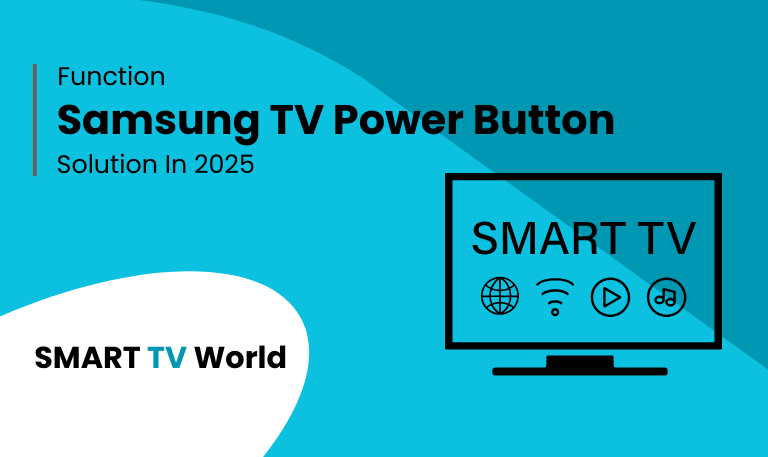
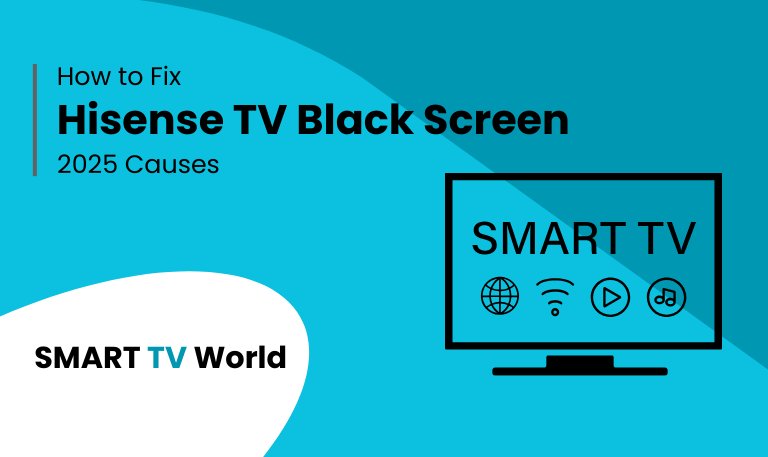
![Hisense TV Warranty Check | How to Verify [2025 Easy Guide] 7 Hisense TV Warranty Check How to Verify [2025 Easy Guide]](https://smarttvworld.com/wp-content/uploads/2025/08/Hisense-TV-Warranty-Check-How-to-Verify-2025-Easy-Guide.png)