Smart TVs are designed to make entertainment more connected and flexible than ever. Hisense, one of the fastest-growing smart TV brands, offers features like Wi-Fi, voice assistants, and of course, Bluetooth connectivity. While Bluetooth is convenient for wireless headphones, speakers, and game controllers, many Hisense TV owners wonder how to turn off Bluetooth on Hisense TV when they don’t need it.
Disabling Bluetooth on a Hisense TV can improve security, reduce unnecessary battery consumption on paired devices, and even minimize signal interference with Wi-Fi. In this in-depth guide, we’ll explore everything you need to know about managing Bluetooth on your Hisense TV, including whether you can turn it off, alternative options, and troubleshooting tips.
Why Do Hisense TVs Have Bluetooth?
Hisense integrates Bluetooth into most of its recent TV models, especially those running on Android TV, Google TV, or VIDAA operating systems. Bluetooth allows the TV to connect with:
Wireless headphones and earbuds
Bluetooth soundbars and speakers
Game controllers
Wireless keyboards and remotes
This feature eliminates the clutter of cables and makes the user experience more modern. But not everyone uses Bluetooth regularly, and some users want to know if they can completely disable it.
Read Also: Vizio TV No Sound
Can You Actually Turn Off Bluetooth on Hisense TV?
Here’s the tricky part: unlike Wi-Fi, Hisense does not provide a straightforward “Bluetooth Off” switch in the system settings. This limitation can frustrate users who want greater control over their devices.
However, there are workarounds:
Disabling or unpairing devices from the Bluetooth menu.
Resetting network connections.
Using service menus (advanced option).
Blocking Bluetooth signals with external settings (e.g., routers or jammers—though not recommended).
Let’s go step by step.
Step-by-Step: How to Turn Off or Manage Bluetooth on Hisense TV
1. Through the Settings Menu
Press the Home button on your remote.
Navigate to Settings.
Select Network & Accessories or Remotes & Accessories (depending on your TV model).
Choose Bluetooth settings.
Instead of “Turn Off,” you’ll see a list of paired devices. Select a device and choose Forget Device.
This doesn’t disable Bluetooth completely, but it ensures your TV is not actively connected to anything.
2. Use the Service Menu (Advanced Users)
Some Hisense TVs allow access to hidden service menus where Bluetooth can be disabled. Be careful: changing the wrong settings may affect your TV’s performance.
To access:
Turn off your TV with the remote.
Press a specific sequence on the remote (varies by model—commonly Info + Menu + Mute + Power).
Navigate to connectivity options and look for Bluetooth settings.
Disable if available, then restart the TV.
Note: This method is risky and not available on all models.
3. Disable Auto-Connect Devices
If you’re worried about your Hisense TV automatically connecting to devices, disable auto-connect:
Go to Bluetooth settings.
Select each paired device.
Choose Forget Device.
This ensures no automatic reconnections.
4. Factory Reset (Last Resort)
If Bluetooth is misbehaving or you want to remove all wireless connections, a factory reset works.
Go to Settings > Device Preferences > Reset.
Follow the on-screen instructions.
This wipes your TV, removing all paired devices and data.
Read Also: Hisense TV Not Turning On
Why Would You Want to Turn Off Bluetooth on Hisense TV?
1. Security Concerns
Leaving Bluetooth always on makes your TV more discoverable to nearby devices. Hackers can theoretically attempt to exploit open Bluetooth connections.
2. Reduce Interference
Bluetooth signals share the 2.4GHz frequency with Wi-Fi. If you’re experiencing buffering or lag, disabling Bluetooth connections may reduce interference.
3. Better Performance
Some users believe that turning off unused features (like Bluetooth) can slightly improve TV performance and responsiveness.
4. Avoid Accidental Connections
If your neighbor’s Bluetooth speaker accidentally connects or you keep pairing unwanted devices, disabling or forgetting them keeps your setup cleaner.
What If Your Hisense TV Doesn’t Let You Disable Bluetooth?
Unlike smartphones, Hisense TVs don’t always provide a toggle to switch Bluetooth off. If your model lacks this option:
Simply forget paired devices.
Keep Bluetooth idle—it won’t consume significant power.
If privacy is your concern, unplug or power off Bluetooth accessories when not in use.
Alternatives to Disabling Bluetooth
If you can’t fully turn it off, here are practical alternatives:
Use wired headphones/speakers via the TV’s 3.5mm audio jack or optical port.
Rely on HDMI-ARC or eARC for soundbars instead of Bluetooth.
Use Wi-Fi casting features (like Chromecast or DLNA) instead of Bluetooth sharing.
Troubleshooting Bluetooth Issues on Hisense TVs
Sometimes the goal isn’t to turn Bluetooth off, but rather to fix problems. Common issues include:
Bluetooth not connecting: Restart your TV and device.
Audio lag with Bluetooth headphones: Enable “Lip Sync” or “Audio Delay” settings.
Bluetooth device keeps disconnecting: Forget and re-pair the device.
No Bluetooth option in menu: Your TV model might not support it. Check specifications.
Turn Off Bluetooth on Hisense TV FAQs
Q: Does every Hisense TV come with Bluetooth?
A: No, only newer models, especially those with Android TV, Google TV, or VIDAA U systems, support Bluetooth. Older models may not have this feature at all.
Q: Is there a direct option to turn off Bluetooth in Hisense TV settings?
A: Most Hisense TVs do not provide a direct switch to disable Bluetooth. Instead, users can remove paired devices to prevent connections.
Q: Can I use the service menu to disable Bluetooth permanently?
A: Some advanced users access the hidden service menu to disable Bluetooth, but this is risky and not available on every model. It may also void your warranty if used incorrectly.
Q: Does Bluetooth drain power on my Hisense TV?
A: When no device is connected, Bluetooth consumes very little power. The impact is minimal compared to features like Wi-Fi and backlight brightness.
Q: Will disabling Bluetooth improve Wi-Fi performance?
A: In certain cases, yes. Since Bluetooth and Wi-Fi often share the 2.4GHz frequency, interference can occur. Disabling or not using Bluetooth may improve streaming stability.
Q: Can I still use my Bluetooth remote if I turn off Bluetooth?
A: If your Hisense TV remote relies on Bluetooth instead of infrared, disabling Bluetooth will prevent the remote from working properly.
Q: How do I stop my TV from automatically connecting to Bluetooth devices?
A: Go to Bluetooth settings, select each paired device, and choose “Forget Device.” This prevents automatic reconnections.
Q: What should I do if my Hisense TV doesn’t show Bluetooth settings at all?
A: Not all Hisense TVs support Bluetooth. Check your model number online to confirm whether it includes Bluetooth features.
Q: Can I replace Bluetooth with HDMI-ARC or Wi-Fi audio solutions?
A: Yes, you can connect soundbars and speakers using HDMI-ARC/eARC or Wi-Fi streaming options, which are often more stable than Bluetooth.
Q: Will a factory reset remove Bluetooth connections from my Hisense TV?
A: Yes, performing a factory reset deletes all settings, including paired Bluetooth devices, and restores the TV to its original state.
Conclusion

Bluetooth is a valuable feature on Hisense TVs, offering wireless convenience for audio and accessories. However, many users prefer to disable or limit Bluetooth connections for security, performance, or personal reasons. While Hisense TVs do not always provide a simple “off” switch, there are practical methods such as unpairing devices, managing settings, or using alternatives like HDMI-ARC and wired connections.
Pillar Post:
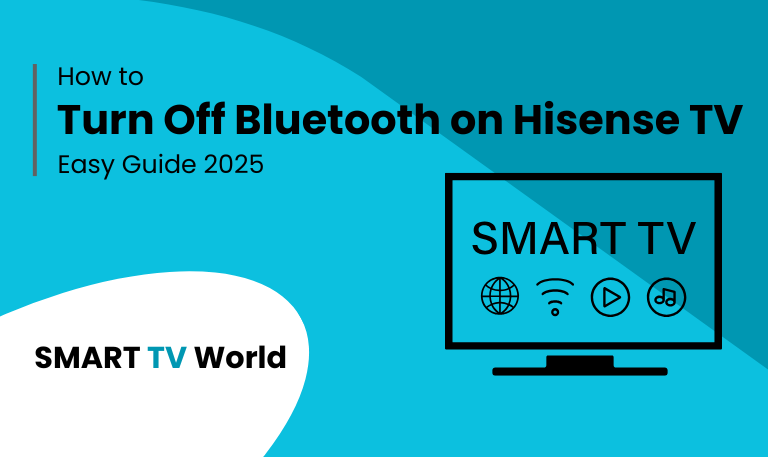
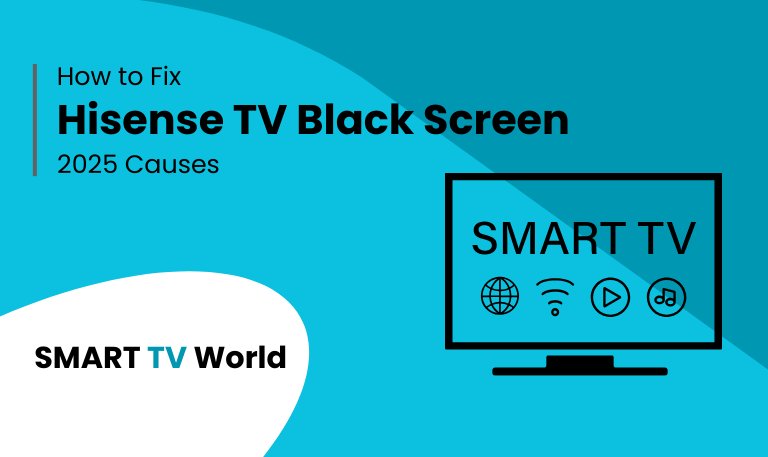
![Hisense TV Warranty Check | How to Verify [2025 Easy Guide] 7 Hisense TV Warranty Check How to Verify [2025 Easy Guide]](https://smarttvworld.com/wp-content/uploads/2025/08/Hisense-TV-Warranty-Check-How-to-Verify-2025-Easy-Guide.png)