Roku is one of the most popular streaming platforms in the world. It’s simple, affordable, and gives you access to thousands of streaming channels. But if you’ve ever turned on your Roku device and suddenly heard a robotic voice reading every menu option aloud, you might have been surprised or even annoyed. This feature is known as the Screen Reader or Audio Guide, and while it can be helpful for users with visual impairments, many people prefer to turn it off.
If you’re stuck with a Roku device that keeps “talking” to you, don’t worry—you’re not alone. In this complete guide, we’ll cover everything you need to know about how to turn off voice on Roku, why it happens in the first place, and how to prevent it from turning on accidentally again. By the end of this article, you’ll have multiple ways to disable the voice, troubleshoot common issues, and customize your Roku experience so it feels seamless and distraction-free.
What is the Roku Voice or Screen Reader Feature?
Roku’s talking menu feature is officially called the Screen Reader. In older versions of Roku, it was called the Audio Guide, but the function is essentially the same.
It reads on-screen text aloud, such as menu items, app names, and descriptions.
It’s primarily designed for accessibility, helping visually impaired users navigate Roku menus more easily.
It can be accidentally enabled by pressing certain button combinations on your Roku remote.
While the feature is great for accessibility, it can become frustrating if you don’t actually need it. Many users accidentally activate it without realizing how. That’s why learning how to disable the voice on Roku is so important.
Read Also: Hisense TV Warranty Check
Why Does Roku Keep Talking?
There are a few reasons why your Roku may suddenly start talking:
Accidental Remote Shortcut – Pressing the Star button on your Roku remote four times quickly will toggle the Screen Reader on or off. Many users trigger this by mistake.
System Update Defaults – Occasionally, after a software update, certain accessibility settings may revert, causing the voice to turn back on.
User Settings – Someone else in your household may have enabled the feature without realizing it.
Confusion with Voice Search – Roku remotes with a microphone button also have voice search, but this is different from the Screen Reader. Some users confuse the two.
Knowing why the voice activates helps you stop it permanently.
How to Turn Off Voice on Roku from Settings
If your Roku is talking and you want it to stop, the most reliable method is through the settings menu.
Step-by-Step Guide:
Press the Home button on your Roku remote.
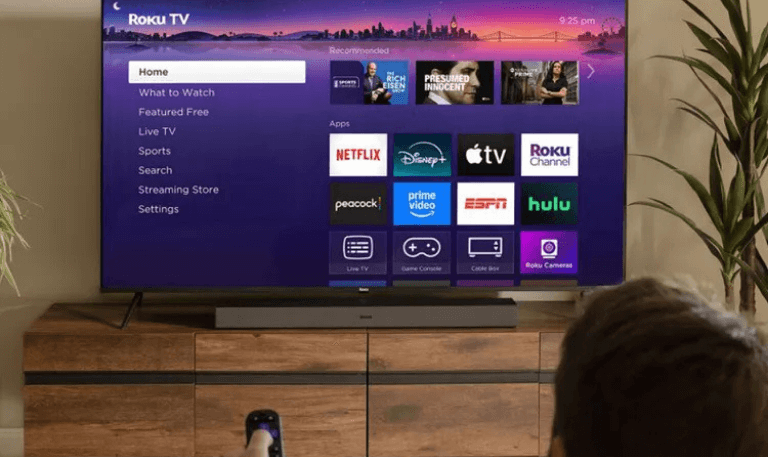
Scroll down and select Settings.
Choose Accessibility (on some devices, this may be under System > Accessibility).
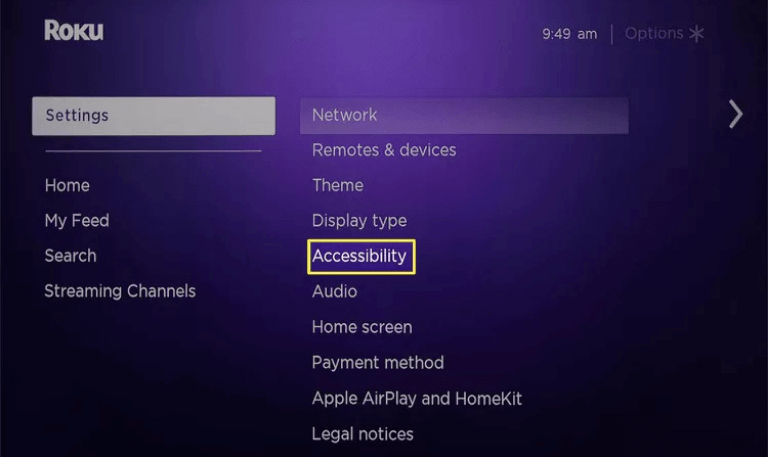
Select Screen Reader (or Audio Guide, depending on your Roku model).
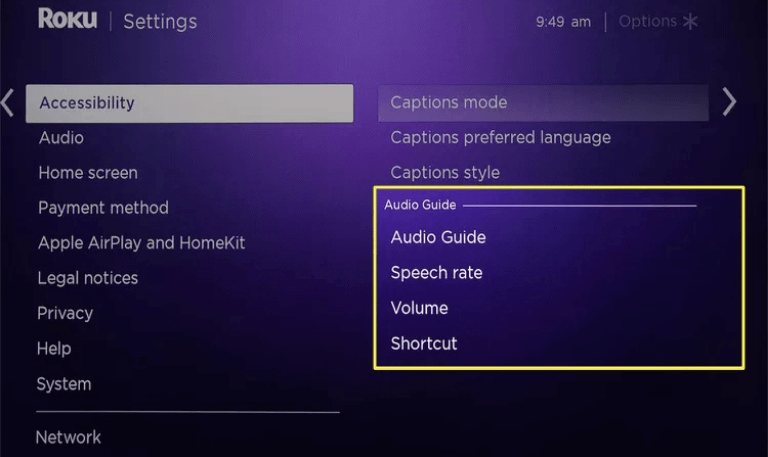
Switch the setting to Off.
Once you do this, the voice will stop immediately.
How to Turn Off Voice on Roku Using the Remote Shortcut
If the menu navigation feels overwhelming with the voice constantly reading aloud, you can quickly disable it with your remote:
Press the Star (*) button four times in a row.
This is the fastest way to turn the feature off. If you find yourself turning it on by mistake often, Roku allows you to disable the shortcut in the settings so it won’t happen again.
How to Prevent Roku Voice from Turning On Accidentally
Many users complain that the voice comes back even after turning it off. To prevent this:
Go to Settings > Accessibility.
Select Shortcut under the Screen Reader options.
Choose Disabled.
Now, pressing the Star button four times won’t activate the Screen Reader anymore.
Difference Between Roku Screen Reader and Voice Search
It’s important to clarify the difference between the two features:
Screen Reader / Audio Guide: Reads menus aloud.
Voice Search: Allows you to press the microphone button on your Roku remote and speak to search for movies, shows, or channels.
Many users confuse these features, but turning off the Screen Reader won’t disable Voice Search. You can still use the mic button for commands.
Troubleshooting: Roku Voice Won’t Turn Off
Sometimes, even after following the steps, the voice keeps coming back. Here are some troubleshooting tips:
Restart your Roku: Go to Settings > System > System Restart.
Check for Software Updates: Navigate to Settings > System > System Update.
Disable Shortcut Permanently: As mentioned, make sure the remote shortcut is turned off in accessibility settings.
Reset Roku Settings: In rare cases, a factory reset may be needed if the voice keeps reactivating.
Accessibility Benefits of Roku’s Voice Feature
Although most users want to turn off the voice, it’s worth noting why Roku includes this feature:
Assists visually impaired users by reading menus aloud.
Makes Roku more inclusive and ADA-compliant.
Helps users with reading difficulties or language barriers.
If you share your Roku with someone who benefits from it, you may want to leave it enabled or create a balance by learning the shortcut toggle.
Read Also: TBS on DirecTV
Optimizing Roku Settings After Turning Off the Voice
Once you’ve disabled the voice, you may want to explore other Roku settings to personalize your experience:
Adjust Audio Settings: Choose stereo or surround sound depending on your setup.
Customize Display Settings: Match your TV resolution for the best quality.
Organize Channels: Move your most-watched channels to the top for faster navigation.
Parental Controls: Set PINs to control access to content.
This way, your Roku isn’t just silent—it’s optimized for your preferences.
Turn Off Voice on Roku FAQs
Q: Why is my Roku suddenly talking?
A: Your Roku likely has the Screen Reader or Audio Guide feature turned on. This can happen if you press the Star button on your Roku remote four times quickly.
Q: How do I turn off the voice on my Roku remote?
A: You can disable the voice by going to Settings > Accessibility > Screen Reader and switching it off. Alternatively, press the Star button four times to toggle it.
Q: Is Roku’s voice feature the same as voice search?
A: No. The Screen Reader reads menus aloud, while voice search allows you to use the microphone button to find shows or movies by speaking.
Q: Can I disable the remote shortcut so the voice doesn’t turn on again?
A: Yes. In the accessibility menu, you can disable the Screen Reader shortcut to prevent accidental activation.
Q: Will turning off the voice affect subtitles or closed captions?
A: No. Subtitles and closed captions are a different feature and will continue to work even if the Screen Reader is disabled.
Q: Does every Roku device have the Screen Reader?
A: Most modern Roku devices do. However, some older Roku models may only have the Audio Guide, which functions the same way.
Q: Why does the voice come back after I turn it off?
A: If your Roku restarts or updates, the settings may reset. Be sure to disable the remote shortcut to avoid reactivation.
Q: Can I adjust the speed or volume of the Screen Reader instead of turning it off?
A: Yes. In the accessibility settings, you can adjust the voice speed and volume if you want it less intrusive instead of disabling it completely.
Q: Do Roku TVs and Roku streaming devices use the same method to turn off the voice?
A: Yes. Whether you’re using a Roku Stick, Roku Ultra, or a Roku TV from brands like TCL, Hisense, or Onn, the process is essentially the same.
Q: Will factory resetting my Roku remove the voice permanently?
A: A factory reset will restore default settings, but the Screen Reader feature will still exist. You’ll need to disable it again manually after setup.
Conclusion
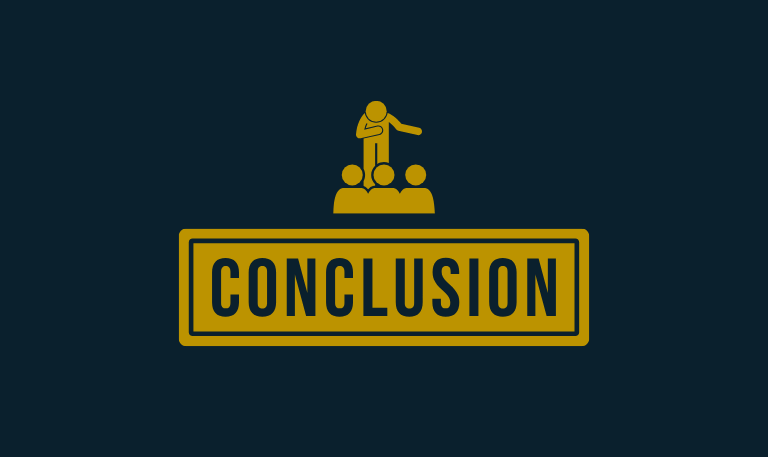
Roku’s voice feature, whether called the Screen Reader or Audio Guide, was designed to help users who need spoken assistance navigating menus. For many, though, it’s an unwanted surprise. Fortunately, turning it off is simple—you can do it either through the Settings menu or by using the remote shortcut. By disabling the feature and preventing the shortcut from reactivating it, you can enjoy a smooth, silent streaming experience.
Pillar Post:
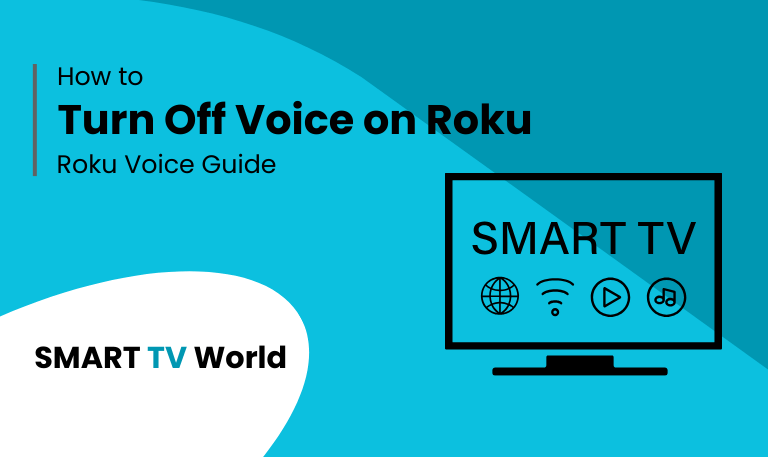
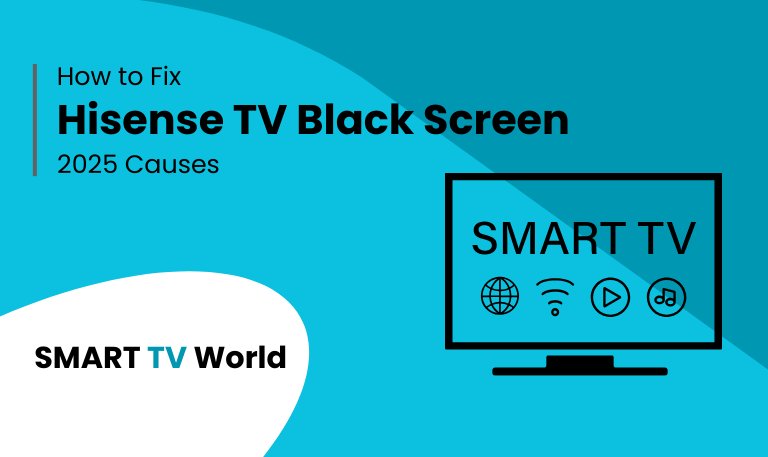
![Hisense TV Warranty Check | How to Verify [2025 Easy Guide] 16 Hisense TV Warranty Check How to Verify [2025 Easy Guide]](https://smarttvworld.com/wp-content/uploads/2025/08/Hisense-TV-Warranty-Check-How-to-Verify-2025-Easy-Guide.png)