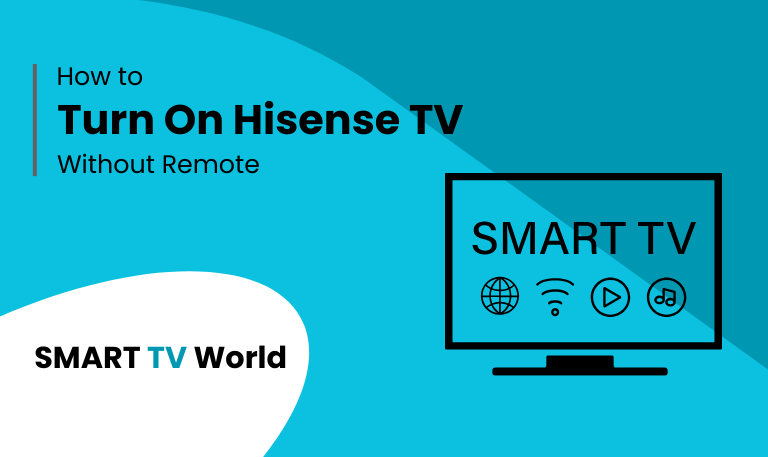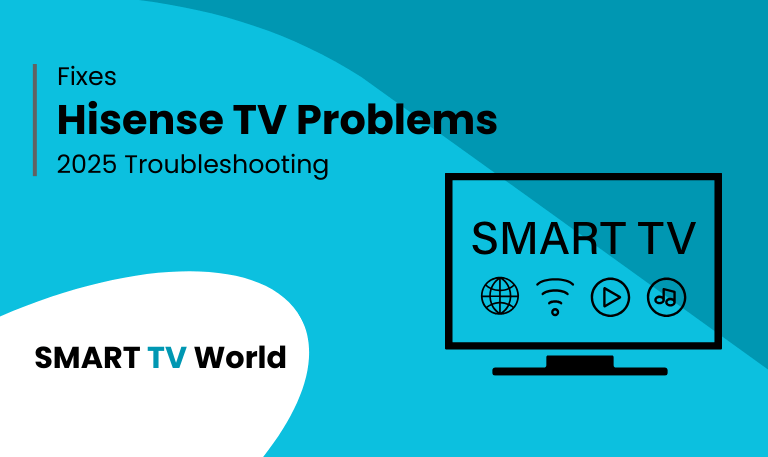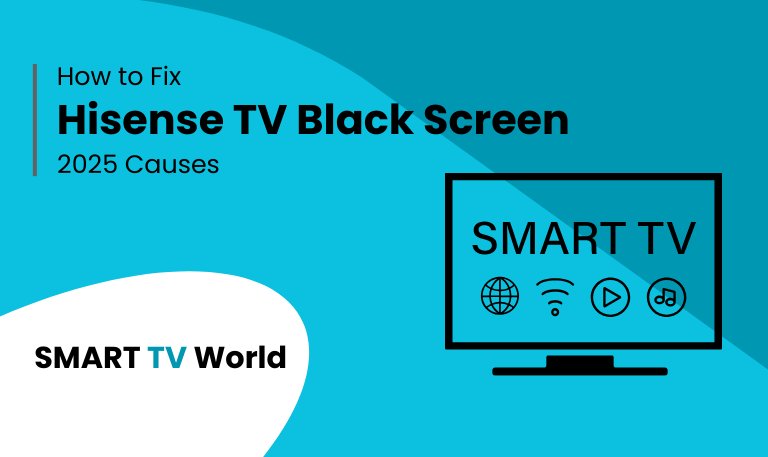Hisense TVs are among the most popular smart TVs worldwide because they offer a balance of affordability, performance, and modern smart features. But one of the most common questions users ask is: “How do I turn on my Hisense TV?”
The answer may seem simple—press the power button on the remote. But what happens if your remote stops working, gets lost, or your TV won’t turn on due to a software or hardware issue? In this comprehensive guide, we’ll walk you through all the possible methods to turn on Hisense TV—with and without a remote—while also covering troubleshooting steps, mobile apps, voice assistants, and other hacks. By the end, you’ll have every method at your fingertips to power on your Hisense TV in seconds.
Why You Might Struggle to Turn On a Hisense TV
Before diving into the step-by-step solutions, it’s important to understand why turning on a Hisense TV can sometimes become tricky.
Remote control issues – dead batteries, broken buttons, or IR sensor problems.
Power supply problems – faulty power cord, loose wall socket, or surge damage.
Settings conflicts – sleep mode, HDMI-CEC settings, or energy saver modes.
Firmware glitches – smart TV software bugs causing delays in startup.
Physical button confusion – different Hisense models have buttons in unusual locations.
Knowing the root cause can help you pick the fastest solution.
Read Also: Hisense TV Blinking Red Light
Method 1: Turning On a Hisense TV With the Remote
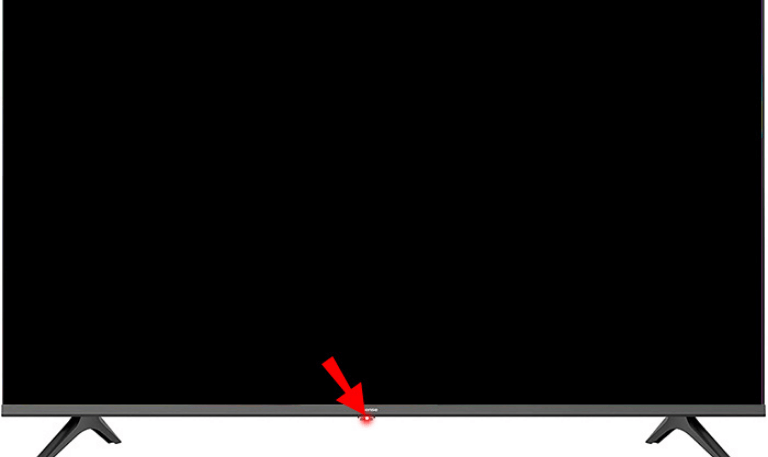
The most straightforward way to power on your Hisense TV is by using the remote control.
Steps:
Insert or replace batteries in the remote.
Point the remote directly at the TV’s IR sensor.
Press the Power button once and wait a few seconds.
If the TV still doesn’t turn on, hold the power button for 3–5 seconds.
Pro Tip: Make sure there are no obstructions between the remote and TV sensor, as even small objects can block the IR signal.
Method 2: Turning On a Hisense TV Without the Remote
If you’ve misplaced your remote or it isn’t working, you can still turn on your TV.
Locate the physical power button: Most Hisense TVs have it under the logo, on the back panel, or side of the TV.
Press and hold the button until you see the Hisense logo or hear a click sound.
On newer models, the power button may be a joystick-style button (multi-directional) instead of a standard one.
Method 3: Using the Hisense Mobile App
Hisense provides a mobile app that lets you control the TV just like a remote.
Steps:
Download the RemoteNOW app from Google Play or App Store.
Connect your phone and Hisense TV to the same Wi-Fi network.
Open the app and select your TV from the device list.
Use the power button inside the app to turn on/off your TV.
Note: If your TV is completely powered off and disconnected from Wi-Fi, the app won’t work until the TV is manually turned on once.
Method 4: Using a Universal Remote
If your original Hisense remote is lost or damaged, a universal remote is a reliable backup.
Buy a universal remote compatible with Hisense.
Use Hisense TV codes (like 11758, 12428, 12049) to program the remote.
Once paired, press the power button to turn on the TV.
This is especially useful for older non-smart Hisense TVs.
Method 5: Using Voice Assistants
Modern Hisense smart TVs come with Google Assistant, Alexa, or Roku voice control options.
Steps:
Ensure your TV is connected to Wi-Fi and paired with the voice assistant.
Say “Hey Google, turn on the TV” or “Alexa, power on my Hisense TV.”
The TV should respond instantly if properly configured.
Some Hisense Roku TVs require Fast TV Start to be enabled in settings for voice commands to work while the TV is off.
Method 6: Using HDMI-CEC Devices
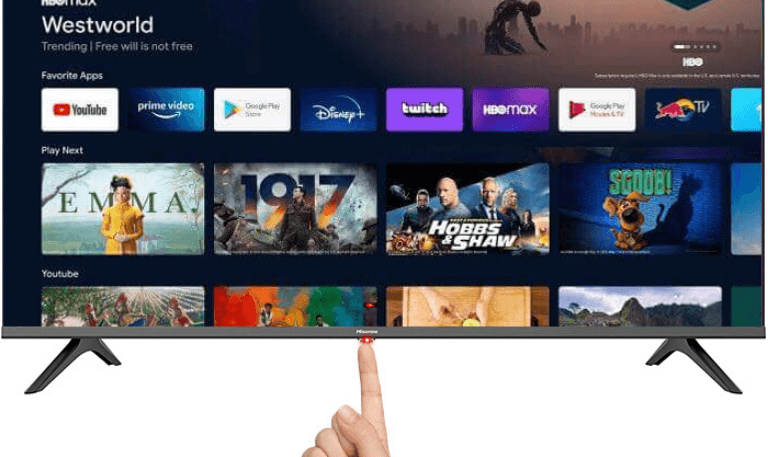
HDMI-CEC (Consumer Electronics Control) allows external devices to control the TV.
Connect a device like a PlayStation, Xbox, or Blu-ray player via HDMI.
Enable HDMI-CEC (sometimes called Anyview, Simplink, or CEC) in TV settings.
Turning on the external device will automatically power on your Hisense TV.
Method 7: Using a Smart Plug or Home Automation

If you use a smart home setup, you can power on your Hisense TV with a smart plug.
Plug your TV into a Wi-Fi enabled smart plug.
Use the smart plug’s app or voice assistant command to cut/restore power.
While this won’t “soft power on” the TV like a remote, it can help in emergencies.
Method 8: Troubleshooting When Hisense TV Won’t Turn On
Sometimes the problem isn’t the remote or button—it’s the TV itself.
Steps to Fix:
Check power supply: Ensure cable and socket are working.
Soft reset: Unplug TV from power for 1–2 minutes, then plug back in.
Test outlet: Plug another device into the same socket.
Replace batteries: Use new batteries in the remote.
Check indicator light: Red standby light means TV has power; no light may mean internal damage.
If none of these work, you may need professional repair.
Method 9: Turning On Hisense Roku TV
Hisense Roku TVs have slightly different controls.
Use the Roku remote power button.
Press the joystick power button on the TV’s underside.
Use the Roku mobile app (available on iOS/Android).
Enable Fast TV Start in settings for mobile/voice control activation.
Read Also: Hisense TV Remote Apps
Method 10: Turning On Hisense Android TV
For Hisense Android TV models:
Use the standard remote.
Use Google Home app on your phone to power on the TV.
Use Chromecast built-in: Casting content from your phone can wake the TV if CEC is enabled.
Common Mistakes to Avoid
Not pointing the remote directly at the TV sensor.
Forgetting to connect mobile app and TV to the same Wi-Fi.
Ignoring sleep or eco-mode settings that may delay startup.
Assuming the TV is broken when only the remote batteries are dead.
Turn On Hisense TV FAQs
Q: Where is the power button on a Hisense TV?
A: On most Hisense TVs, the power button is located beneath the logo at the center, on the back panel, or on the right/left underside of the TV. Some models use a joystick button instead of a regular one.
Q: Can I turn on my Hisense TV without a remote?
A: Yes, you can press the physical power button on the TV itself, use the Hisense RemoteNOW mobile app, connect a universal remote, or use HDMI-CEC devices like a PlayStation or Roku player.
Q: Why won’t my Hisense TV turn on even with the remote?
A: If your Hisense TV won’t turn on, check the remote batteries, ensure the TV is plugged into a working socket, and try a soft reset by unplugging the TV for 1–2 minutes. If the standby light doesn’t appear, the issue may be hardware related.
Q: Does Hisense TV have a power saving mode that affects startup?
A: Yes, many Hisense TVs come with energy saver or eco modes that may delay startup. Disabling these features in settings can make turning on the TV faster.
Q: Can I use Alexa or Google Assistant to turn on my Hisense TV?
A: Yes, Hisense Smart TVs support both Alexa and Google Assistant. You need to enable voice assistant integration in the TV’s settings and ensure Fast TV Start (Roku models) or Quick Start+ (Android models) is enabled.
Q: Can I turn on a Hisense TV with my phone?
A: Yes, by downloading the Hisense RemoteNOW app or the Roku/Google Home app depending on your TV model. Both allow you to power on and control your TV through Wi-Fi.
Q: What should I do if my Hisense TV has no standby light?
A: If the standby light is completely off, check the power cable, try another outlet, or test with a surge protector. If it still doesn’t work, the power supply board inside the TV may need professional repair.
Q: How do I turn on Hisense Roku TV without a remote?
A: Use the power button under the TV, or download the Roku mobile app. You can also enable HDMI-CEC so that devices like gaming consoles power on the TV automatically.
Q: Will a universal remote work to turn on Hisense TVs?
A: Yes, most universal remotes work with Hisense TVs. You just need to program them using Hisense TV remote codes such as 11758, 12049, or 12428.
Q: My Hisense TV turns on but the screen stays black. What should I do?
A: This is usually a backlight or display issue. Try a soft reset, test with a flashlight (to check if the screen shows faint images), and ensure HDMI devices are properly connected. If the issue persists, you may need a repair service.
Conclusion
Turning on a Hisense TV is usually as simple as pressing the power button on the remote, but when the remote is missing or the TV refuses to respond, you have plenty of alternatives. From physical buttons and mobile apps to voice assistants, HDMI-CEC, and universal remotes, there are multiple reliable ways to power up your TV. If your Hisense TV still doesn’t turn on after trying these solutions, the issue may be hardware-related and require professional servicing.
Pillar Post: