In today’s digital world, your television is more than just a device for watching movies or TV shows—it’s a smart hub for streaming, apps, gaming, and more. Hisense TVs have become increasingly popular because of their affordable prices, sleek design, and impressive smart features powered by operating systems like Roku TV, Android TV, Google TV, and VIDAA.
But just like your smartphone or laptop, your Hisense TV also needs software updates from time to time. Updates are not just about new features—they also fix bugs, improve performance, enhance compatibility with apps, and strengthen security. If you’ve ever noticed your Hisense TV running slow, apps crashing, or certain features not working properly, it may be because your TV needs an update.
In this comprehensive guide, we’ll break down how to update Hisense TV using different methods, why updates are important, what problems you might face, and how to troubleshoot them. Whether you own a Roku-based Hisense TV, an Android/Google TV model, or one running VIDAA OS, this article covers everything you need to know.
Why Should You Update Your Hisense TV?
Before diving into the step-by-step methods, it’s important to understand why updates are necessary. Here are some of the key benefits of keeping your Hisense TV software up to date:
Improved Performance: Updates often make your TV run smoother, faster, and more efficiently.
Bug Fixes: If apps are crashing or your TV is freezing, updates usually fix these glitches.
New Features: Updates may introduce new streaming options, voice control improvements, or better picture/sound settings.
App Compatibility: Services like Netflix, YouTube, and Disney+ frequently update. Without TV firmware updates, these apps may stop working properly.
Security Enhancements: Updates protect your smart TV from vulnerabilities that hackers can exploit.
In short, updates keep your Hisense TV fresh, secure, and capable of handling new features.
Read Also: Reset Button on Hisense TV
How to Check for Updates on Hisense TV
Different Hisense TVs run on different operating systems, so the method to check for updates depends on your model. The most common OS versions are:
Hisense Roku TV
Hisense Android TV / Google TV
Hisense VIDAA OS TV
Here’s how to check for updates on each system:
1. Check for Updates on Hisense Roku TV
Press the Home button on your Roku remote.
Scroll and select Settings.
Choose System → System update.
Select Check now.

If an update is available, your TV will download and install it automatically.
2. Check for Updates on Hisense Android TV or Google TV
Press the Home button on your remote.
Go to Settings (gear icon in the top right).

Scroll to Device Preferences or System.

Select About → System Update.
If an update is available, follow the on-screen instructions to install it.
3. Check for Updates on Hisense VIDAA OS TV
Press the Settings button on your remote.

Scroll to Support or About TV.
Select Software Update.
Choose Check Firmware Upgrade.
If an update is available, download and install it.
How to Update Hisense TV via Wi-Fi
The easiest way to update your Hisense smart TV is through Wi-Fi. Almost all modern Hisense TVs can update automatically or manually when connected to the internet.
Steps to Update via Wi-Fi:
Connect your Hisense TV to a stable Wi-Fi network.
Navigate to Settings → System → Software Update.
Select Check for Updates.
If an update is found, select Download and Install.
Wait while the TV downloads and installs the update.
Your TV will restart automatically once the update is complete.
Pro Tip: Keep your TV plugged into a power source during updates to avoid interruptions.
How to Update Hisense TV via USB
Sometimes your TV may not connect to Wi-Fi, or the automatic update may fail. In such cases, you can manually update your Hisense TV firmware using a USB flash drive.
Steps to Update via USB:
Go to the official Hisense Support website on your computer.
Enter your TV model number and download the latest firmware update file.
Copy the downloaded file onto a USB flash drive (formatted in FAT32).
Insert the USB drive into your Hisense TV’s USB port.
On your TV remote, press Settings.
Navigate to Support → Software Update → Update via USB.
Select the update file and follow the on-screen instructions.
The TV will restart once the update finishes.
This method is particularly useful if your TV is older or not connected to the internet.
Automatic Updates on Hisense TV
Many Hisense smart TVs are designed to update automatically when connected to Wi-Fi. Here’s how to enable automatic updates:
Go to Settings → System → Software Update.
Toggle the Auto Update option to On.
Your TV will now automatically install updates when available.
Enabling auto-updates ensures your TV always runs the latest firmware without requiring manual checks.
Troubleshooting Update Issues
Sometimes, you may run into problems while updating your Hisense TV. Here are common issues and their fixes:
1. TV Won’t Update Over Wi-Fi
Ensure your Wi-Fi is stable.
Restart your router and TV.
Try moving the TV closer to the router.
2. Update Fails or Freezes
Unplug your TV for 1-2 minutes and restart.
Retry the update.
If it still fails, use the USB update method.
3. Apps Not Working After Update
Restart the TV.
Clear cache/data of the app (on Android/Google TV models).
Reinstall the app.
4. TV Restarts Repeatedly After Update
Perform a factory reset from settings.
Reinstall updates carefully.
If issue persists, contact Hisense support.
How Often Should You Update Your Hisense TV?
Most Hisense TVs check for updates automatically, but it’s a good idea to manually check at least once every few months. On average, Hisense releases firmware updates every 3–6 months, depending on the model and operating system. If your TV is a newer model, updates may come more frequently as new features roll out. Older models may receive fewer updates over time.
Read Also: Hisense TVs So Cheap
Do Updates Delete Your Apps or Settings?
A common concern among users is whether updates erase apps or reset settings. The good news is: updating your Hisense TV does not delete apps or reset settings.
Your installed apps, accounts, and settings remain intact. However, if you perform a factory reset, then everything will be erased. Updates only improve the system software, fix bugs, and add features.
Tips for a Smooth Update Experience
Ensure a stable internet connection before updating.
Avoid turning off the TV during updates.
Use a USB drive with at least 1GB free space if updating manually.
Always download firmware only from the official Hisense website to avoid malware risks.
Enable auto-update to keep your TV up to date without hassle.
Update Hisense TV FAQs
Q: How do I know if my Hisense TV needs an update?
A: You can check for updates by going to Settings → System → Software Update. If an update is available, your TV will notify you.
Q: Can I update my Hisense TV without the internet?
A: Yes, you can use the USB update method. Download the firmware from the official Hisense support website, transfer it to a USB drive, and install it on your TV.
Q: Why is my Hisense TV update failing?
A: Update failures often happen due to unstable Wi-Fi, corrupted files, or power interruptions. Try restarting your TV, reconnecting Wi-Fi, or using the USB update method.
Q: How long does a Hisense TV update take?
A: Most updates take between 5–15 minutes, depending on the update size and internet speed.
Q: Does updating Hisense TV delete my apps or data?
A: No, firmware updates do not delete apps, data, or settings. Your TV will remain as it is but with improved performance.
Q: Can I cancel an update once it has started?
A: No, once an update starts, it should not be interrupted. Turning off your TV during an update may cause software corruption.
Q: Do older Hisense TVs still get updates?
A: Yes, but updates are less frequent for older models. Some very old Hisense TVs may no longer receive updates at all.
Q: What should I do if my TV is stuck on the update screen?
A: Unplug your TV for a few minutes and restart it. If that doesn’t work, try the USB update method or perform a factory reset.
Q: Can I update Hisense Roku TV manually?
A: Yes, you can update Hisense Roku TV via USB by downloading the update file from Roku’s official site, transferring it to a USB drive, and plugging it into your TV.
Q: How do I enable auto-update on my Hisense TV?
A: Go to Settings → System → Software Update, then turn on Auto Update. Your TV will now automatically install updates when available.
Conclusion

Updating your Hisense TV is one of the simplest but most important steps you can take to keep your device running smoothly. Whether you’re using a Roku, Android, Google TV, or VIDAA-powered Hisense television, the process is straightforward and can be done either through Wi-Fi or a USB drive. Regular updates ensure better performance, security improvements, and compatibility with the latest apps. If your TV is ever acting up—apps not working, freezing screens, or sluggish performance—a firmware update is often the solution.
Pillar Post:

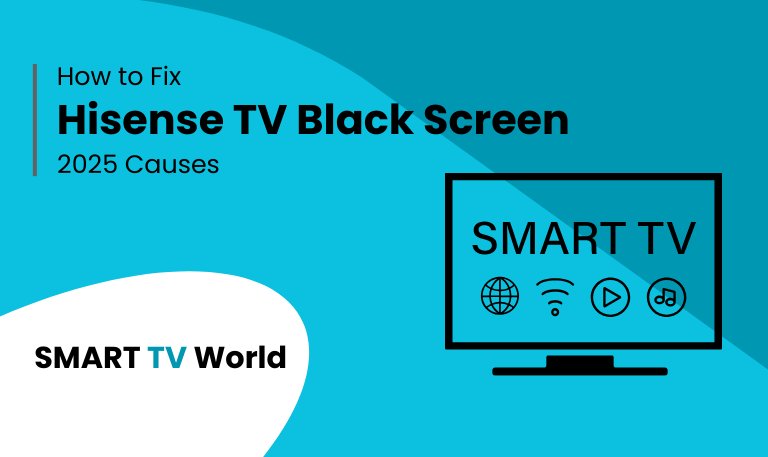
![Hisense TV Warranty Check | How to Verify [2025 Easy Guide] 19 Hisense TV Warranty Check How to Verify [2025 Easy Guide]](https://smarttvworld.com/wp-content/uploads/2025/08/Hisense-TV-Warranty-Check-How-to-Verify-2025-Easy-Guide.png)