Smart TVs have become an essential part of modern living rooms, and Hisense has emerged as one of the most popular brands worldwide. With affordability, sleek design, and impressive picture quality, Hisense TVs are an excellent choice for streaming lovers. But the real magic lies in the apps you install on your TV. From Netflix to YouTube, Hulu, Disney+, and even niche apps, Hisense TVs open up a world of entertainment right at your fingertips.
In this comprehensive guide, we’ll cover everything you need to know about apps on Hisense TV—from how to install them, troubleshoot common problems, and discover the best ones to use in 2025.
Understanding Apps on Hisense TV
Just like your smartphone, Hisense Smart TVs run on an operating system that supports different apps. Depending on the model, Hisense TVs may run on:
VIDAA OS (Hisense’s proprietary operating system)
Roku TV (Hisense Smart TVs with Roku built-in)
Android TV or Google TV (powered by Google’s ecosystem)
Each operating system has a unique interface and app library. For instance, Hisense VIDAA OS offers apps from its App Store, while Android TV models give you access to Google Play Store.
Read Also: Hisense TV Remote Not Working
How to Install Apps on Hisense TV
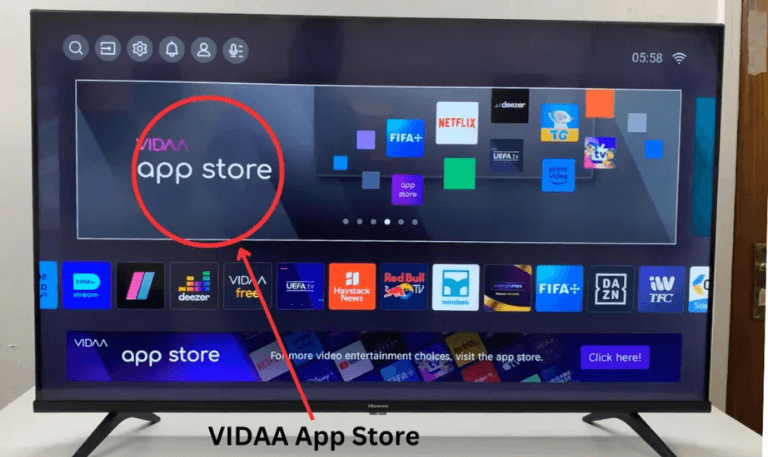
The process of installing apps depends on the operating system your Hisense TV is using. Here’s a breakdown:
Installing Apps on Hisense VIDAA TV
Press the Home button on your remote.
Navigate to the App Store option.
Browse or search for the app you want.
Select Install and wait for it to download.
Installing Apps on Hisense Roku TV
Press the Home button.
Go to Streaming Channels from the menu.
Choose Search Channels and type the app name.
Click Add Channel to install.
Installing Apps on Hisense Android/Google TV
Press the Home button.
Open the Google Play Store or Google TV Apps section.
Search for the app you want.
Select Install and wait for completion.
Updating Apps on Hisense TV
Keeping apps updated ensures better performance and access to new features.
VIDAA TV: Go to the App Store > Installed Apps > Update if available.
Roku TV: Apps update automatically in the background.
Android TV: Open Google Play Store > My Apps > Update All.
Removing or Uninstalling Apps on Hisense TV
Sometimes you might want to remove apps you no longer use.
VIDAA TV: Home > Apps > Select the app > Options > Uninstall.
Roku TV: Highlight the app > Press * on remote > Remove Channel.
Android TV: Settings > Apps > Select app > Uninstall.
Best Apps for Hisense Smart TV in 2025
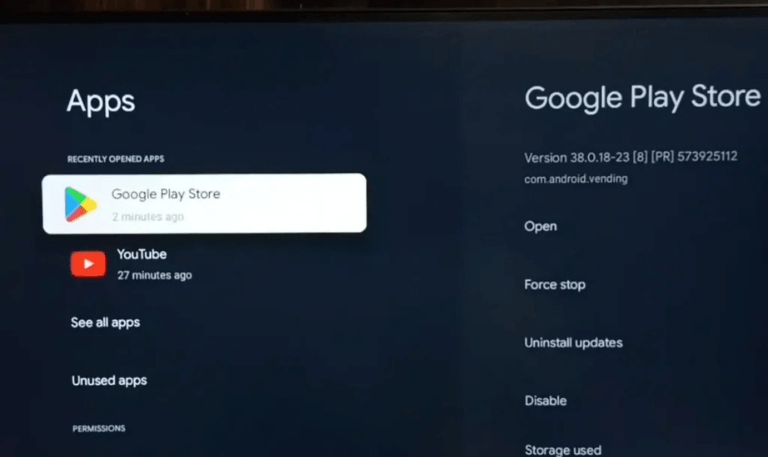
Here’s a list of must-have apps to enhance your TV experience:
Streaming Apps: Netflix, Amazon Prime Video, Hulu, Disney+, HBO Max
Free Entertainment Apps: Pluto TV, Tubi, Crackle, Freevee
Sports Apps: ESPN, DAZN, NBC Sports, FuboTV
Music Apps: Spotify, Pandora, YouTube Music
Kids & Family: YouTube Kids, PBS Kids, DisneyNOW
Utility Apps: Plex (for media server streaming), Kodi, AirScreen (for casting)
Troubleshooting Apps on Hisense TV
Even the best Smart TVs can face app issues. Common problems include freezing, crashing, or apps not installing. Here’s how to fix them:
Restart the TV: A quick reboot often fixes temporary glitches.
Check Internet Connection: Slow or unstable Wi-Fi can cause app issues.
Update Firmware: Outdated system software may cause compatibility problems.
Clear App Cache (Android/Google TV): Go to Settings > Apps > Clear Cache.
Reinstall the App: Uninstall and reinstall if the app is corrupted.
Can You Install Third-Party Apps on Hisense TV?
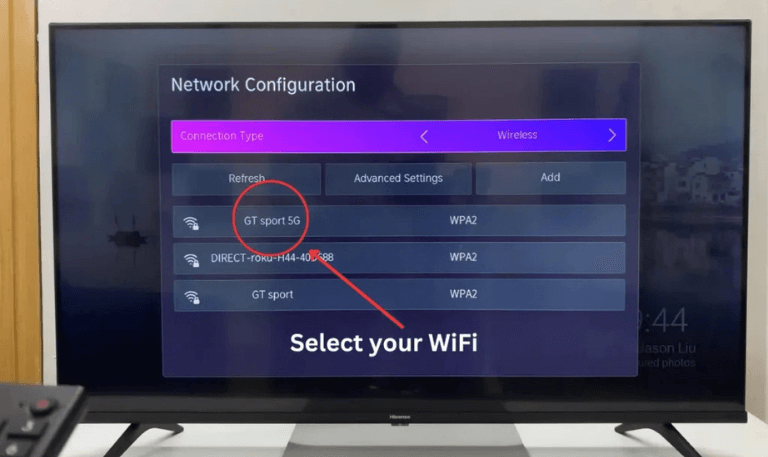
If your Hisense TV runs on Android TV, yes—you can sideload APK files. This means you can install apps outside the Google Play Store. However, for VIDAA OS and Roku TV, third-party app installation is restricted.
Steps to sideload apps on Android TV:
Enable Unknown Sources in Settings.
Download the APK file via USB or Downloader app.
Install the app manually.
Note: Only install apps from trusted sources to avoid security risks.
Read Also: Hisense TV Power Button
How to Organize Apps on Hisense TV
For easy navigation, you can rearrange apps on your home screen.
On VIDAA TV, press and hold the app and move it.
On Roku TV, highlight the app > press * > Move Channel.
On Android TV, go to Apps > Customize Channels > Arrange order.
Tips to Get the Most Out of Apps on Hisense TV
Use a wired Ethernet connection for stable streaming.
Pair with a Hisense remote app for easier navigation.
Try voice commands on Roku and Google TV models.
Explore free apps to save money on subscriptions.
Regularly update firmware and apps for smooth performance.
Apps on Hisense TV FAQs
Q: Can I download any app on my Hisense TV?
A: It depends on your TV’s operating system. Android and Google TV models allow the widest range of apps through Google Play Store, while VIDAA OS and Roku have limited app stores.
Q: Why can’t I find certain apps on my Hisense TV?
A: Some apps may not be supported on VIDAA OS or Roku models. In such cases, you may need to use an external streaming device like Fire TV Stick, Roku Stick, or Chromecast.
Q: How do I update apps on my Hisense TV?
A: On VIDAA, you must update apps manually via the App Store. On Roku, apps update automatically. On Android/Google TV, you can update them via the Google Play Store.
Q: Can I install APK files on Hisense VIDAA TV?
A: No, APK sideloading is only possible on Android TV models. VIDAA and Roku OS restrict third-party app installations.
Q: How do I fix an app that keeps crashing on my Hisense TV?
A: Restart your TV, check for firmware updates, reinstall the app, and ensure your internet connection is stable. On Android TV, clearing the cache may also help.
Q: Does Hisense TV support Netflix and Disney+?
A: Yes, most Hisense Smart TVs come preloaded with major streaming apps like Netflix, YouTube, Disney+, and Prime Video.
Q: Can I connect my phone apps to Hisense TV?
A: Yes, you can cast or mirror apps from your smartphone to Hisense TVs, especially on Android and VIDAA models using built-in casting or third-party apps like AirScreen.
Q: What should I do if the App Store is not working on my Hisense TV?
A: Check your internet connection, restart your TV, clear cache (on Android TV), or update your firmware. If the issue persists, factory reset your TV.
Q: Do Hisense TVs support gaming apps?
A: Android and Google TV models support casual gaming apps from Google Play. For serious gaming, you may need a gaming console.
Q: How do I remove pre-installed apps on Hisense TV?
A: Some pre-installed apps cannot be removed, but you can usually uninstall or hide apps depending on the operating system.
Conclusion
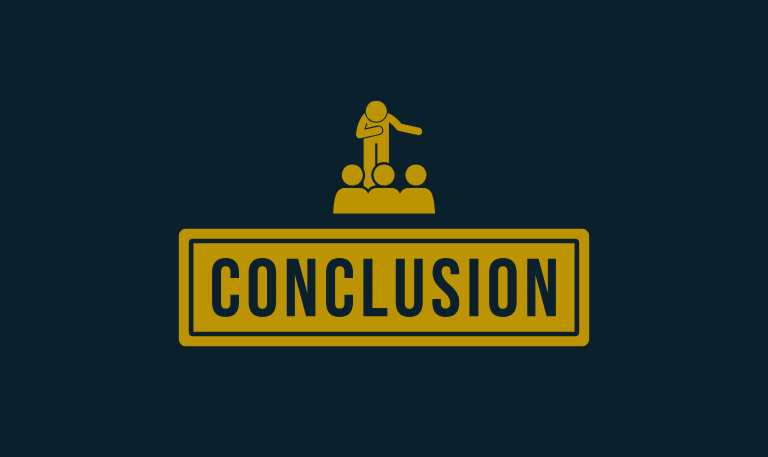
Apps are the heart of the Hisense Smart TV experience, turning a simple television into a complete entertainment hub. Whether you’re streaming your favorite shows, listening to music, or exploring free content, the right apps can transform your TV time. Hisense TVs offer different app ecosystems depending on whether you own a VIDAA, Roku, or Android/Google model. While some systems like VIDAA and Roku have limitations, Android/Google TV opens doors to unlimited possibilities, including third-party installations.
Pillar Post:
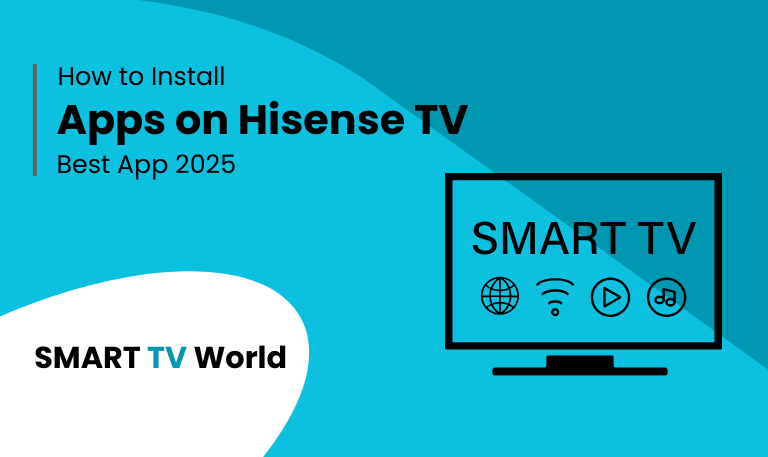
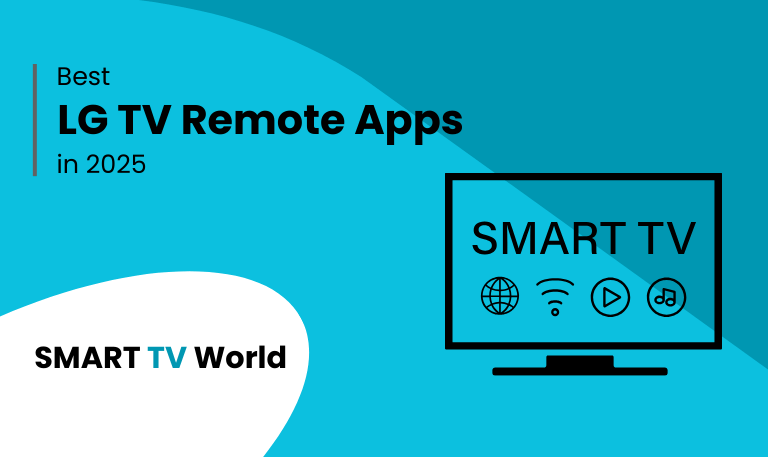
![Best Hisense TV Remote Apps [2025 Guide] | Control Your TV 16 Best Hisense TV Remote Apps [2025 Guide] | Control Your TV](https://smarttvworld.com/wp-content/uploads/2025/08/Best-Hisense-TV-Remote-Apps-2025-Guide-Control-Your-TV.png)