In the modern living room, the humble remote control has become a central point of frustration. It’s lost between couch cushions, its batteries are perpetually dead, or it’s simply overwhelmed by the myriad of buttons needed to control a half-dozen devices. If you own an Insignia TV, a product brand of Best Buy, there’s a powerful and elegant solution hiding in your pocket right now: your smartphone.
The Insignia TV Remote App is a free, official application designed to replicate and enhance the functionality of your physical remote. It’s more than just a stopgap for a lost controller; it’s a feature-rich tool that can streamline your entertainment experience, offer advanced controls, and integrate seamlessly with the smart ecosystem of your Insignia TV, particularly those running Amazon’s Fire TV Edition or Roku TV platforms.
Understanding the Two Flavors of Insignia TVs
Before we dive into the app itself, it’s crucial to understand that not all Insignia TVs are the same. The app you need and its functionality depend entirely on the smart TV platform your television uses. Insignia primarily produces TVs with two different operating systems:
Insignia Fire TV Edition: These TVs have Amazon’s Fire TV software built directly into them. They offer access to the vast Fire TV ecosystem, including Alexa voice control, Amazon Prime Video, Netflix, Hulu, and thousands of other apps.
Insignia Roku TV Edition: These TVs use the Roku OS, renowned for its simplicity, huge channel store, and intuitive interface. It’s a streamlined, user-friendly platform.
Thankfully, Insignia provides a dedicated remote app for each type.
Read Also: Insp Channel on Roku
The Two Official Insignia Remote Apps
You must download the correct app for your TV model. Using the wrong one will result in a failure to connect.
For Insignia Fire TV Edition TVs: You need the Fire TV App (available on iOS and Android). While developed by Amazon, it is the official remote control solution for all Fire TV devices, including Insignia’s Fire TV Edition sets.
For Insignia Roku TV Edition TVs: You need the Roku Mobile App (available on iOS and Android). Developed by Roku, it is the official companion app for all Roku devices, including Insignia’s Roku TV models.
Pro Tip: You can usually find your TV’s specific model number on a sticker on the back of the set. Searching for this model number online will quickly tell you if it’s a Fire TV or Roku TV edition.
A Deep Dive into App Features and Capabilities
Both apps transform your phone into a powerful remote, but they each offer a unique set of features tailored to their respective platforms.
Core Features Common to Both Apps:
Touchpad Remote: Both apps offer a sleek, touch-enabled directional pad for navigating menus, much like a laptop trackpad. This allows for smooth scrolling and precise control.
Full Button Replication: Every essential button from your physical remote is present: Power, Volume Up/Down, Mute, Home, Back, Play/Pause, Rewind, Fast Forward, and OK/Select.
Keyboard Input: This is a game-changer. Need to search for a movie on Netflix or enter a password? Instead of tediously clicking through an on-screen keyboard letter-by-letter, you can simply type it directly on your phone. This feature alone makes the app invaluable.
Voice Search: Hold down the microphone or voice search button on the app and speak your query. Your TV will execute the search across its available apps. “Find action movies with Tom Cruise” or “Open YouTube” becomes effortless.
Quick Access Launchers: Both apps provide easy one-tap buttons to open major streaming services like Netflix, Disney+, HBO Max, and others, saving you from navigating through the main menu.
Platform-Specific Superpowers:
The Fire TV App (for Fire TV Edition Insignia TVs):
Deep Alexa Integration: The app features a persistent Alexa button. You can use it to control your TV (“Alexa, pause”), smart home devices (“Alexa, turn off the lights”), or ask general questions, all without the TV screen interrupting your viewing.
Content-First Home Screen: The app’s home screen often showcases content recommendations and your recently used apps, making it easy to jump back into what you were watching.
Manage Your Fire TV: You can view your library of purchased/rented Amazon videos directly within the app.
The Roku Mobile App (for Roku TV Edition Insignia TVs):
Private Listening: This is arguably Roku’s killer app feature. Plug your headphones into your phone, and the audio from your TV will stream directly to them. This is perfect for late-night viewing without disturbing others or for creating a more immersive, personal audio experience.
Themes and Sounds: The Roku app offers fun ways to personalize your experience with themed remote skins and custom sounds.
Roku Feed and Saved Content: You can browse and save movies and shows to a watchlist from your phone, even when you’re away from your TV.
Step-by-Step Setup Guide: Getting Connected
The connection process is straightforward but requires both your TV and phone to be on the same wireless network. This is a non-negotiable requirement.
How to Connect to an Insignia Fire TV Edition:
Power On: Ensure your Insignia Fire TV is plugged in and powered on.
Network Check: Confirm your TV is connected to your home Wi-Fi network. You can check this in the TV’s settings under Network.
Download the App: On your iOS or Android smartphone, go to the App Store (iOS) or Google Play Store (Android). Search for and download the “Fire TV” app (developed by Amazon Mobile LLC).
Open and Sign In: Open the Fire TV app. You will likely be prompted to sign in with your Amazon account. This should be the same account linked to your Fire TV.
Automatic Discovery: The app will automatically scan your network for available Fire TV devices. Your Insignia TV should appear in the list.
Select and Connect: Tap on your Insignia TV’s name from the list. A 4-digit code will appear on your TV screen.
Enter the Code: Type this code into the app on your phone. Once verified, the connection is complete, and your phone is now a remote!
How to Connect to an Insignia Roku TV Edition:
Power On: Ensure your Insignia Roku TV is plugged in and powered on.
Network Check: Confirm your TV is connected to your home Wi-Fi network. You can check this by going to Settings > Network > About on your TV’s home screen.
Download the App: On your iOS or Android smartphone, go to the App Store (iOS) or Google Play Store (Android). Search for and download the “Roku Mobile App” (developed by Roku, Inc.).
Open the App: Open the Roku app and tap on the “Remote” tab at the bottom.
Automatic Discovery: The app should automatically find your Roku TV on the network. If it doesn’t, ensure your phone is on the same Wi-Fi network and tap “Scan again.”
Select and Connect: Tap on your Insignia TV’s name. The connection is instant—no code required. Your phone’s screen will now display the remote control interface.
Read Also: Roku Photo Stream
Troubleshooting Common Connection Issues
Even the best technology can hiccup. If you’re having trouble connecting, run through this checklist:
The Golden Rule: Same Network: This is the cause of 90% of connection problems. Your TV and your phone MUST be on the exact same Wi-Fi network. A 2.4GHz and 5GHz band from the same router are considered different networks. Ensure both devices are on the 2.4GHz band if you’re having issues, as it generally has better range and compatibility.
Restart Everything: The classic IT solution works wonders. Fully power off your TV (unplug it for 30 seconds), restart your smartphone, and reboot your wireless router. Then try connecting again.
Check for Interference: Physical obstructions and other electronic devices can weaken Wi-Fi signals. Try to minimize distance and obstacles between your router, TV, and phone.
App and Software Updates: Ensure your Insignia TV’s firmware is up to date (check in Settings > System > About > Check for Updates). Also, ensure you have the latest version of the Fire TV or Roku mobile app installed.
Firewall or VPN: If you are using a VPN on your phone or have strict firewall settings on your router, they might be blocking the local network communication needed for the app to find the TV. Try disabling them temporarily.
Insignia TV Remote App FAQs
Q: Is the Insignia TV remote app free to use?
A: Yes, absolutely. Both the official Fire TV App (for Fire TV Edition models) and the Roku Mobile App (for Roku TV Edition models) are completely free to download and use. There are no subscriptions or in-app purchases required for basic remote control functionality.
Q: Can I use the app without Wi-Fi?
A: Generally, no. The primary connection method for both apps is over your local Wi-Fi network. Both devices need to be on the same network to communicate. Some Roku models support a “Guest Mode” connection that uses a direct peer-to-peer wireless connection, but Wi-Fi is still required for initial setup and is the most reliable method.
Q: What if my phone and TV won’t connect to the same network?
A: This is often a router setting issue. First, power cycle your router. If the problem persists, log into your router’s admin settings (usually via a web browser) and check if features like “AP Isolation” or “Client Isolation” are enabled. These features prevent devices on the same Wi-Fi from talking to each other and must be disabled for the remote app to work.
Q: Does the app work with all Insignia TV models?
A: The apps work with all smart Insignia TV models that run either the Fire TV OS or Roku OS. They will not work with older, “dumb” Insignia TVs that are not smart TVs or use a different, proprietary smart platform. Always check your TV’s model number and specifications to confirm its operating system.
Q: Can I use the app to turn on my Insignia TV?
A: Yes, but with a caveat. The app can turn the TV off without issue. However, to turn the TV on from a completely powered-off state (not standby), your TV must support a feature like HDMI-CEC (often branded as Anynet+ (Samsung), SIMPLINK (LG), or BRAVIA Sync (Sony)) and have it enabled. The app sends a “wake” signal over the network, but the TV’s network card needs to remain active in standby mode to receive it, which is a standard feature on most modern smart TVs.
Q: Can I control the volume and power for other devices (like a soundbar) with the app?
A: This depends on your setup. The app itself controls the TV’s internal functions. However, if you use your TV’s remote to control a soundbar via HDMI-CEC or IR blaster, those volume and power commands are often replicated through the TV when using the app. For direct control of other devices, you would need a separate universal remote app that supports IR blasters (if your phone has one) or those specific devices.
Q: Is there a delay or lag when using the app?
A: In most cases on a stable network, the response is nearly instantaneous. Any noticeable lag is almost always due to network congestion, a weak Wi-Fi signal, or interference. If you experience lag, try moving closer to your router or reducing the number of devices using your network bandwidth.
Q: Will the app drain my phone’s battery?
A: Using the app actively for short periods uses a negligible amount of battery. However, if you leave the app open and connected in the background for many hours, it will maintain a constant network connection, which can contribute to battery drain over time. It’s best to close the app fully when you’re done using it for an extended period.
Q: What are the alternatives to the official Insignia remote apps?
Universal Remote Apps: Apps like “Sure Universal Remote” or “Peel Smart Remote” can sometimes control Insignia TVs if they support IP control or if your phone has an IR blaster (less common on modern phones).
Manufacturer Apps: For Fire TV Edition models, the Alexa app itself has basic remote control functions built-in.
Physical Universal Remotes: Products from Logitech Harmony or other brands can be programmed to control Insignia TVs.
Q: Is the app secure? Does it collect my data?
A: The official apps from Amazon and Roku are secure and designed to only communicate with your TV on your local network. As with any app, they do collect usage data—as stated in their privacy policies—to improve functionality and serve recommendations. This data typically includes app usage, content searches, and device information. You can often review and manage these data collection settings within the apps or your Roku/Amazon account preferences.
Conclusion

The Insignia TV Remote App is a testament to the power of software to enhance hardware. It’s not merely a digital replica of a plastic remote; it’s a significant upgrade. By leveraging the smartphone you already own, it solves common problems (lost remotes, dead batteries) and introduces powerful new capabilities that a physical remote could never offer.
Pillar Post:
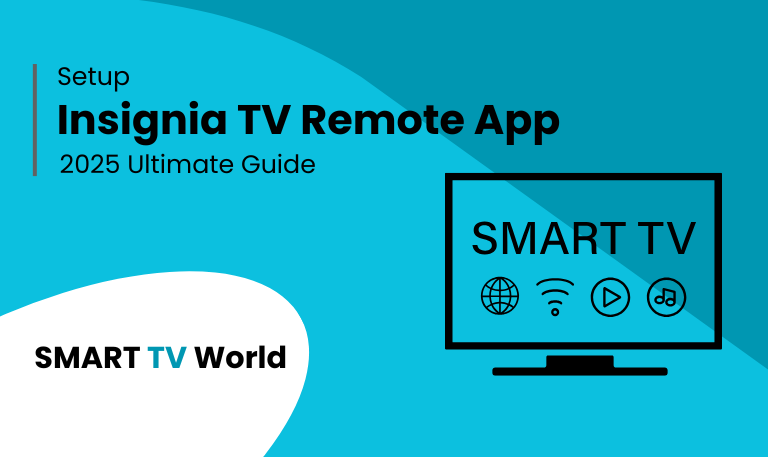
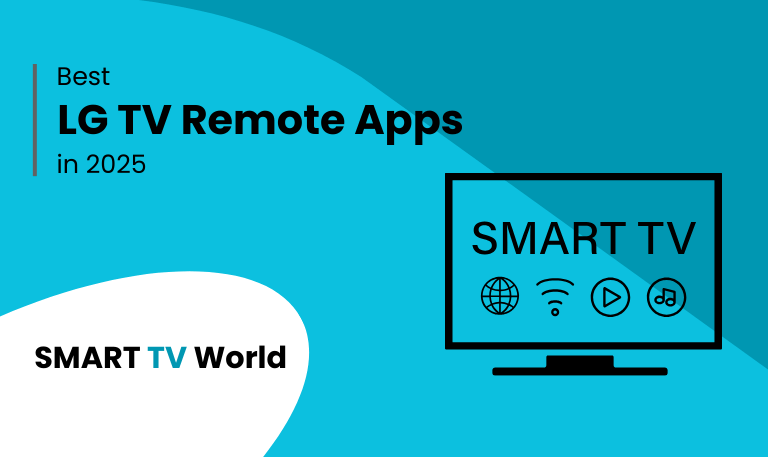
![Best Hisense TV Remote Apps [2025 Guide] | Control Your TV 7 Best Hisense TV Remote Apps [2025 Guide] | Control Your TV](https://smarttvworld.com/wp-content/uploads/2025/08/Best-Hisense-TV-Remote-Apps-2025-Guide-Control-Your-TV.png)